Appendix i troubleshooting – Compex Technologies WPE54 User Manual
Page 121
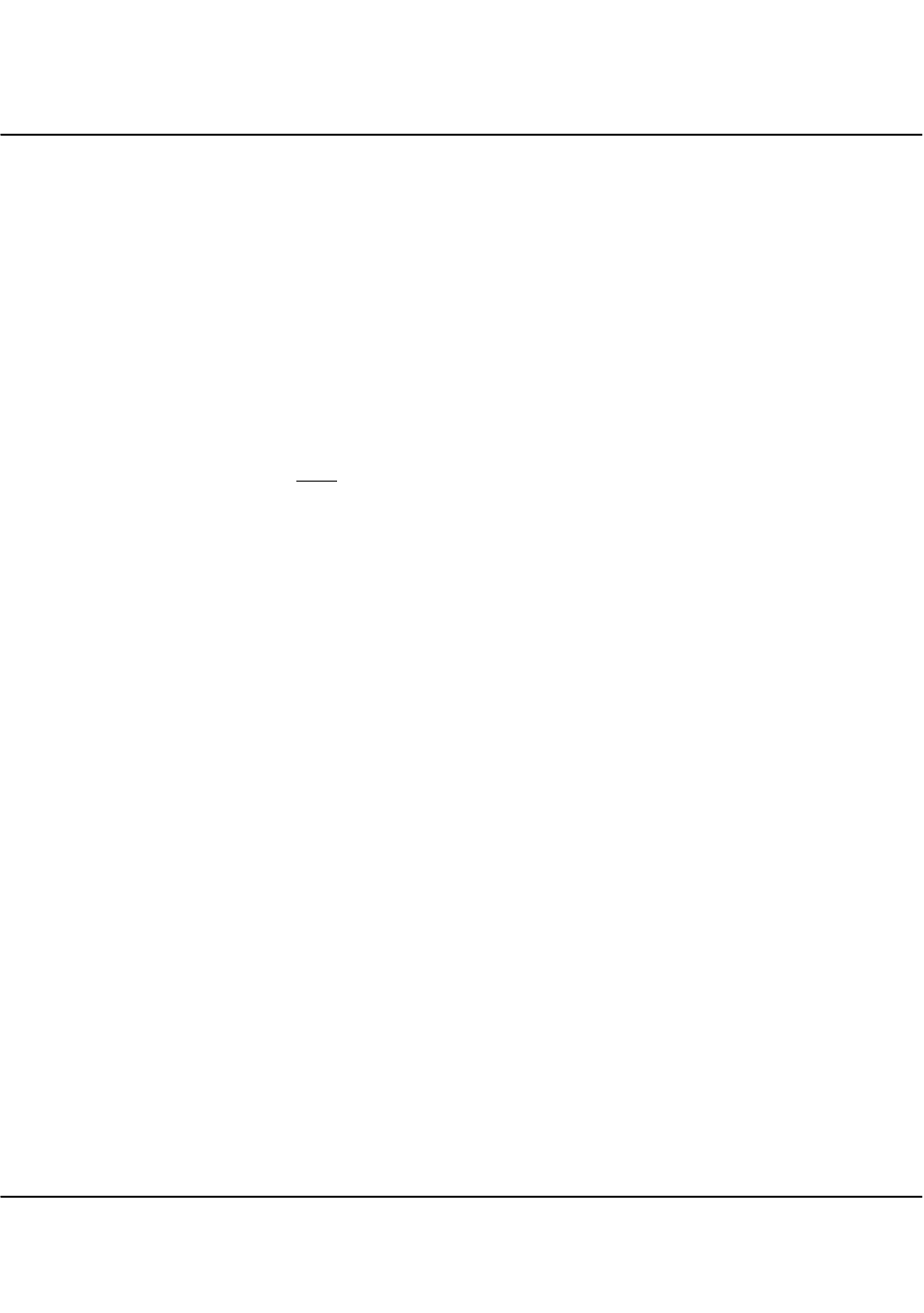
Appendix I
Troubleshooting
120
6. I want to set the access point to its factory default settings.
G. Power up the gateway.
H. Depress the
Reset
button situated at the back of the device and hold it for 2 to
10 seconds before releasing it.
7. My laptop is not able to access the AP.
I.
In the Command Prompt, type ping 192.168.168.1 and press the Enter key.
If you get a reply, your laptop is communicating with the gateway.
If you do NOT get a reply, please continue with the following steps.
J.
Ensure whether your wireless card and driver have been properly installed.
Open the Control Panel. Double-click the System icon. Inside the Device
Manager window, expand the Network Adapters listing and verify whether
the name of your wireless card is listed.
If it does not, power down your laptop. Remove the wireless card from its slot
and re-insert it, ensuring that it properly fits into the slot. Reboot your
computer.
If it does, click on it and press the
Properties
button. Check whether Device
Status displays this message “This device is working properly”. If it does not,
you will need to uninstall and re-install the software driver.
K. Verify whether your gateway and your laptop and/or other wireless clients
have been configured with the same SSID, which is the case-sensitive name of
the wireless network that you are trying to access, and the same WEP settings.
L. Check whether your gateway and your laptop are using the same frequency
channel.
