6 baseline modification – Bio-Rad Experion DNA Analysis Kits User Manual
Page 40
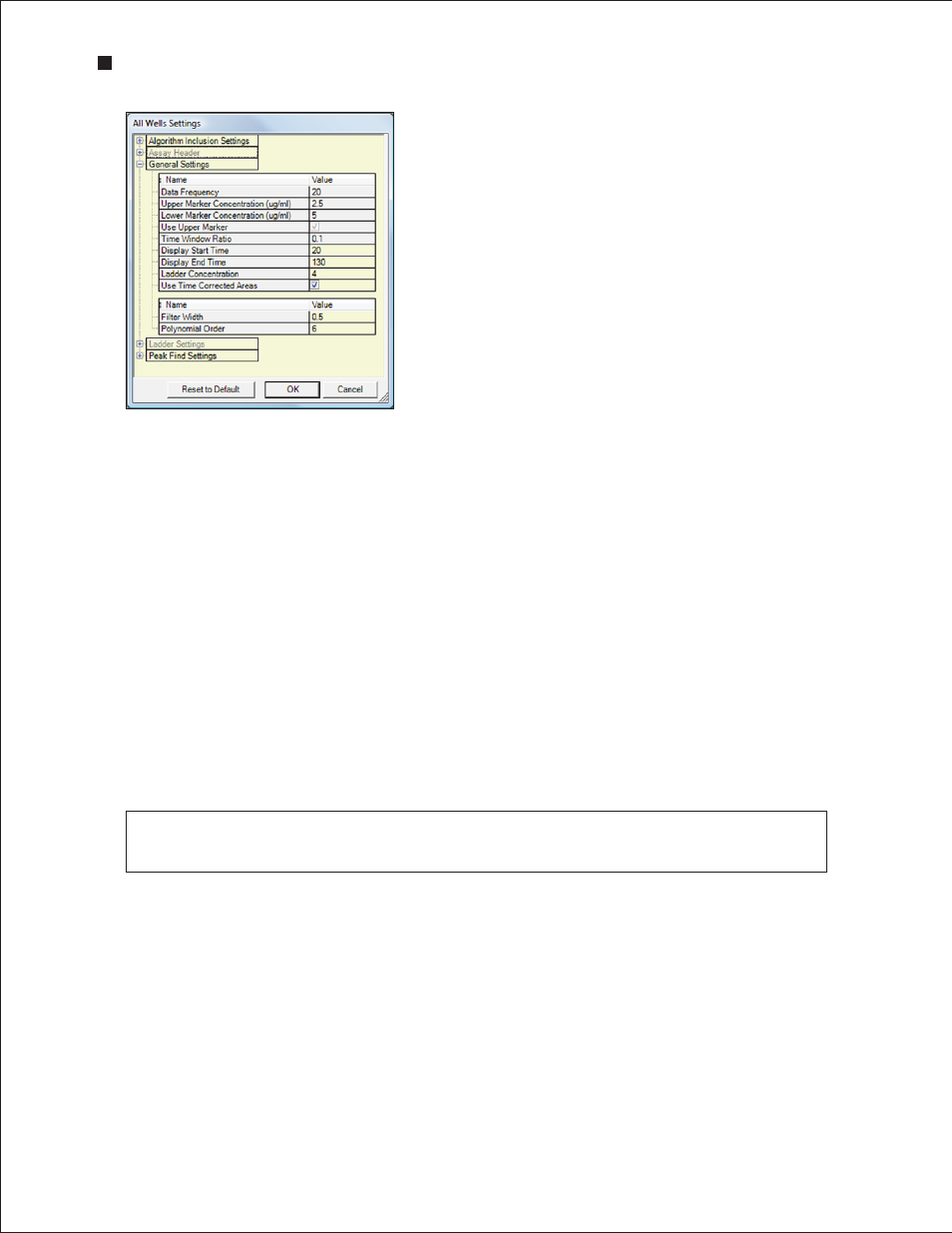
36
Technical Support: 1-800-4BIORAD • 1-800-424-6723 • www.bio-rad.com
6.6 Baseline Modification
To change the method used by Experion software for adjusting the baseline in a single sample:
1. Under the Settings tab, select one of the following two options under Algorithm Inclusion Settings
(Figure 6.2):
n
Baseline Correction — (default) subtracts the baseline from the signal. The baseline
represents a slow, rolling component in the signal. Generally, this method affects the
original shape of the curve and subsequent calculations. The more complex the baseline,
the greater impact subtraction might have on the signal. For well-resolved peaks with a
slow rolling component; this method, however, can normalize calculations across the chip.
If peaks are poorly resolved, baseline correction can cause considerable artifacts
n
Zero Baseline — subtracts the average baseline value from the signal. This method
does not affect the shape of the curve; it shifts the signal down to zero. If the Baseline
Correction option results in undesirable artifacts (small peaks do not appear, or too many
peaks appear), change this setting to see if it remedies the problem
2. Click Apply to apply the changes and reanalyze the data, and click Save in the main screen toolbar
to save the new conditions or choose Reset to Default to recover the default settings.
Fig . 6 .1 . General Settings options .
To edit the parameters used by Experion software for adjusting the baseline for all samples:
1. Either open the Settings tab or select Analysis > All Wells Settings.
2. In the All Well Settings dialog, expand Algorithm Inclusion Settings and select the type of
modification you would like to apply (see above for descriptions or Figure 6.2). Click OK.
3. In the Experion Application dialog, click OK and Yes to to overwrite the sample settings. Click
Save in the main screen toolbar to save the new conditions. To reset to default settings, click
Reset to Default in the Settings tab under All Well Settings and then click Save.
Deselecting both options makes the original signal(s) appear. Sometimes it is important to see the
difference between the signals across the chip if no correction is applied.
Experion Automated Electrophoresis System
