7 run the dna analysis – Bio-Rad Experion DNA Analysis Kits User Manual
Page 17
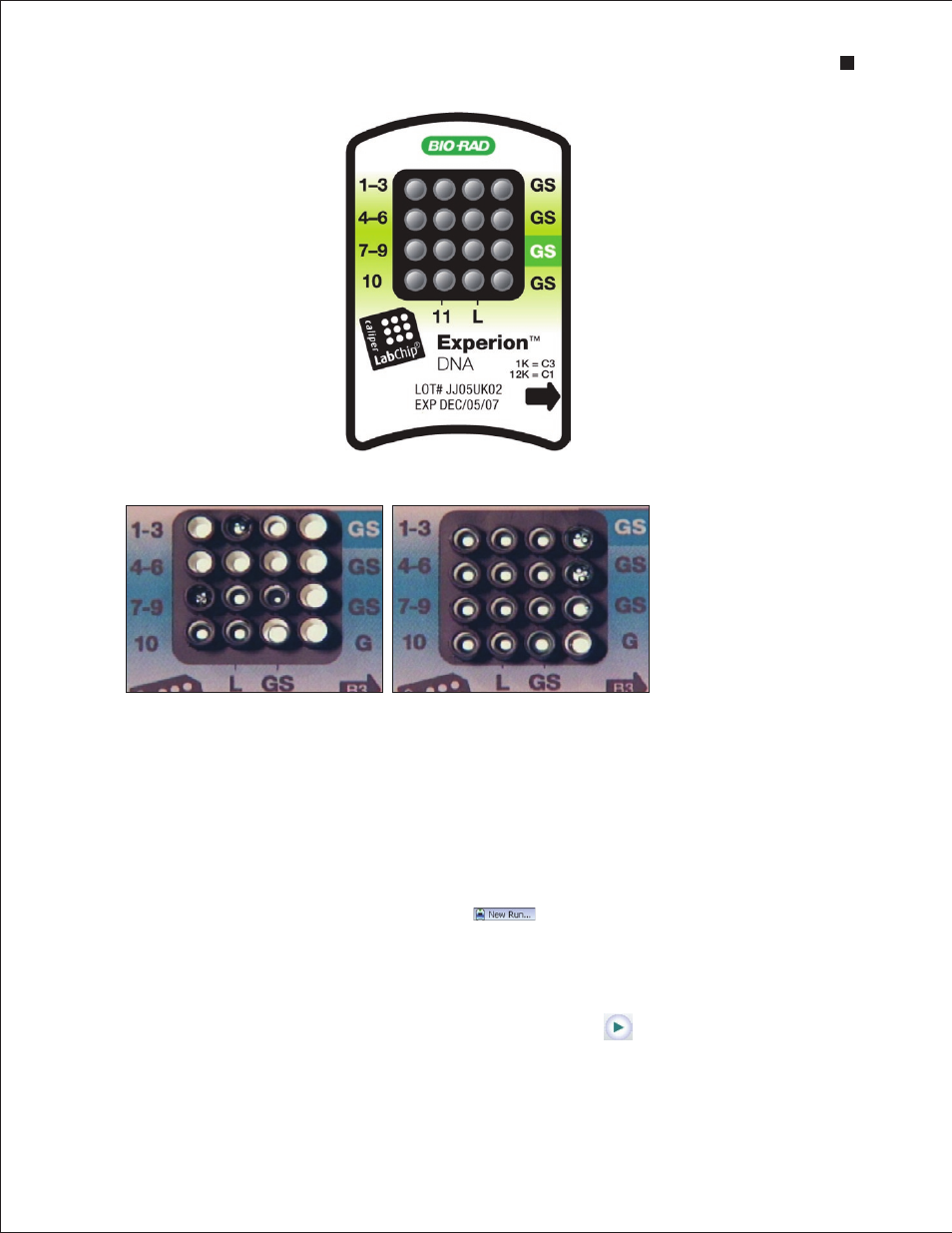
Technical Support: 1-800-4BIORAD • 1-800-424-6723 • www.bio-rad.com
13
Fig . 3 .2 . Experion DNA chip . Wells for loading buffer, samples, GS, and ladder are indicated.
Load 5 µl loading buffer into sample
wells
1–11 and well labeled L
Load 9 µl GS into other 3 wells
labeled
GS
Load 1 µl ladder into well
labeled
L
Load 1 µl sample into wells
1–11
Fig . 3 .3 . Bubble formation during loading of Experion Pro260 chips . Surface bubbles do not generally cause
problems during a run, but bubbles at the bottoms of wells must be removed. Left, bubbles trapped at the bottom of
wells. The GS and G wells and sample wells 1, 3, and 4–6 contain no solution. Wells 8, 10, and L are filled properly and
have no bubbles, but large bubbles have formed at the bottoms of wells 7 and 9 (note the difference in the diameter of
the light-colored circles in wells 8 and 9). Right, bubbles have formed at the surface of the three GS wells on the right
side of the chip; the rest of the wells have no bubbles.
3.7 Run the DNA Analysis
1. Open the lid of the electrophoresis station by pulling the release latch. Place the primed, loaded, and
vortexed chip on the chip platform and close the lid.
2. In the Experion software toolbar, click New Run
. In the New Run screen (Figure 3.4), from
the Assay pull-down list, select either DNA > DNA 1K or DNA > DNA 12K.
3. Either select a project folder from the Project pull-down list or create a new project folder by entering
a name in the Project field or by selecting File > Project > New. The project folder appears in the
project tree.
4. Enter a name for the run in the Run Prefix field and click Start Run
.
Experion DNA 1K and DNA 12K Analysis Kits
