4 changing peak finding parameters, 5 changing general settings – Bio-Rad Experion DNA Analysis Kits User Manual
Page 39
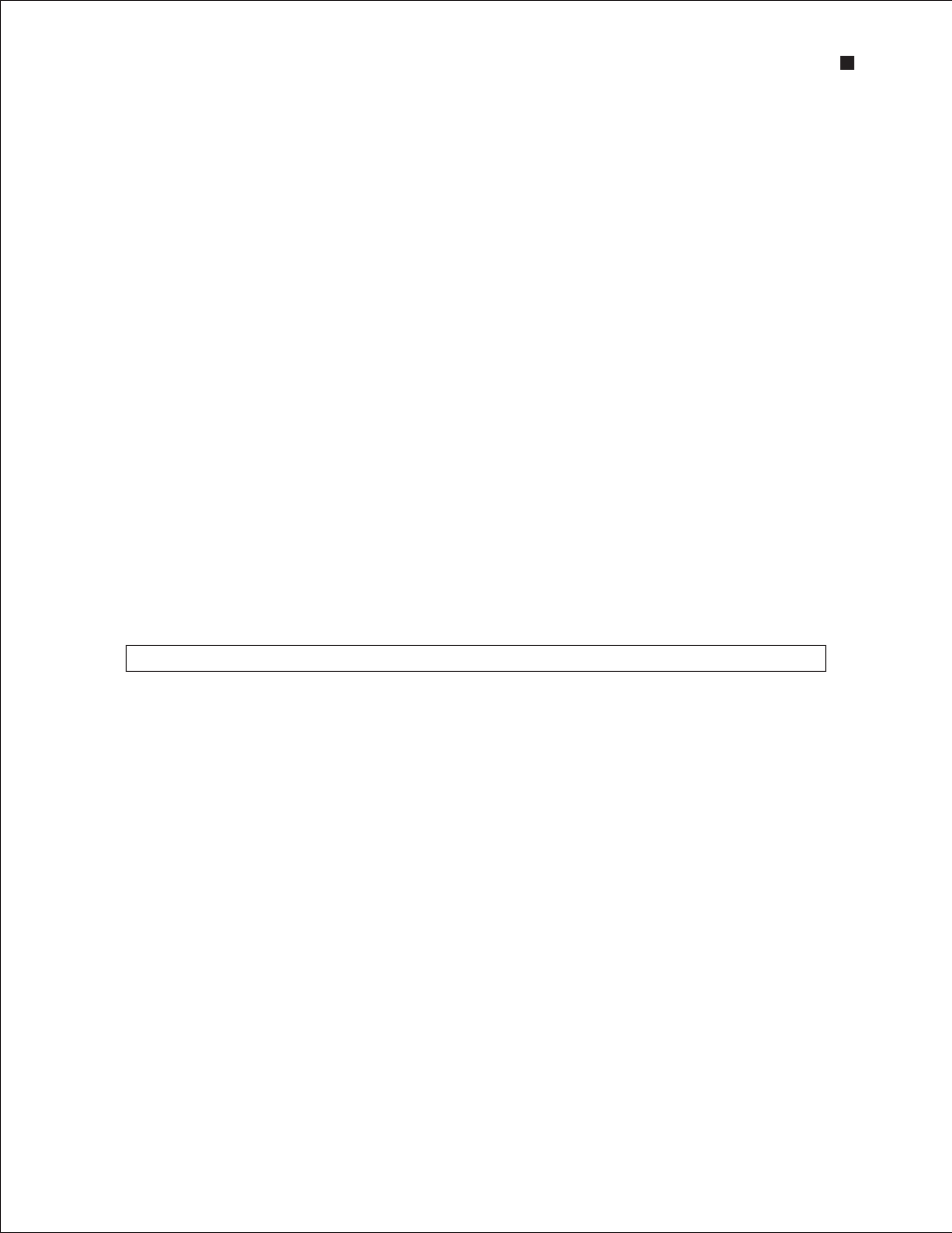
Technical Support: 1-800-4BIORAD • 1-800-424-6723 • www.bio-rad.com
35
6.4 Changing Peak Finding Parameters
The parameters entered tell the peak-find algorithm whether a peak is significant.
To edit the parameters used by Experion software for finding peaks in a selected sample/well:
1. Select the sample by clicking on the lane in the virtual gel (or on the sample name in the tree view).
2. Under the Settings tab, edit the parameters under Peak Find Settings:
n
Slope Threshold — represents the variation in fluorescence units over time required to
detect a peak (accepted values are 0.2–1,000, with lower values yielding more peaks)
n
Min . Peak Height — minimum height required for a peak to be integrated (accepted values
are 0.1–1,000). Determine the appropriate value for this parameter by zooming in on a small
peak in an electropherogram and reading its fluorescence value on the y-axis
n
Min . Peak Width — minimum amount of time that must elapse before a peak is
recognized (accepted values are 0.1–10, with lower values yielding more peaks)
3. Click Apply to apply the changes and reanalyze the data. Click Save in the main screen toolbar to
save the new conditions or click Reset to Default and Apply to recover the default settings.
To modify the peak-find settings for all sample wells:
1. Under the Settings tab, click All Well Settings or select Analysis > All Wells Settings.
2. In the All Wells Settings dialog, expand Peak Find Settings and select the type of modification you
would like to apply (see above for descriptions).
3. Click OK to apply changes and Yes to overwrite the settings. Click Save in the main screen toolbar
to save the new conditions. To reset to default settings, click Reset to Default.
Do not adjust the Peak Find Settings values so that the markers are eliminated from analysis.
6.5 Changing General Settings
These settings appear in the Settings tab, in the All Wells Settings dialog under General Settings
(Figure 6.1). They apply to all samples in a run.
n
Data Frequency — displays the rate of data collection in Hz
n
Upper Marker Concentration — displays the concentration of the upper marker
n
Lower Marker Concentration — displays the concentration of the lower marker
n
Time Window Ratio — defines the window in which the software searches for a marker
n
Display Start Time — displays the time Experion software starts looking for peaks
n
Display End Time — displays the time Experion software stops looking for peaks
n
Ladder Concentration — concentration of each fragment in the ladder
n
Use Time Corrected Areas — corrects for peaks of different sizes that transition the
detector at different rates
n
Filter Width — determines the width of the polynomial (in sec) to be applied to the data for
filtering (noise reduction). Set this variable to less than twice the width of peaks (0.3–10)
n
Polynomial Order — defines the power series applied to fit the raw data. Valid values are
1–10, with lower values yielding smoother curves
Experion DNA 1K and DNA 12K Analysis Kits
