Bio-Rad Experion DNA Analysis Kits User Manual
Page 24
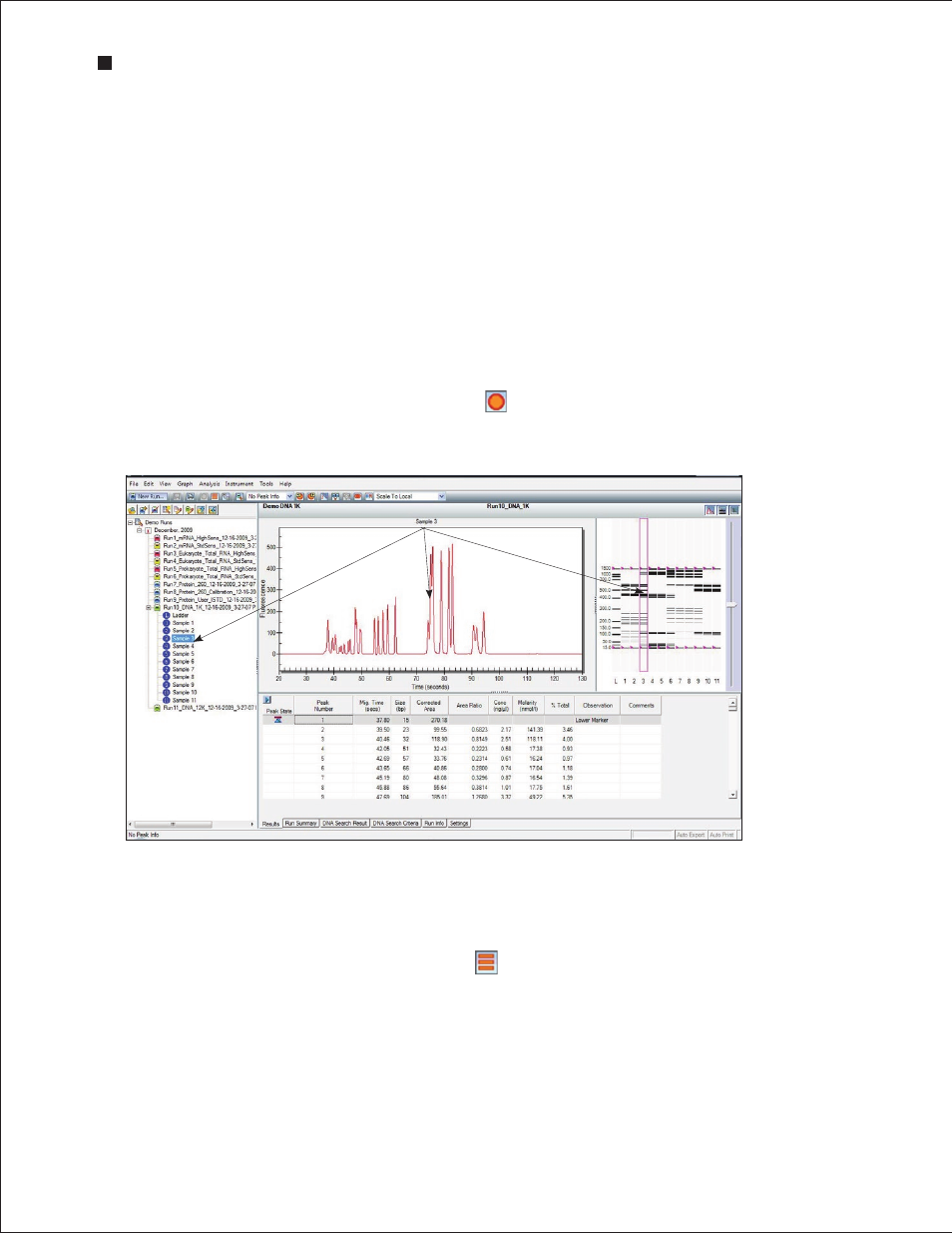
20
Technical Support: 1-800-4BIORAD • 1-800-424-6723 • www.bio-rad.com
Single-Well View
This is the default view, which shows the electropherogram data from a single well (Figure 4.4). To return
to this display:
1. Click on the sample in the project tree or on the corresponding lane in the virtual gel.
2. In the main screen toolbar, click View Single Well or select View > Single Well.
3. The electropherogram appears. The corresponding lane in the virtual gel is outlined in pink.
All-Wells View
To display all electropherograms simultaneously (Figure 4.5):
1. In the main screen toolbar, click View All Wells
or select View > All Wells.
2. Electropherograms for each sample populate the electropherogram view (Figure 4.5). Use the
scroll bar to scroll through the electropherograms, or minimize the results and settings table to
accommodate the multiple electropherograms.
3. To select and expand a particular electropherogram, double-click on it. The data appear in a
single-well view.
Fig . 4 .4 . Single-well view . As indicated by the arrows, a single electropherogram appears, the name of the sample is highlighted in the project
tree, and the corresponding lane in the virtual gel is outlined.
Double- or right-click on a peak to select it. An inverted black arrow appears above the peak in the
electropherogram, and a pink arrow appears above the corresponding band in the virtual gel. The peak
number and corresponding data also appear highlighted in the Results tab.
Display electropherograms in three different ways:
n
One at a time (single-well view)
n
All at once in separate windows (all-wells view)
n
As superimposed images (overlays)
Experion Automated Electrophoresis System
