Bio-Rad Experion DNA Analysis Kits User Manual
Page 29
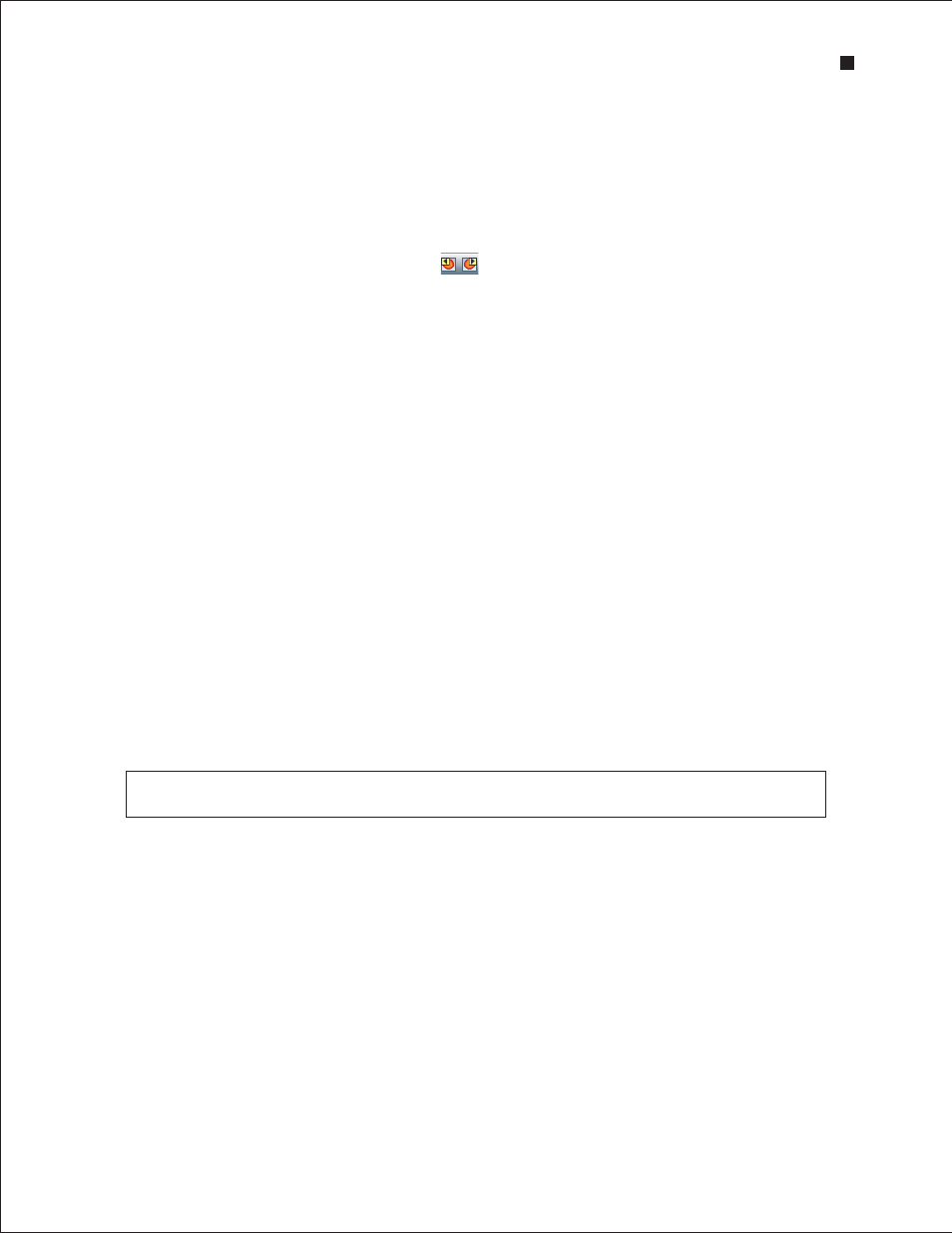
Technical Support: 1-800-4BIORAD • 1-800-424-6723 • www.bio-rad.com
25
4.3 Using Results and Settings to View and Annotate Data
The following options appear under the results and settings tabs:
n
Results — summarizes analysis data for all detected peaks in a single sample. The data in
this table can be exported (see Section 4.5.2, Exporting Data Files to Other Applications).
To view the results of a particular sample, click the electropherogram in the all-wells view
or lane in the gel view, or select that sample from the project tree. Alternatively, use the
arrows in the main screen toolbar to navigate through the samples. See below for
instructions on how to customize the types of data shown under this tab
n
Run Summary — displays a run summary for all samples; right-click to export the data
n
DNA Search Result — summarizes user-defined known DNA fragments: lists the
samples that contain a peak that fits with the search of size, as defined under the DNA
Search Criteria tab and performs statistical calculations for the size, concentration, and
percentage of total DNA for each peak identified
n
DNA Search Criteria — used to compare statistics for specific DNA fragments in the
samples (see Section 6.1, Designating and Searching for Specific DNA Fragments for
information on how to designate and then search for known fragments)
n
Run Info — displays sample names and comments; information can be added before,
during, or after a run (see below for instructions)
n
Settings — used mostly for troubleshooting but can also be used to edit the parameters
used to identify peaks (see Section 6.4, Changing Peak Finding Parameters, or the
Experion software Help file for more details about these settings)
To customize the types of data shown under the Results tab:
1. Right-click on any of the column headers in the Results tab (or click the arrow to the left of the
column header). The Column Selector dialog opens.
2. Use the arrow keys to show, hide, or change the order of display of any of the available headers.
For detailed explanations of each setting, refer to the software Help file.
3. Click OK to save the changes, or click Cancel to close the dialog without saving the changes.
Under the Results tab, total concentration data appear at the bottom of the table. This calculation
represents the total DNA concentration of the original sample.
To enter sample names and descriptions:
1. Click the Run Info tab and then click on the plus sign (+) next to Sample Information.
2. Click on any white (active) cell, enter the sample names and descriptions, and click Apply. Click
File/Save to save the changes. The sample name appears above its electropherogram.
To enter other information about the experiment:
1. In the Run Info tab, click the plus sign (+) next to the Study Information and/or System
Information area(s).
2. Double-click in any blank field, enter the information, and click Apply. Click File/Save.
Experion DNA 1K and DNA 12K Analysis Kits
