8 clean the electrodes, 9 evaluate the run – Bio-Rad Experion DNA Analysis Kits User Manual
Page 19
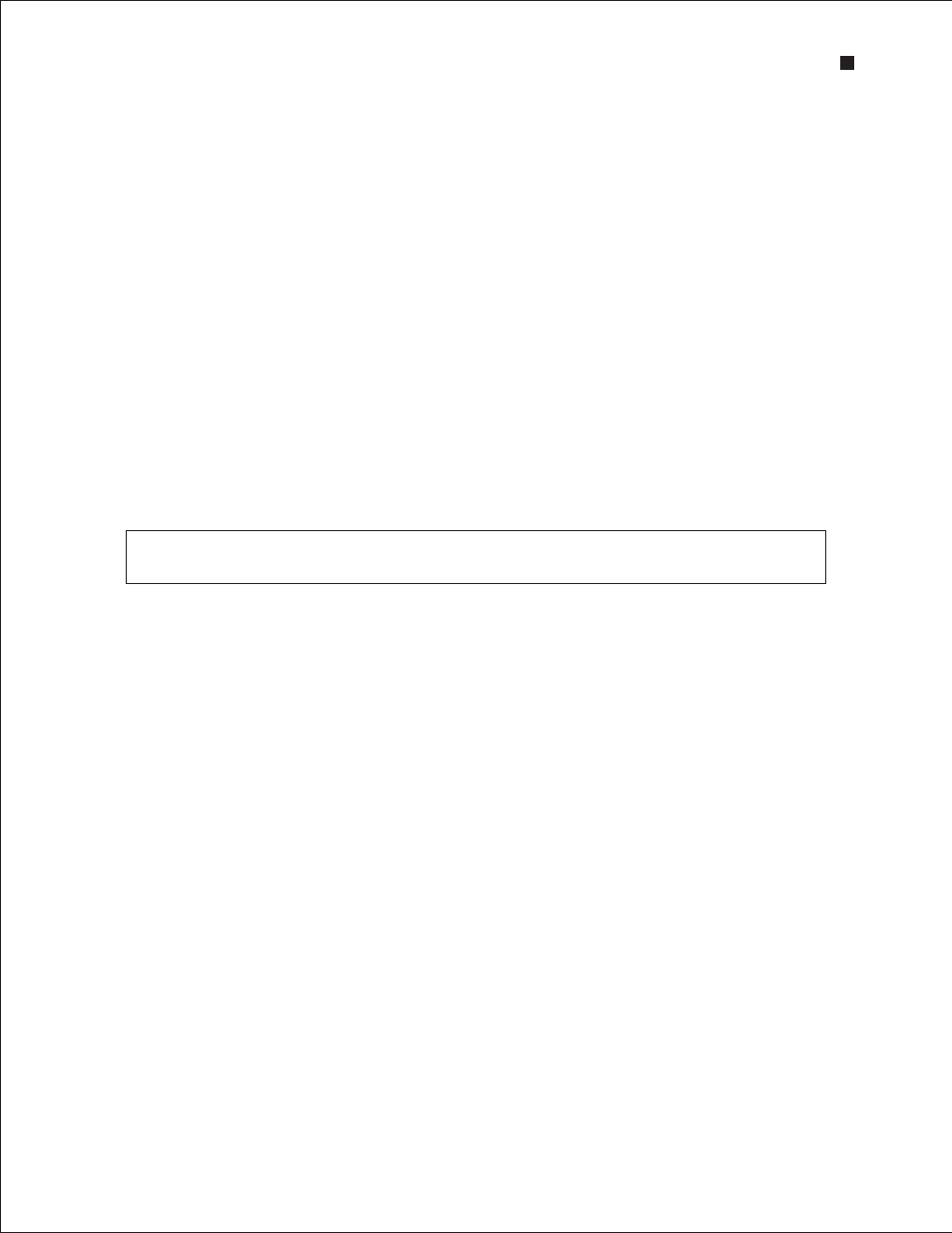
Technical Support: 1-800-4BIORAD • 1-800-424-6723 • www.bio-rad.com
15
Never store the cleaning chip inside the electrophoresis station. Store the empty cleaning chip
covered to keep the wells clean. A cleaning chip is included with each box of chips.
7. During separation, the sample name is highlighted in the project tree and the electropherogram
trace, and virtual gel bands appear in real time:
n
The electropherogram of the sample being separated appears in the electropherogram
view
n
The lane corresponding to that sample is outlined in pink and has a dark background
To display the electropherogram of another sample, click on either the sample name in the project
tree or on a lane in the virtual gel.
8. When analysis is complete, the instrument beeps and a window opens indicating the end of the run.
Select OK and remove the chip from the chip platform.
9. Clean the electrodes using deionized water within 30 min of each run.
3.8 Clean the Electrodes
1. Fill a cleaning chip with 800 µl deionized water (0.2 µm-filtered). Gently tap the side of the cleaning
chip to remove any trapped bubbles from the wells.
2. Place the cleaning chip on the chip platform in the electrophoresis station, close the lid, and leave it
closed for 1 min.
3. Open the lid, remove the cleaning chip, and allow the electrodes to dry for 1 min. Close the lid.
4. Replace the water in the cleaning chip after use to avoid contamination. For storage, remove the
water from the cleaning chip and store the chip in a clean location.
3.9 Evaluate the Run
When a run is complete, evaluate the run and the analysis of the data by Experion software.
1. Ensure that all lanes (ladder and samples) are visible in the virtual gel. The markers (indicated by
pink triangles) should be visible in and aligned across all lanes. If the marker peaks are not properly
assigned, you may need to include or exclude peaks, or manually set the markers (see Sections 6.2
and 6.3).
2. Evaluate the separation of the DNA ladder. To display the ladder electropherogram, click the ladder
well in the project tree, or click on the lane labeled L in the virtual gel. The electropherogram should
resemble the one shown in Figure 3.6 and should have the following features (if your ladder does not
have these features, see Chapter 7, Troubleshooting for more information):
n
Two marker peaks
n
Eleven resolved ladder peaks between the lower and upper marker
n
Flat baseline
Experion DNA 1K and DNA 12K Analysis Kits
