2 general display controls, 3 electropherogram view – Bio-Rad Experion DNA Analysis Kits User Manual
Page 23
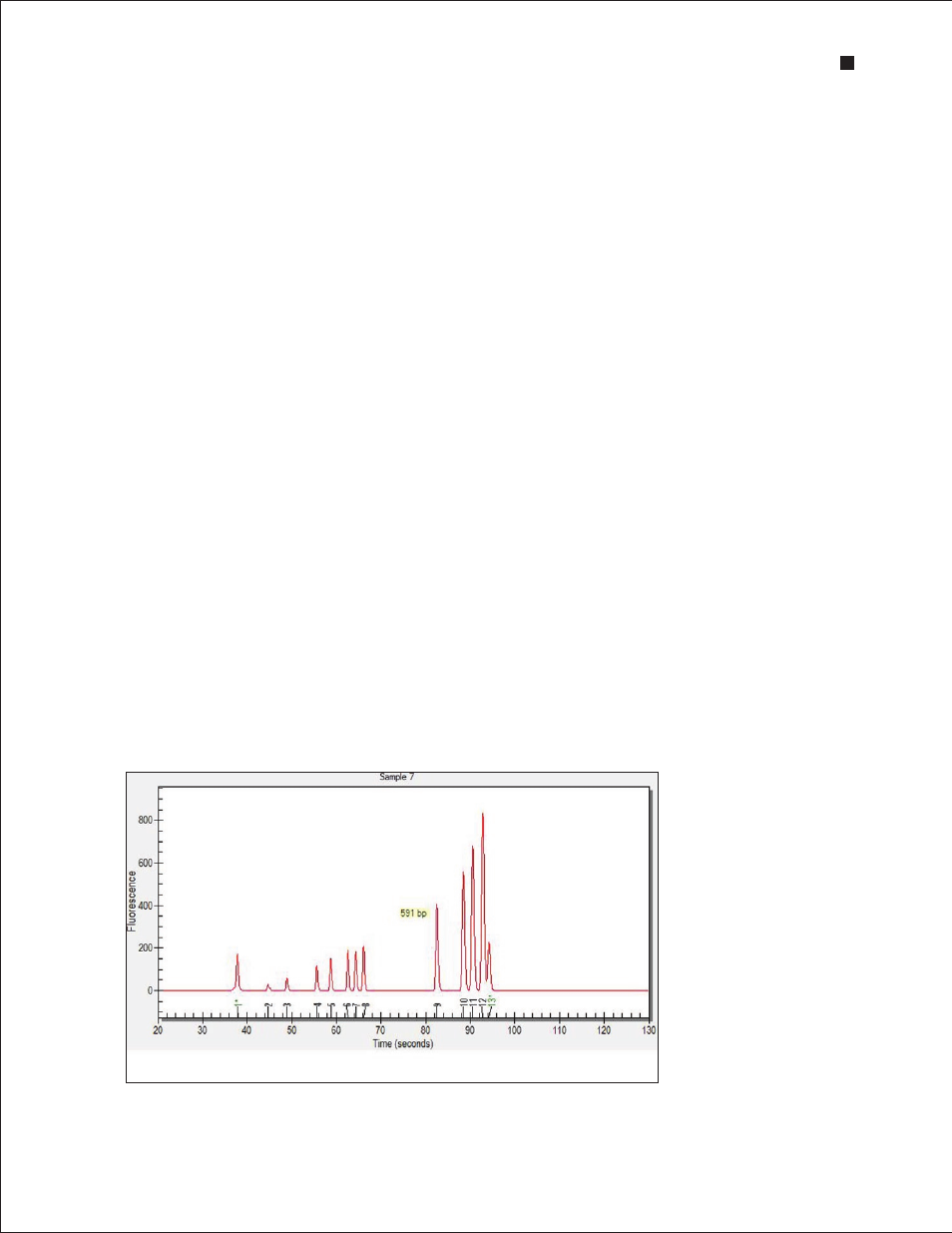
Technical Support: 1-800-4BIORAD • 1-800-424-6723 • www.bio-rad.com
19
To open a run file, double-click on it. The run file opens, displaying the electropherogram and Results
tab for the DNA ladder, and the virtual gel for the entire run.
To view the data from a sample, click on the sample name or select the corresponding lane in the
gel view.
To edit a run file or project folder name, right-click on it and select Rename Project or Rename Run.
Type in the new name.
To import, export, move, or delete files and folders, click the icons in the toolbar or use the context
menu accessed by right-clicking on the items in the tree view. For more details, refer to the Experion
software Help file.
4.1.2 General Display Controls
Data in the electropherogram view, gel view, and results and settings tabs are linked. Selecting a
sample or peak in one area automatically opens or highlights that sample/peak in the other two areas.
To adjust the relative sizes of the three data views and the tree view, click on and drag the border of the
view to its new location.
To hide or show one of the three data views, click on the corresponding icon in the display toolbar
(located in the upper-right corner of the display, just above the gel view, Figure 4.1).
To zoom in on (expand the view of) a portion of an electropherogram or virtual gel, click on the corner
of the area that you would like to enlarge and mouse over to the opposite corner. Double-click anywhere
in the electropherogram view to return to the previous view.
4.1.3 Electropherogram View
Experion software plots fluorescence intensity versus migration time to generate an electropherogram
for each sample. In the electropherogram, all peaks identified by Experion software are numbered,
and the numbers appear under the peaks (Figure 4.3). Peaks generated by the markers and used for
normalization (for example, the lower and upper markers) are numbered in green and labeled with an
asterisk (*).
Place the cursor over a peak or area of an electropherogram to view its calculated size (Figure 4.3).
To display the sizes of all the peaks in the electropherogram, select Peak Size in the Select Peak
Information pull-down list (main screen toolbar).
Fig . 4 .3 . Example of an electropherogram . All identified peaks are numbered, and the lower and upper markers are
indicated by a green asterisk (*). Place the cursor over a peak to reveal its size.
Experion DNA 1K and DNA 12K Analysis Kits
