1 viewing data, Open run files and select samples for viewing, Create project folders – Bio-Rad Experion DNA Analysis Kits User Manual
Page 22: Export and import one or more run files, Edit names of run files and project folders, Move runs into project folders, Delete run files and project folders, Experion automated electrophoresis system
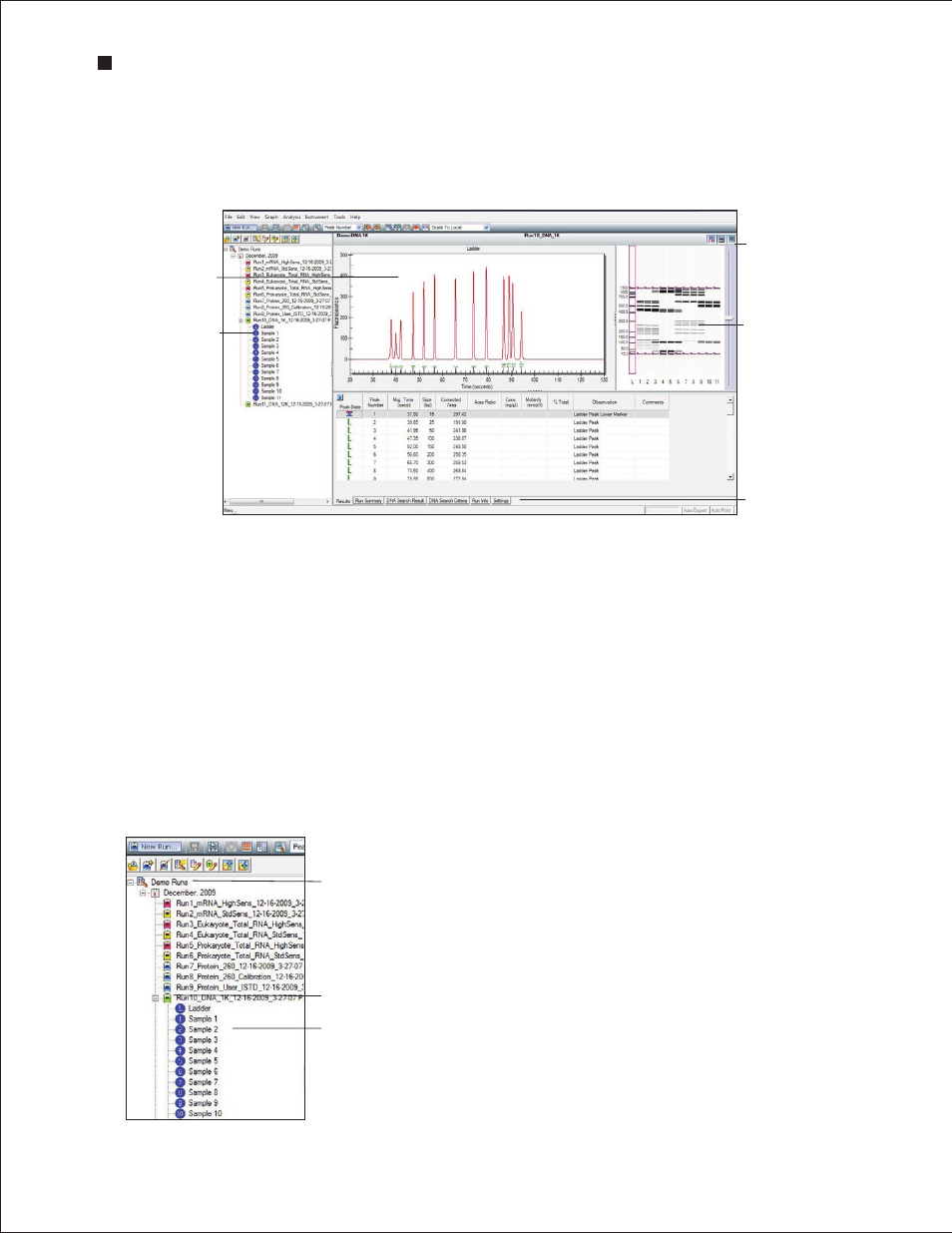
18
Technical Support: 1-800-4BIORAD • 1-800-424-6723 • www.bio-rad.com
4.1 Viewing Data
The main window of the Experion software user interface contains menus and toolbars, a tree view, and
three data views: the electropherogram view, gel view, and results and settings tabs. (Figure 4.1).
4.1.1 Managing Run Files and Project Folders in the Tree View
The tree view (Figure 4.2) displays the project tree, a hierarchical tree of all projects and the data files
they contain. Use the project tree and the toolbar above it to:
n
Open run files and select samples for viewing
n
Create project folders
n
Export and import one or more run files
n
Edit names of run files and project folders
n
Move runs into project folders
n
Delete run files and project folders
Fig . 4 .1 . Main window of Experion software . The toolbars, menus, and data views are indicated.
Menu bar
Main screen toolbar
Display toolbar
Electropherogram view
Tree view
Gel view
Results and settings
tabs
Fig . 4 .2 . Tree view details . The project folder name, sample well
label, and run file prefix can be customized.
Toolbar
Run file
Sample
Project folder
Experion Automated Electrophoresis System
