4 comparing data from different runs – Bio-Rad Experion DNA Analysis Kits User Manual
Page 30
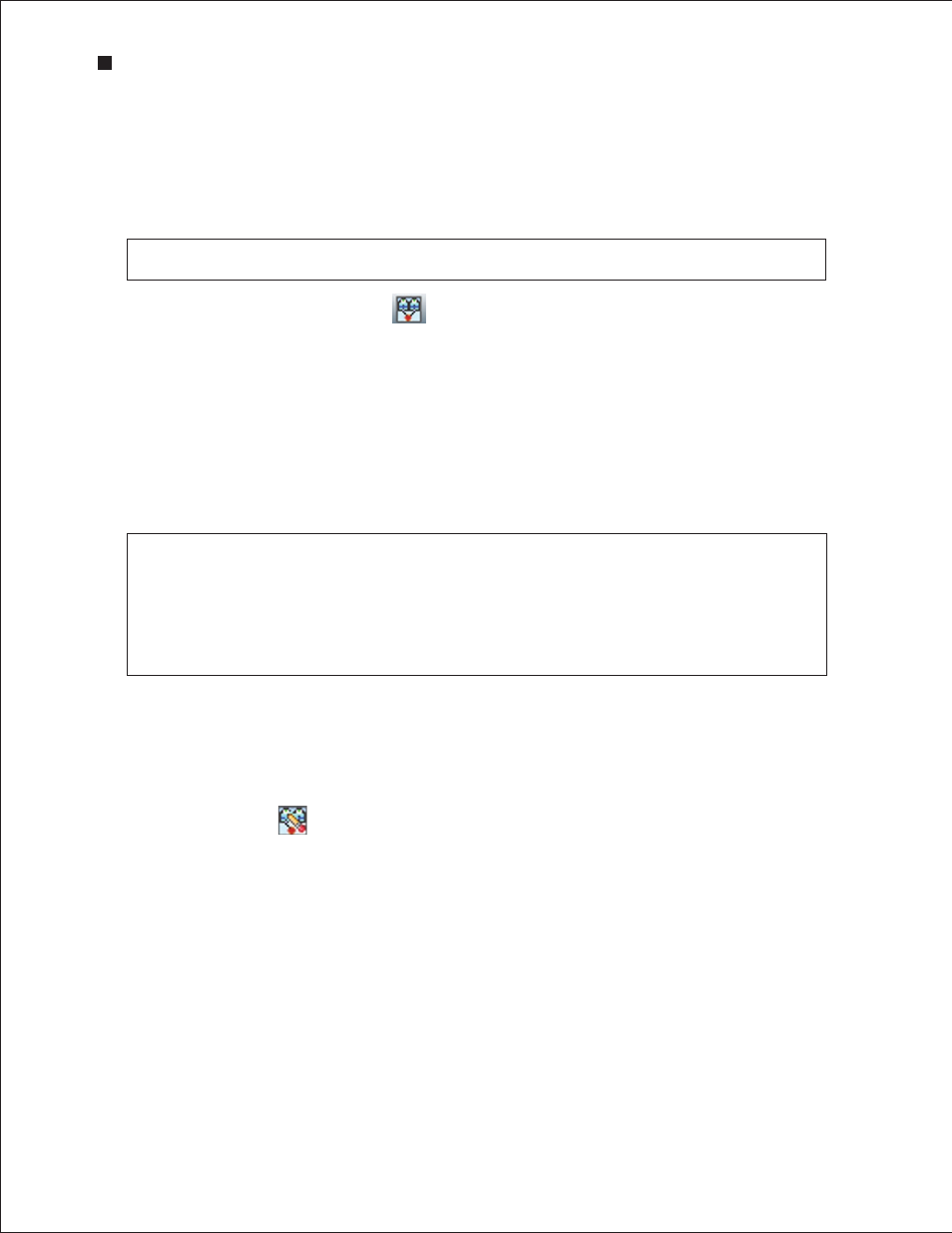
26
Technical Support: 1-800-4BIORAD • 1-800-424-6723 • www.bio-rad.com
4.4 Comparing Data from Different Runs
Experion software allows you to overlay runs from different chips (same assay type), enabling direct
comparison of electropherograms and virtual gels from multiple chips. You can save and edit this new
virtual chip, but you will not be able to make any new calculations. All calculations in the Results tab
carry over from the original runs.
Experion software accepts up to 40 samples for comparison (the default is 30). To change the
number of wells used, select Tools > Options. Under the Advanced tab, change the number
under Visible Compare Runs Gel lanes.
Only one ladder can be used per comparison. If a ladder is not selected, the ladder used in the first
run file is used as the ladder for the entire virtual chip. If an additional ladder is inserted in the virtual
chip, it is treated as a sample.
1. Click Create a New Compare Run
or select Analysis > New Compare Run. In the Compare
Runs Setting dialog, enter a name for the comparison in the Compare Name field.
2. Select the project in which you wish to store the comparison from the Target Project pull-down list.
3. Select the assay from the Assay Type pull-down list and click Next. The Compare Runs dialog
opens, displaying only runs of the same assay type.
4. Double-click to expand the run files you want to compare, or select a run file and click List Samples.
5. Click the run file or sample(s), and use the arrows to move them to and from the Compare field.
To select several lanes at a time, click the sample names while holding the Ctrl or Shift key.
To open a window displaying the selected samples in a gel view, click Show Gel Lanes.
In security mode, all run comparisons are saved and cannot be deleted.
6. Select Realign Data to align the results of all the runs and click OK. The separations appear
together in one window as a single experiment. In the Results table, the sizes and concentrations for
fragments in each sample are unchanged; the original sizes and concentrations are shown.
7. To change the lanes used in the run comparison:
a. Open a run comparison by double-clicking the file name in the tree view and then clicking Edit
Compare Run
or selecting Analysis > Edit Compare Run .
b. Select the samples you want to add or delete, and use the arrows to add or remove them from
the comparison.
c. To view the samples within a run, double-click the run file or select it and click List Samples.
8. Click OK to process the changes and view the results.
Experion Automated Electrophoresis System
