Assigning device id numbers – ClearOne XAP TH2 User Manual
Page 12
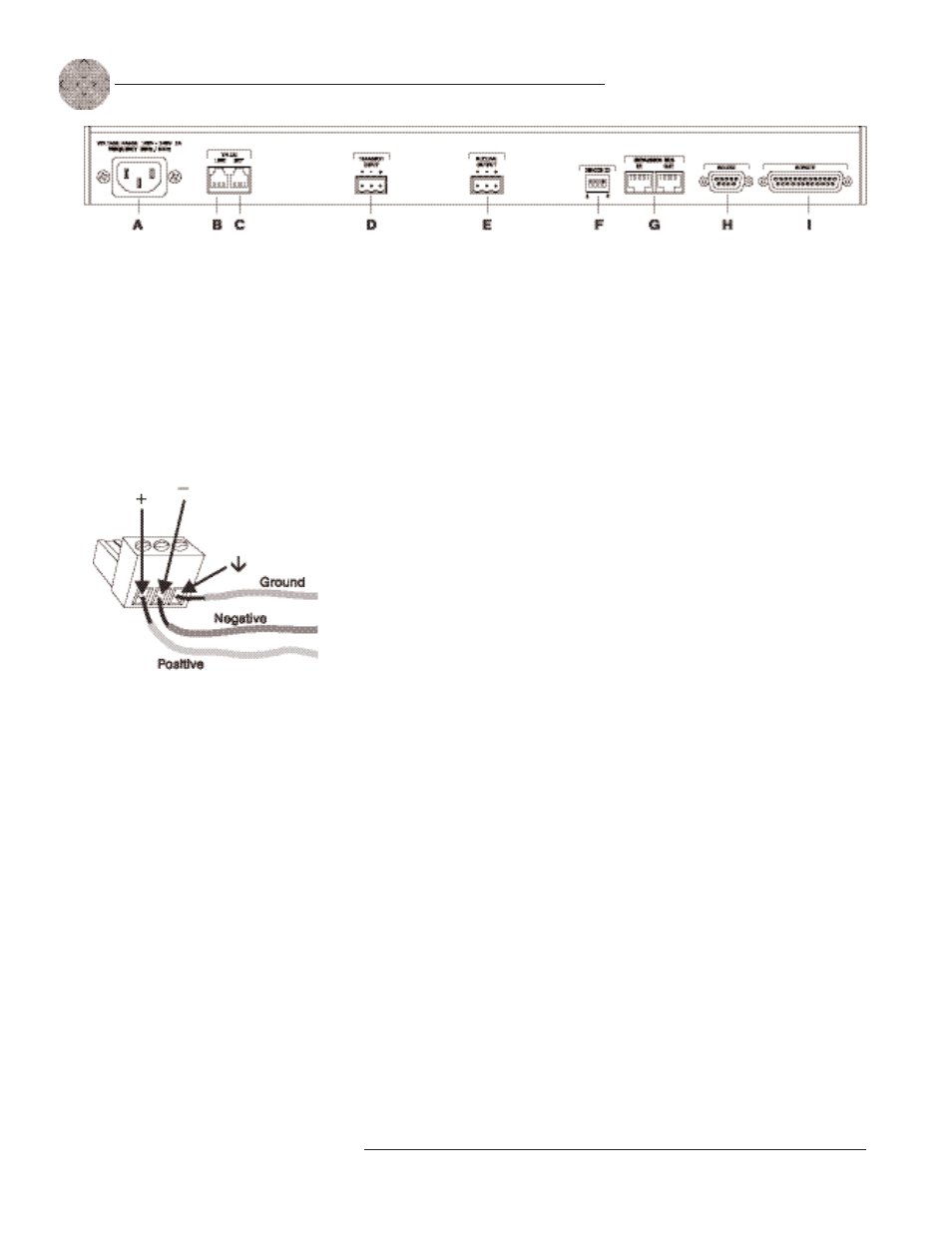
Installation
~ Hardware Setup
8
Technical Services Group ~ 1-800-283-5936 (USA) ~ 1-801-974-3760
3.
Plug your telephone set into the RJ-11C Set jack [C].
4.
If you are using a custom controller for control and hybrid status, plug it
into the DB-25 Remote connector [I].
If you are using an external RS-232 controller, connect it to the
RS-232 port [H].
5.
Wire the XAP TH2 to the XAP 800 using the provided three-terminal
Phoenix push-on connectors. These connectors are designed for easy wiring;
simply insert the desired wire into the appropriate connector opening and
tighten down the top screw.
•
Transmit Input
Audio connected to the Transmit Input [D] will
be sent down the telephone line.
•
Receive Output
Audio from the telephone participant is
passed to Receive Output [E].
Assigning device ID numbers
Before creating an expansion bus network, you need to set up unique expansion bus
Device ID numbers for each XAP TH2 on the network. There are 16 expansion bus
network device locations that can be selected (0-F). As shipped from the factory, all
XAP TH2 units default as binary address 0.
Set Device ID numbers for each XAP TH2 unit at your site by manipulating
rear-panel DIP switches 1–4 [F], selecting/deselecting each switch to set up
address 0–15 in binary code. The table on the following page illustrates DIP switch
settings. DIP switch changes are read only when the unit is powered up, so you will
need to power cycle the unit to have the changes recognized.
Figure 2.2. XAP TH2 back-panel connectors
The three terminals in
the Phoenix connector
correspond with the
back-panel audio contacts (from
left to right):
+(positive),
–(negative), and
d
(ground).
✍ ✍
Figure 2.3. Phoenix push-on connector
If more than one XAP
TH2 is assigned the
same device ID number,
the Transmit and Receive LEDs
will flash red and green on the
affected units until the error is
corrected.
!
You will need to power
cycle the unit to have
it recognize changes
made to the device ID.
✍ ✍
