Ultra-cut 100 xt – Tweco 100 Ultra-Cut Plasma Cutting System with Automated Gas Control User Manual
Page 83
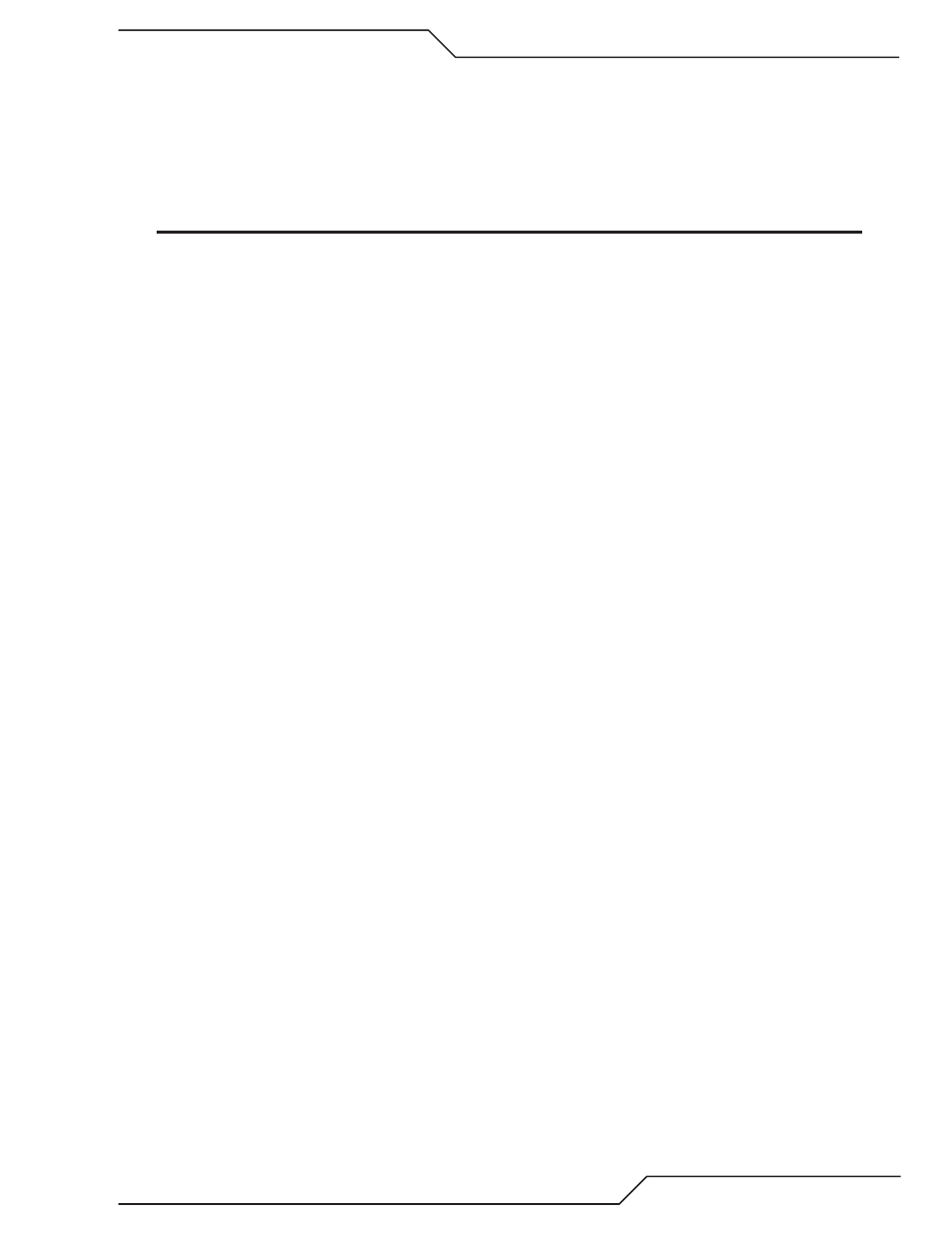
ULTRA-CUT 100 XT
Manual 0-5303
OPERATION
�-13
g) Following the firmware version indication, while CCM establishes communication with the gas control
(Step e.), the coolant pump and fans come on to “prime” the system. The “gas” indicator on the front
panel blinks until correct coolant flow is detected. Normally this takes only a few seconds but can last
up to � minutes if there is a problem. Should there be a problem with priming the coolant system, after
� minutes the Status indicator will show code �0� and the pump will stop until you rectify the problem
and recycle the power.
NOTE
If communication is not established in step g, the pump will not strart and the gas indicator will not blink.
The fault code E501 (DMC) or E301 (DPC) will be displayed.
h) Once communication with the DFC components is established the Green power indicator on both DMC
& DPC will be on and their Red indicator will be off.
3. At power on while all the items in step 2 are going on the TSC 3000 has been starting up Windows XP™ which
takes about 2 ¼ minutes. Another 15 sec the application starts and displays the HOME screen.
�. Now you must select the cutting (and plasma marking) process. Refer to sections �.05, �.0� and �.07 for step by
step instructions in selecting New, Recently Used or Creating Custom Processes.
5. During process selection you will come to the “Torch Consumables” screen. At this point if you have not installed
correct consumables and “Plasma” is not already disabled, shut off (disable) the Plasma Enable SW. Install the
consumables, Set the Plasma Enable SW to “Enable”.
a) Coolant Pump starts up to prime the torch cooling system. The “Gas” indicator on the front panel blinks
until correct coolant flow is detected. Normally only a few seconds. See step 2 d and 2 e. for full details.
�. The next screen following Torch Consumables is a table of recommended CNC and THC (Torch Height Control)
settings. You may toggle between cutting and marking settings using the “Show Marking / Show Cutting” but-
ton. Set your cutting table controller and height control to the recommended setting.
a) If you prefer other settings for cutting you can create a “Custom” process where you edit the cutting
CNC/THC setting if you want. Currently, modifying the marking CNC/THC settings is not allowed.
A custom process does not have to change the cutting current or gas pressures unless you want to. You
can use customs to modify the recommended CNC/THC settings as well.
7. Continue the process selection until you reach the Cut Monitor screen. If you have not set the Plasma Enable
SW to “Enable” do so now.
a) Purging of the gasses used for the selected process begins. Depending on your lead length and consum-
able type this can take some time. While the gas purge is being performed the display will show E30�
and the Gas LED will blink. If the plasma was not enabled before this step the coolant pump will start
and when the coolant flow is satisfied the contactors will turn on. Once the gas purge is finished E30�
will go away and if the the coolant flow is OK the Gas LED stops blinking.
Purge times for different lead lengths have been set to allow time to fully pressurize the leads and to remove
any coolant that gets into the consumables during a parts change. Make sure that during setup the correct lead
length has been selected, the default time is for max lead length and may be longer than you require.
�. Once purge is complete you are ready to start cutting.
a) If marking is desired press button “Go to Marking”. The screen will show recommended CNC/THC
setting. Green arrow takes you back to the Cut Monitor set up for Marking.
b) To return to cutting on the Cut Monitor press button “Got to Cutting”. Same as with the marking this
takes you to the CNC/THC screen except this displays the cutting settings.
9. Upon applying CNC Start the fan(s) will come on and run during cutting and continue for � minutes after the
last cut. Then both pump and fan(s) will shut off. With CNC Start the Gas LED will come on steady indicating
gas should be flowing and gas preflow begins. Near the end of the preflow time the DC LED will come on indi-
cating the inverters are enabled and we have DC Voltage at the output. At the end of the cut the Gas indicator
remains one for the post flow time then goes out.
