Sindoh M611 User Manual
Page 219
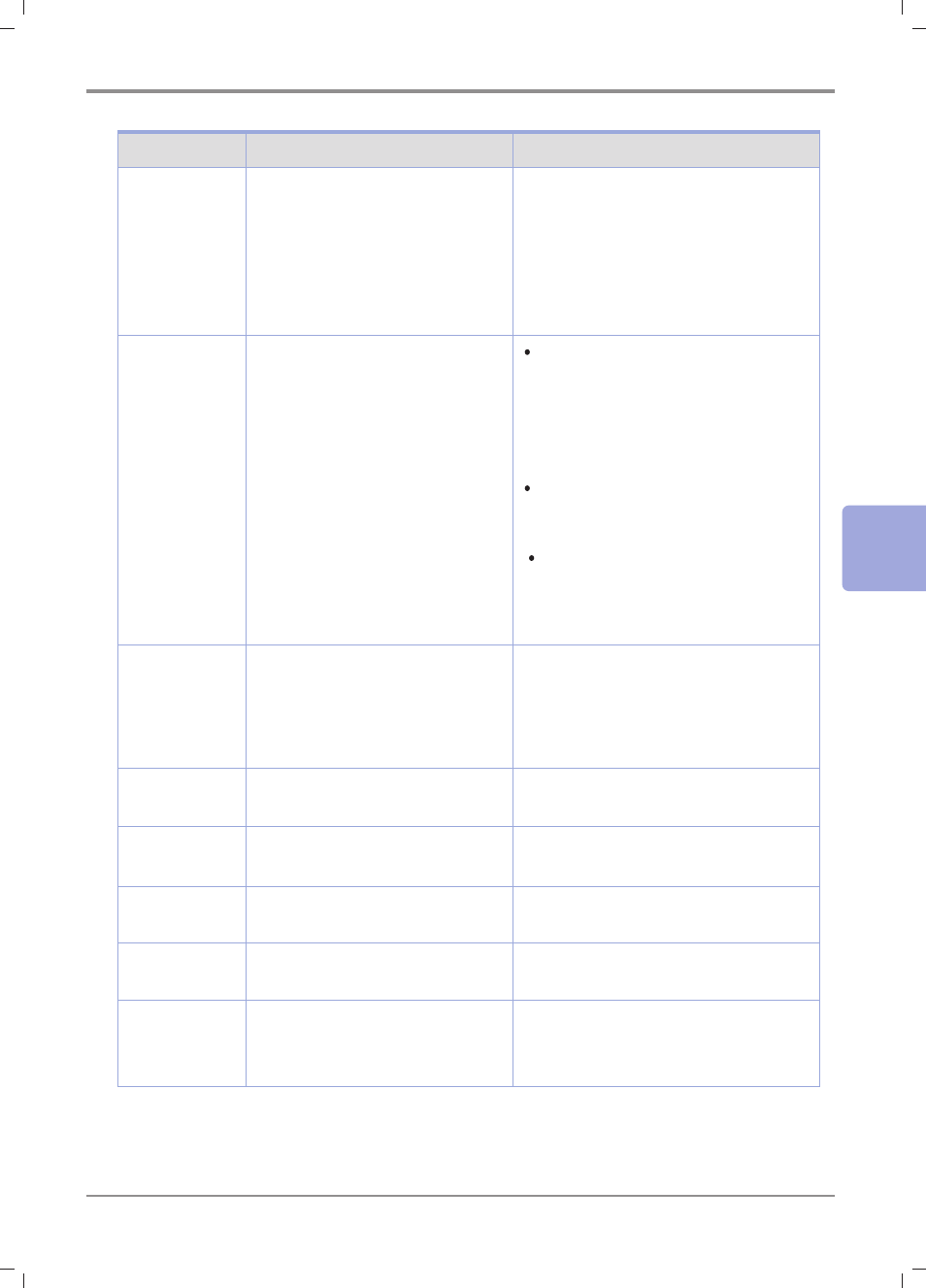
5-
19
5
Maintenance and Troubleshoot
Messages
Meanings
Actions
No USB Memory Cannot access to USB drive when
scanning to USB memory or Print
from USB memory function.
Make sure the USB drive is properly
mounted. Also you need to wait for 5 sec-
onds until the USB drive is recognized in
normal. Please use it in 5 sec.
Some USB drive may not be recognized. If
possible, use different USB drive and try it
again.
File Writing Fail-
ure
When scanning to USB memory, e-
mail or FTP, writing or transferring the
scanned file is failed.
Scan to USB: After pulling and plugging
the USB drive and tray it again.In case
the USB drive has insufficient memory
space, the message appears.Reserve
the enough space in the USB drive and
try it again.
Scan to e-mail:
Make sure the network connection is
OK or e-mail server settings is OK.
Scan to FTP:
Make sure the network setting is OK, or
the login ID and the password are cor-
rectly entered.
File Not Sup-
ported
When using Print from USB Drive
function, it plans to print a file format
not supported
Make sure in the PC that the file is not
damaged. Some files are not supported
upon the image compression format. In
order to print the files not supported try it
from PC.
No Phone Line
Phone line is not connected to the
MFP.
Connect the phone line to the MFP ma-
chine and try Fax Tx/Rx again.
Lack of Fax
Memory Space
Insufficient Fax memory for Fax TX/
Rx
Delete Fax Pending jobs which is stored in the
memory.
Searching Wire-
less AP
Searching accessible wireless AP
Wait until any accessible wireless AP is
available.
Connecting
Wireless AP
Connecting to the selected wireless
AP
Wait until the connection is completed
Wireless AP Not
Found
Any accessible wireless AP is not
found
Check with your wireless AP. If the AP is in
normal condition, get it closer to the MFP
machine.
