Ting refer to, P. 4-50 [entering, Wireless security password – Sindoh M611 User Manual
Page 188
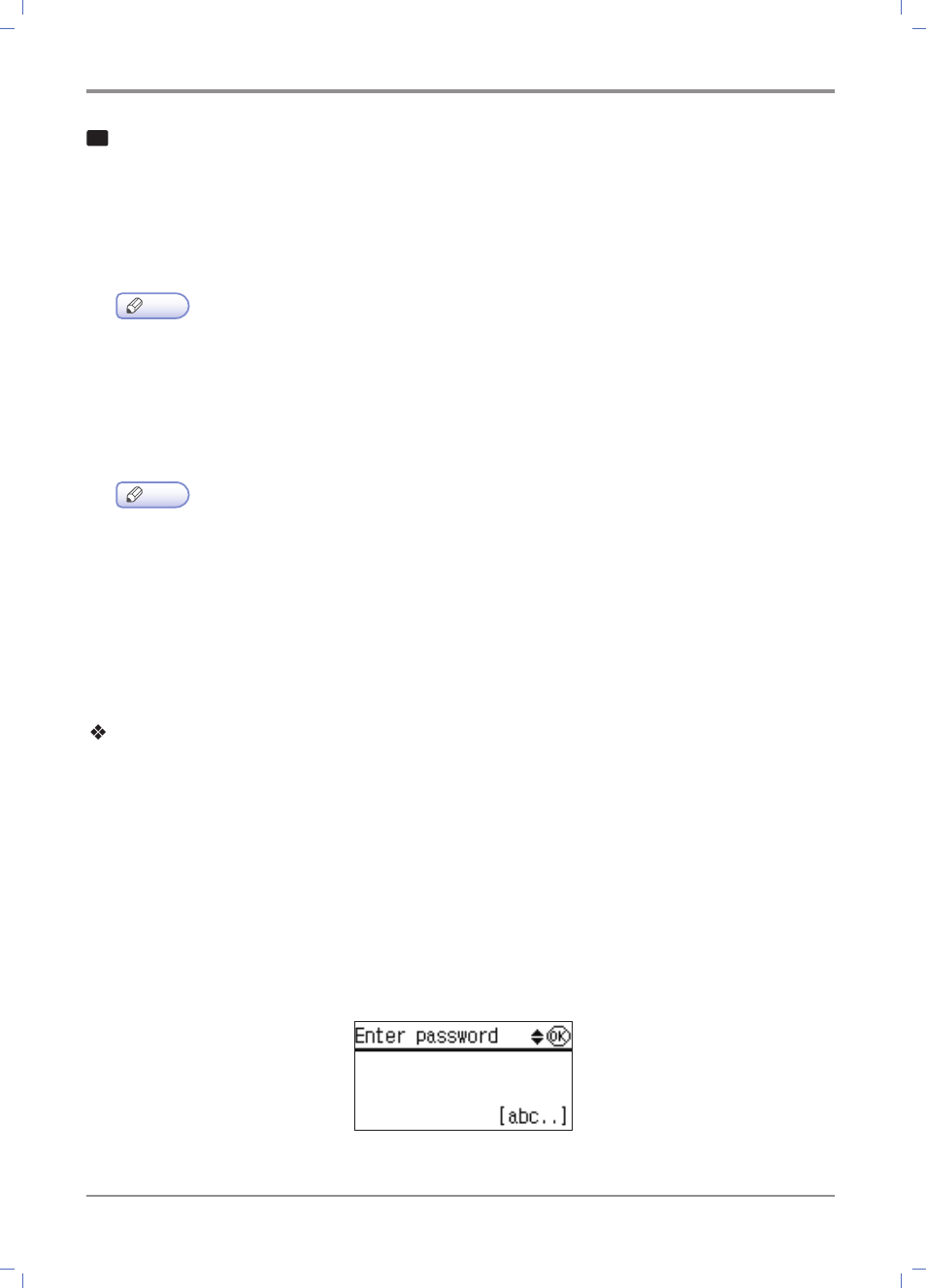
Settings and Changes of Each Function
4-
50
5
①
If there is no security settings, the wireless network setting is completed.
②
If the wireless AP has security settings, a wireless network security window appears.
WEP
Enter the WEP security key for authentication. If a connection is successfully made, the wireless
network setting is completed
Note
-
WEP is an encryption method used in wireless network connections. WEP encryption key for 64 bit
or 128 bit is used.
WPA/WPA2
Enter WPA shared key. If a connection is successfully made, the wireless network setting is completed.
Note
-
Just as WEP, WPA uses TKIP (Temporal Key Integrity Protocol) and AES(Advanced
Encryption Standard) for data encryption.
Enterprise WPA/ Enterprise WPA2(Wireless IEEE802.1x&EAP)
In case of enterprise WPA/enterprise WPA2, you have to enter the user ID and password for user
authentication. See Entering Wireless Security Password and follow the LCD messages to enter the user
ID and password. If a connection is successfully made, the wireless network setting is completed.
Entering Wireless Security Password
Follow the steps below to enter the password to access the wireless AP.
①
When a window for entering the password appears, enter the password to access the wireless AP.
There are two character groups to use for your convenience: Text group(Alphabet lower case, alphabet
upper case, numbers) and symbol group(@, #, %).
②
Use the number keypad to enter the text group. Repeat pressing the keypad to switch to alphabet
upper case -> alphabet lower case -> numbers -> symbols in this order.
③
Press left/right key to select the symbols shown in the operation panel, and press [OK]. Press 【▲】 or
【
▼】 to see other characters in the next page. When any change to the settings, press [c/s] button to
delete the previous value.
