Kenco Engineering SmartSonic Transmitter (Remote) User Manual
Page 32
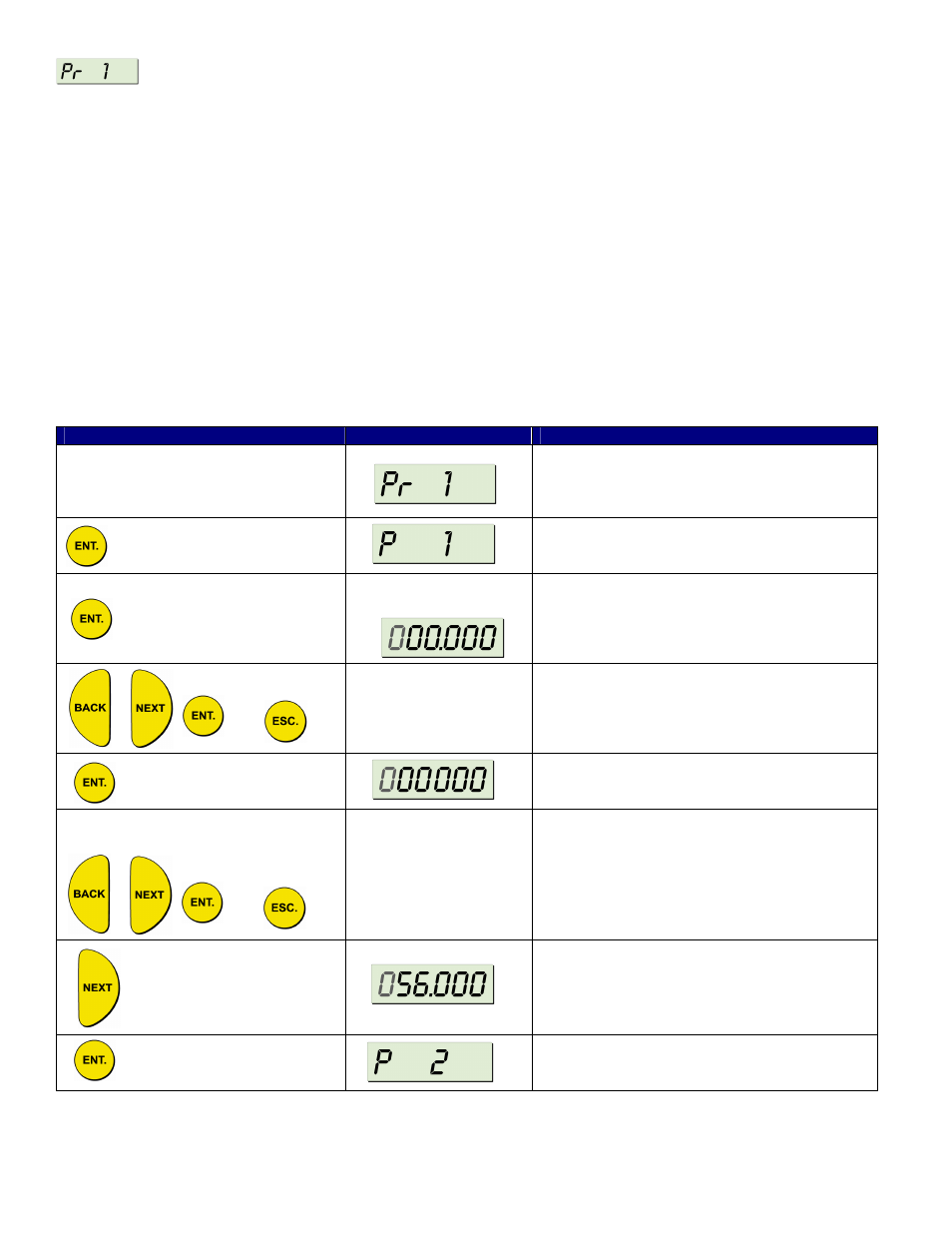
Page 32
Manually Inserting Strapping Table Values
The
Pr 1 function enables you to manually create a strapping table of distance points for either volume calculations or
custom flume measurements.
The strapping table is used for manual insertion of distance/volume values when
IND 1 was selected as the value for Pr 0,
Manual insertion is applicable when the ratio between the distance and volume of the tank is known or for applications
such as custom-shaped tanks. Up to 24 linear points can be entered in the strapping table, starting from the smallest
distance and largest volume for point 1 (which is the closest point to the sensor). The distance should increase and the
volume decrease with each subsequent entry.
The strapping table automatically enters custom flume mode after
.001 is entered as the PARSH.FLUM value in the main
menu. In this mode, the table is used to manually insert up to 24 distance/custom flume measurement values, in the
same way as for distance/volume values. Any custom flume measurement can be entered, as long as the maximal value
entered is the measurement of the distance between the sensor and the flume.
NOTE: You can exit Pr 1 at any time by pressing the ESC button. However, it is recommended that you enter at least 8
points for this function. Values are entered in DISTANCE or LEVEL units.
When working in custom flume mode, exiting Pr 1 returns you to the main menu
Press / Action
Display
Description
Manually Inserting Strapping Table Values
program
Setup for the first point
DIST or LEVEL
and
Displays 000.000 or previously stored value
and
Change the digits (000.000) to equal the
desired DIST or LEVEL value.
Displays 000000 (no decimal place)or
previously stored value
and
Displays 000000 or the previously saved
volume value/custom flume measurement.
Using the buttons as described for the DIST or
LEVEL value (above), enter up to six
pre-decimal point digits to represent the value
that corresponds to the entered distance.
For Example:
The last three digits entered in the previous
step are displayed before the decimal point.
Using the buttons, you can enter one digit after
the decimal point.
Setup for the second point. Repeat the
previous steps to enter at least 8 points. Press
ESC to exit.
