13 diagnostic database, 1 view diagnostic database, 2 backup and restore diagnostic database – Metrohm Vision – Diagnostics User Manual
Page 48: Diagnostic database, View diagnostic database, Backup and restore diagnostic database
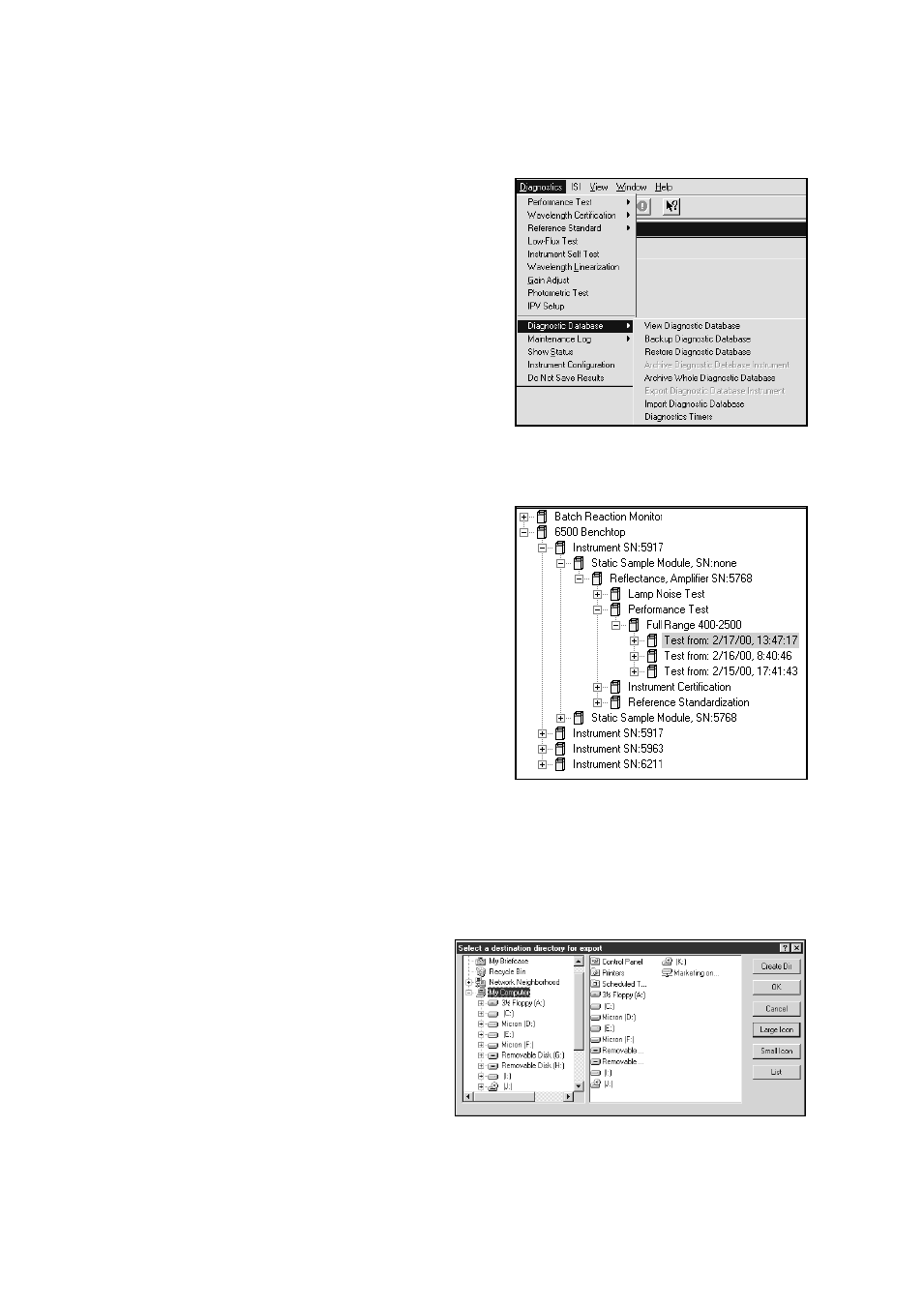
46
▪▪▪▪▪▪▪
13
Diagnostic Database
Click on Diagnostic Database to access the information
stored about tested instrument(s).
Select the View Diagnostic Database option, which lists
each instrument, configuration, test, and date/time of
the test.
This menu offers options to back up and restore the
database, to prevent accidental loss of data. Backup of
the Diagnostic Database is also recommended when
changing the computer controlling the instrument.
13.1
View Diagnostic Database
Upon opening the Diagnostic Database a “tree” opens
listing instruments for which data is stored.
Click on the “+” to expand each part of the tree.
Each laboratory (“benchtop”) instrument may have
multiple sampling modules, tracked by serial number.
Tests are listed by type under the configuration. Because
tests may be run in different wavelength regions, the
tests are sorted in this manner.
The example to the left shows “Full Range 400-2500“,
with test listed by date and time.
13.2
Backup and Restore Diagnostic Database
The Diagnostic Database can be backed up and restored in its entirety for users who wish to maintain
a safe copy in another location. Other users who upgrade their computer will want to move the
database onto the new computer easily without losing any of their instrument history.
Simply click on Backup Diagnostic Database and
select the medium to which to write.
When transferring between computers, use portable media, or work through a network directory.
Vision uses “zipped” files for backup, export, restore and archive. The file extension is .zip. Always
use the commands provided for these functions, to preserve the database structure in the format
