Yes . click ok – CommScope ATC200-LITE-USB User Manual
Page 96
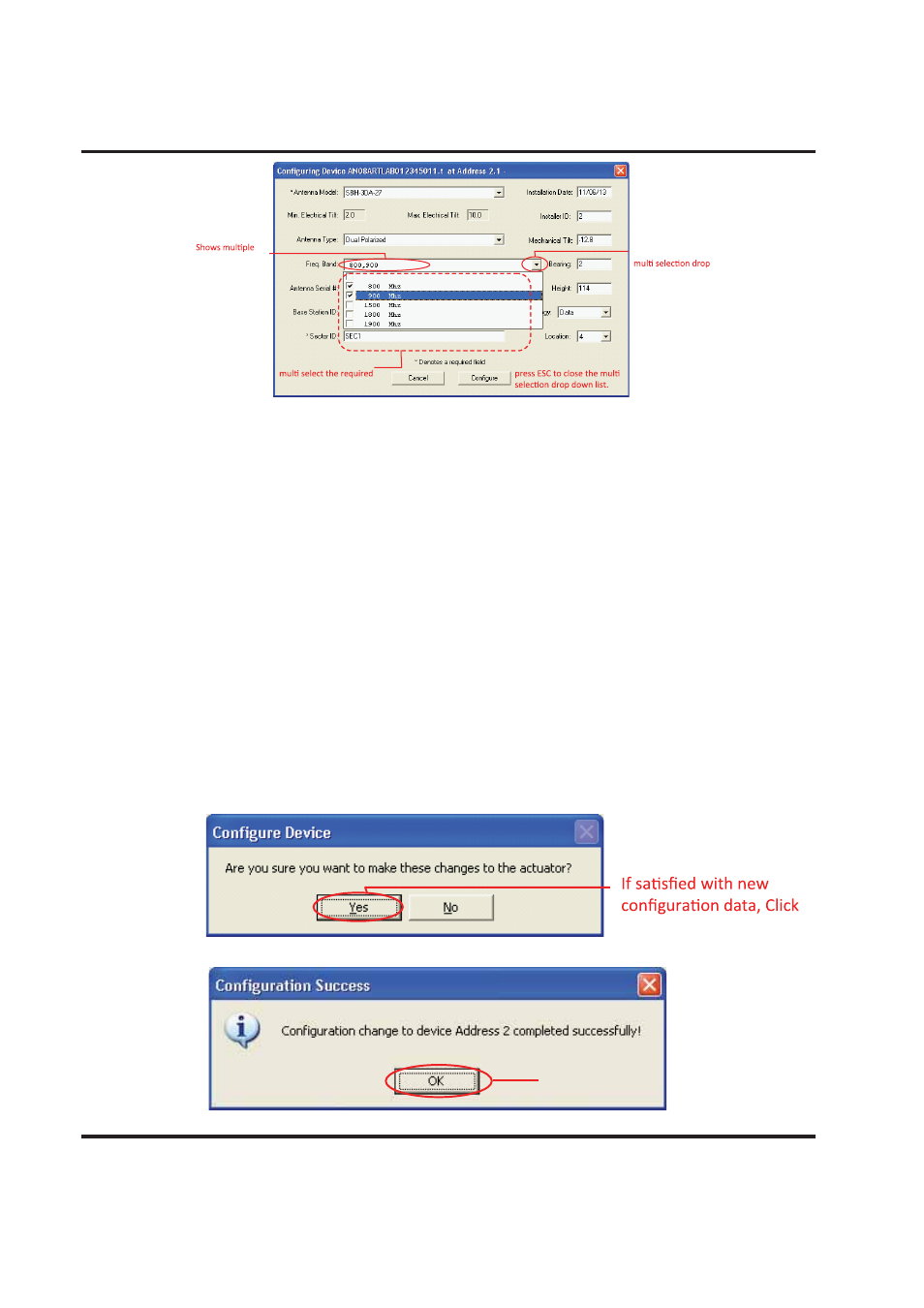
Section 13–Device Configuration with SmartBeam™ Antennas
ATC200-LITE-USB Teletilt
®
RET System
13-4
October
2014
Bulletin 639536 • Revision L
8. After verifying the accuracy of all fields, click Configure. Alternately, the user may go back and
edit/change any of the selections made or click the Cancel button to quit this process without
making any changes to the actuator’s current configuration.
9. After
the
Configure button has been activated, the user will be prompted to confirm changes
to the actuator are to be applied. Click Yes to proceed with the changes, or click No to return to
the configuration screen (Figure 13-4).
When proceeding to make changes, the selected settings will be sent to the actuator and stored
there. The main screen will change the status of this device to Configuring to indicate that new
settings are being sent to the actuator.
10. When the configuration process is complete, a pop-up dialog box will display the results. Nor-
mally, the dialog box will show that the changes were successfully sent to the device (Figure
13-5). However, if the configuration process was unable to communicate with the actuator for
any reason, a failure message will appear.
If this occurs, ensure that all cables and connectors to the actuator are properly connected, and
that the system is still properly powered up. Also, verify that the actuator is present in the
Device Information list, and that it does not have a status reading of Not Reporting. A status
of Not Reporting indicates that connectivity to the actuator has been lost. After verifying that
each of these items are correct, repeat the configuration process.
Figure 13-3. Multiple Frequency/Operating Band Selection
Figure 13-4. Choosing to Continue with Configuration Changes to the Device
1. Click to open the
down list.
2. Click on check box to
frequencies.
selected frequency
band names.
3. Click outside the list or
Yes.
Click OK.
Figure 13-5. Confirmation of Configuration Changes to Device.
