Pop-up menu commands, Property dock pop-up menu, Object dock pop-up menu – Brother P-TOUCH 3.1 User Manual
Page 63: Options, Docked
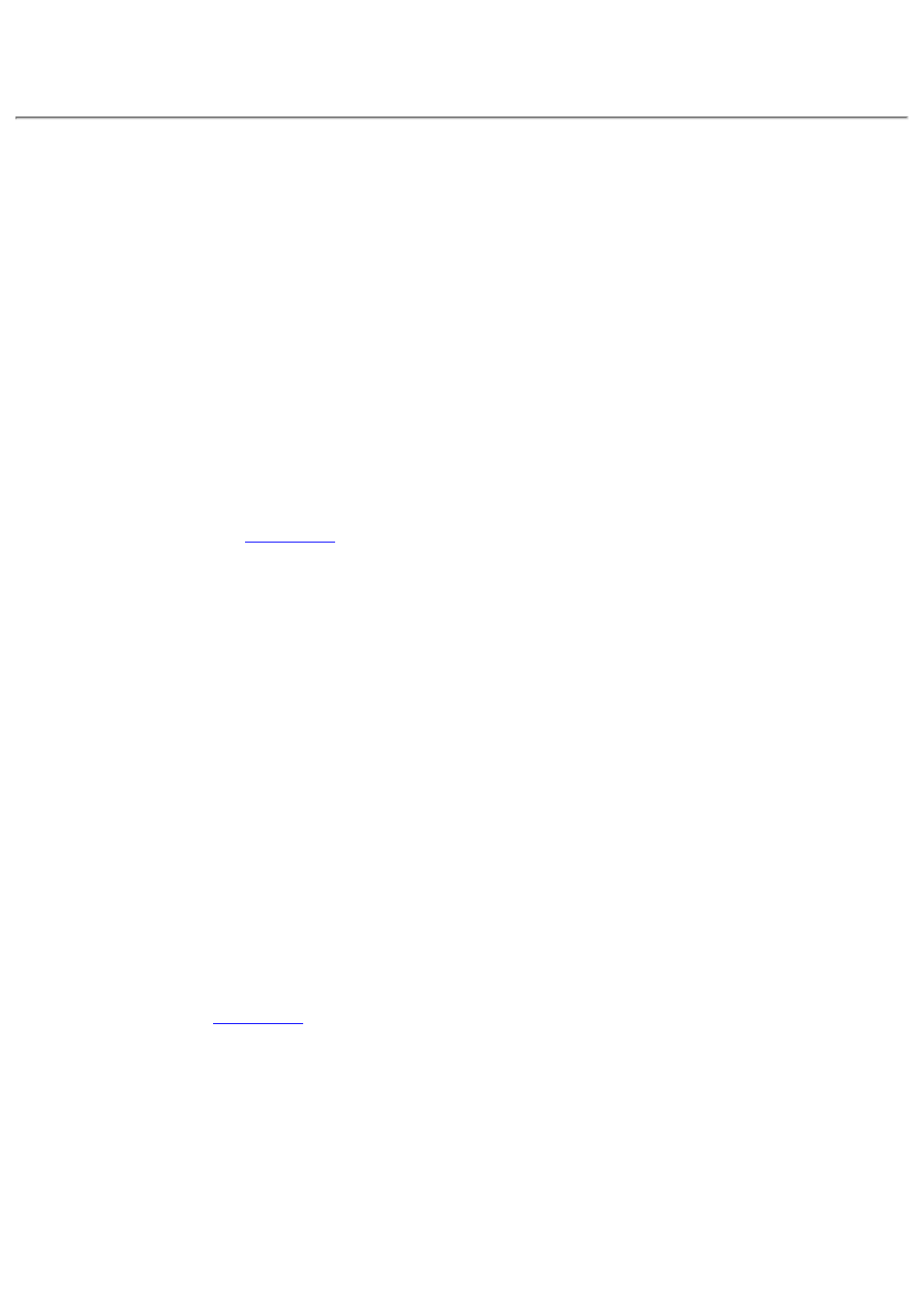
Pop-Up menu commands
This section provides explanations for all of the commands in each pop-up menu that can be
displayed. Many of these commands also have shortcut keys, shown in the menus to the right of the
command.
Property dock pop-up menu
A pop-up menu which can be used to change how the property dock appears is displayed by
positioning the pointer in the property dock, then clicking the right mouse button.
Options
Selecting the [Options] command in the property dock pop-up menu displays the [Property
Dock] tab of the Options dialog box, which is displayed by selecting the [Options] command on
the [Format] menu.
for more details of these settings.
●
Docked
Selecting the [Docked] command in the property dock pop-up menu is the same as selecting the
"Docked" option on the [Property Dock] tab of the Options dialog box, which is displayed by
selecting the [Options] command on the [Format] menu.
●
Object dock pop-up menu
A pop-up menu which can be used to change how the object dock appears is displayed by positioning
the pointer in the object dock, then clicking the right mouse button.
Options
Selecting the [Options] command in the object dock pop-up menu displays the [Object Dock]
tab of the Options dialog box, which is displayed by selecting the [Options] command on the
[Format] menu.
for more details of these settings.
●
Docked
Selecting the [Docked] command in the property dock pop-up menu is the same as selecting the
"Docked" option on the [Object Dock] tab of the Options dialog box, which is displayed by
selecting the [Options] command on the [Format] menu.
●
