Aligning, Align (only for a layout document) – Brother P-TOUCH 3.1 User Manual
Page 177
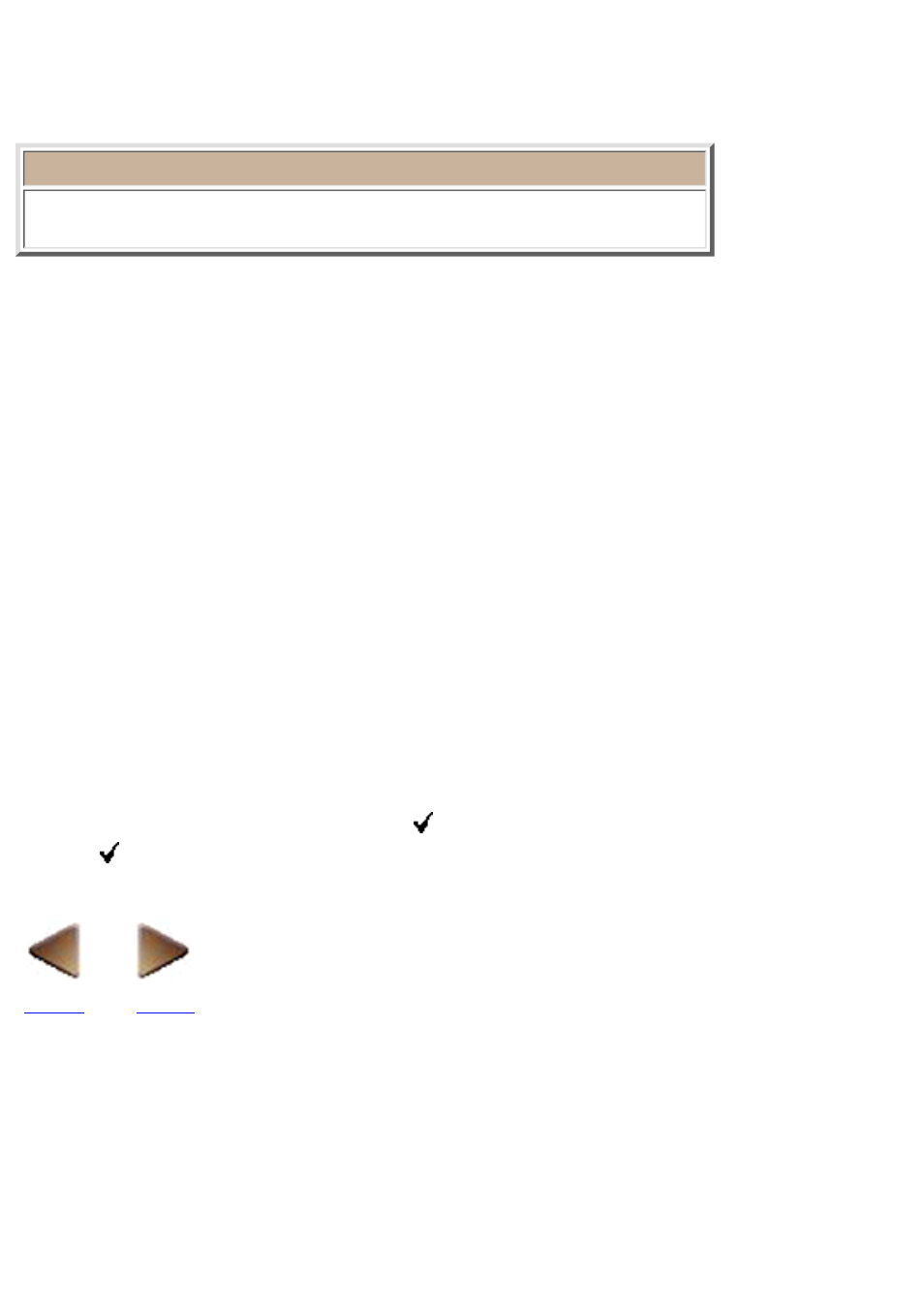
Align (only for a layout document)
Selecting the [Order] command in the [Layout] menu displays the [Align] submenu, which
contains seven commands that allow you to align selected objects.
●
Note:
The commands in the [Align] submenu are available only if more than one
object is selected.
Left
Selecting the [Left] command in the [Align] submenu aligns the left sides of the selected objects.
Horizontal Center
Selecting the [Horizontal Center] command in the [Align] submenu aligns the left/right centers of the
selected objects.
Right
Selecting the [Right] command in the [Align] submenu aligns the right sides of the selected objects.
Top
Selecting the [Top] command in the [Align] submenu aligns the tops of the selected objects.
Vertical Center
Selecting the [Vertical Center] command in the [Align] submenu aligns the top/bottom centers of the
selected objects.
Bottom
Selecting the [Bottom] command in the [Align] submenu aligns the bottoms of the selected objects.
Align in Relation to Print Area
Selecting the [Align in Relation to Print Area] command in the [Align] submenu specifies whether the
selected objects are aligned on the print area ( appears in front of the command) or aligned on each
other (no appears). (See the following examples.)
