Moving an object using the pointer, Moving an object using your computer's arrow keys, Deleting objects – Brother P-TOUCH 3.1 User Manual
Page 15
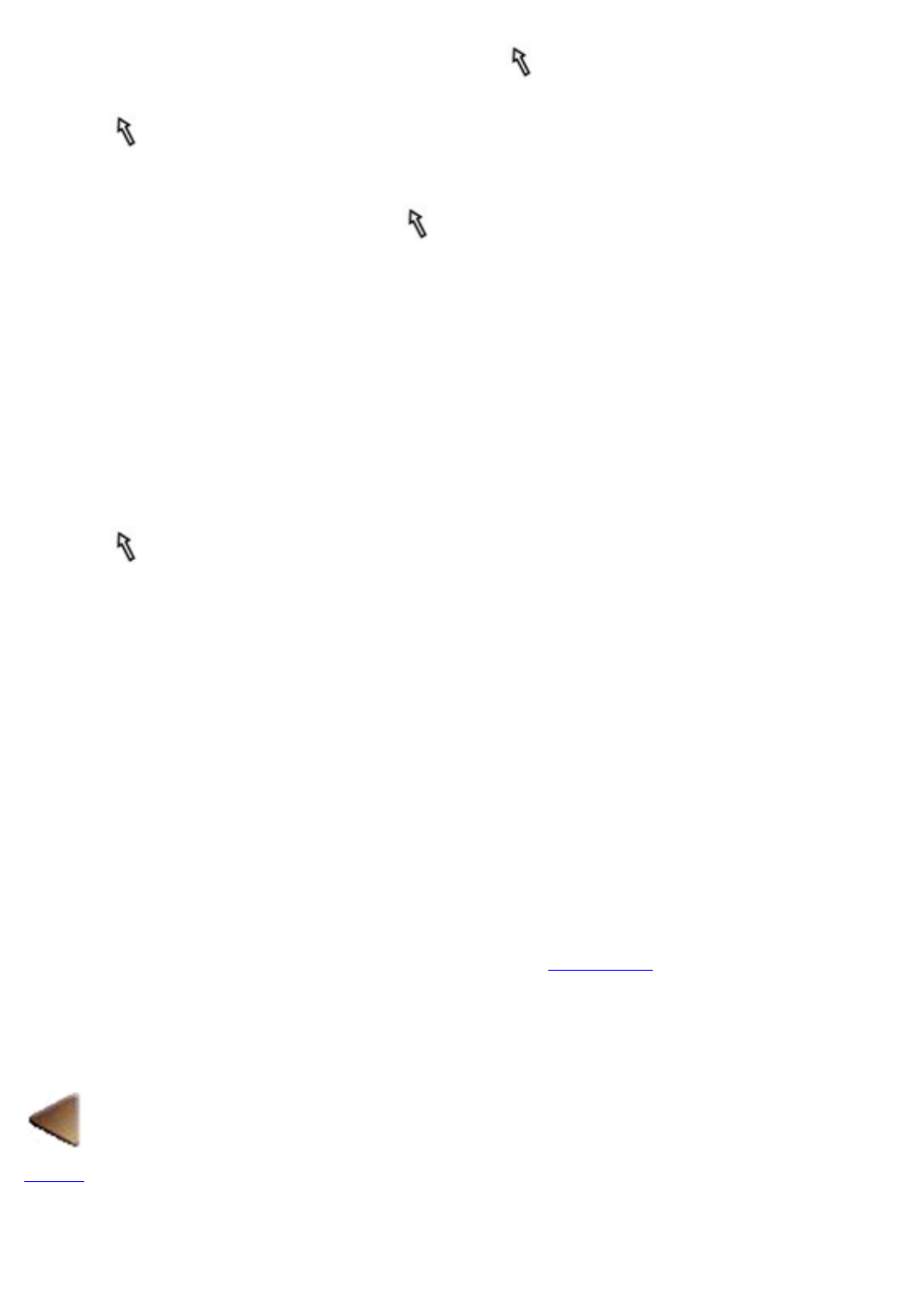
Moving an object using the pointer
1. Use the
pointer to select the object you wish to move.
You could also select more than one object and move them all at one time.
●
2. Grab the selected object by placing the
pointer inside the object and holding down the left
mouse button.
3. Drag the mouse to move the object.
4. When the object is moved to where you want it, release the mouse button.
Moving an object using your computer's arrow
keys
1. Use the
pointer to select the object you wish to move.
You could also select more than one object and move them all at one time.
●
2. Press the arrow key on your computer's keyboard for the direction that you want the object
to move.
Holding down an arrow key continually moves the selected object.
●
Deleting objects
1. Use the pointer to select the objects you wish to delete.
2. Pull down the [Edit] menu and select either the [Cut] or the [Clear] command. You can also
delete the selected object by pressing your keyboard's backspace/delete key.
The [Cut] command deletes the selected object and stores it on the clipboard. You can then
paste the contents of the clipboard in another location.
●
The [Clear] command or your keyboard's backspace/delete key simply deletes the selected
object.
●
