Key to inverse, Key to justify – Autocue US 10-11-01 WinCuePro News AvStar Interface User Manual
Page 62
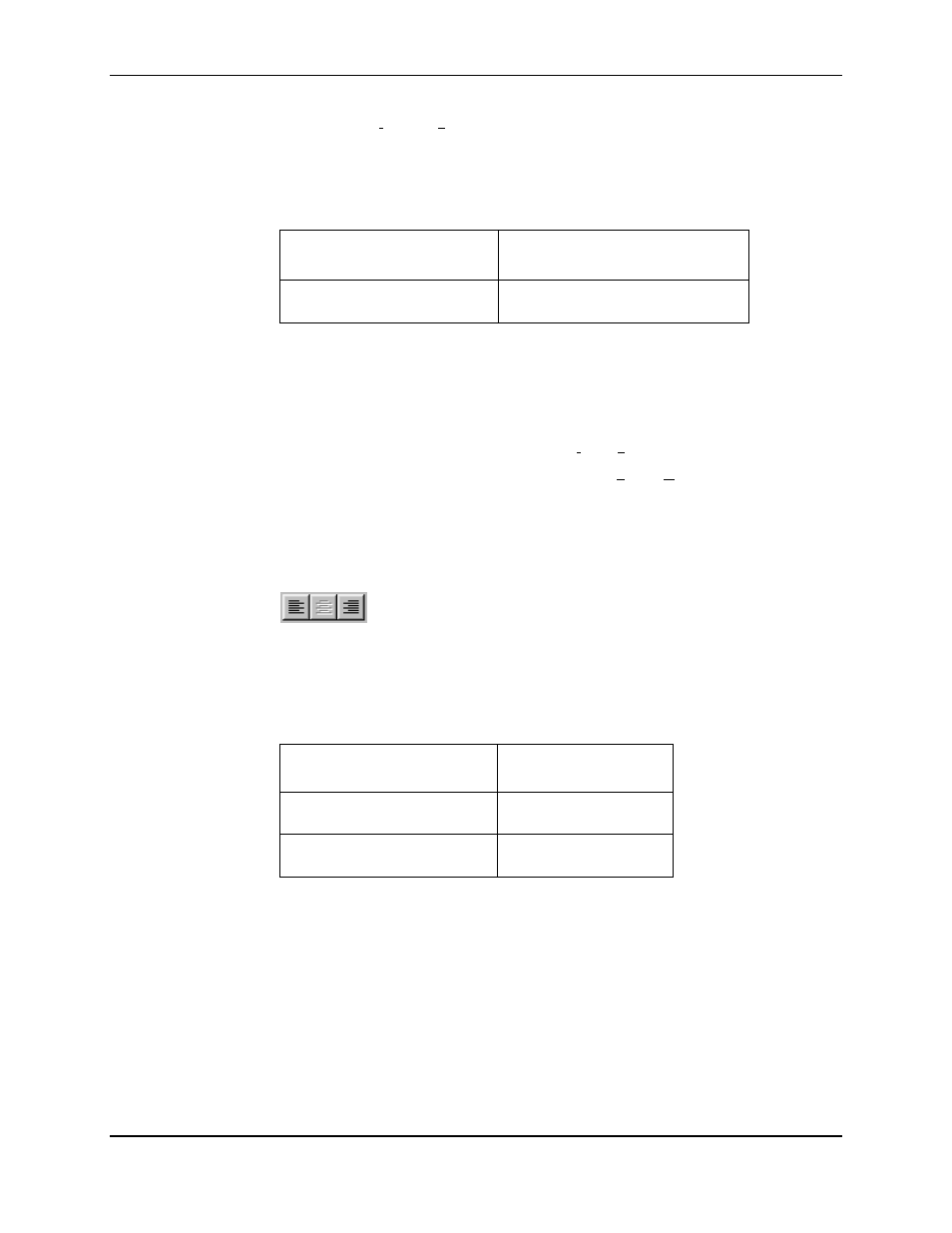
WINCUEPRO FOR AVSTAR USER GUIDE
WINCUEPRO NEWS SCRIPT EDITOR
VERSION 1.30
62
QTV 2001
Choose Format, then Inverse from the menu. When inverse is selected it will have a
check mark ( ) in the menu.
There are also shortcut keyboard controls as shown in the table.
Key To
inverse
Ctrl + E
Text and background colors
Justifying the Text
WinCuePro News supports both left and right justified text in the script window. To
change the justification of text, choose Format then Justification from the menu. A sub
menu appears and from this you can select either Left or Right. Once selected it will
have a check mark ( ) against it. When you begin typing the text will be justified
according to your selection.
There are also shortcut keyboard controls as shown in the table.
Key To
justify
Ctrl + Alt + L
Left
Ctrl + Alt + R
Right
Highlighting Text in the Editor
You may want to select text from within a script and change that in some way, such
as deleting, copying or changing font. Therefore in order to do this you must first
select the text by highlighting it. You can highlight using the mouse or keyboard. There
are also shortcut keyboard controls as shown in the table.
Click on the justify buttons on the toolbar:
Left Centre Right
