Warning for laptop users – Autocue US 10-11-01 WinCuePro News AvStar Interface User Manual
Page 11
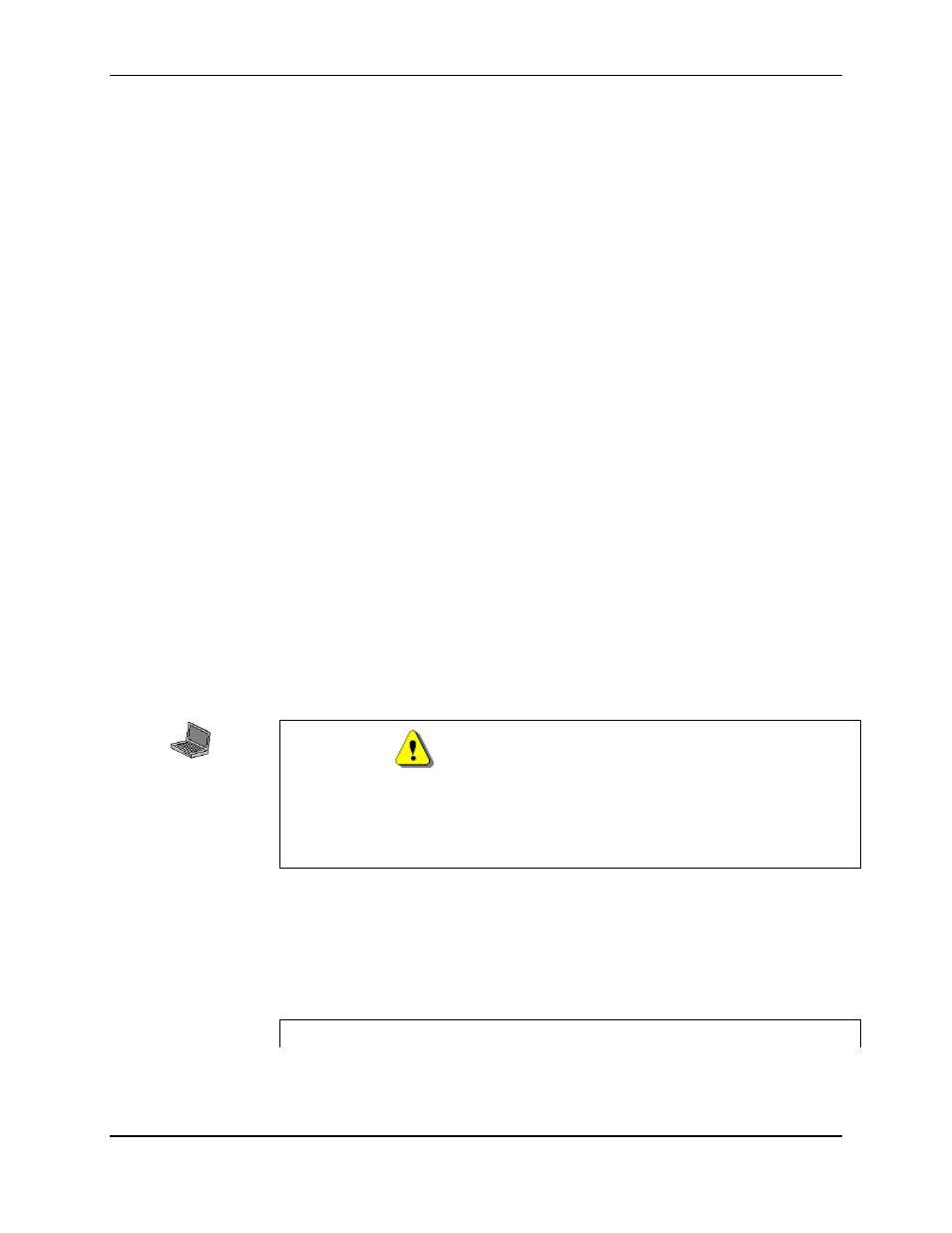
WINCUEPRO FOR AVSTAR USER GUIDE
INSTALLATION OF WINCUEPRO NEWS
VERSION 1.30
11
QTV 2001
Connecting a Scroll Control
Laptops normally use the IMT scroll control. The IMT scroll control port is the 9
pin analogue port on top of the IMT box. WinCuePro News expects a scroll
control to be connected to this port.
The IMT scroll control will not work if it is attached to any other port on your PC.
Connecting a Composite Video Feed
The IMT box is made in two versions, one has four BNC composite outputs and
the other has one. These ports supply the composite video feed to the prompter
screen(s). You can connect your video cable to the BNC output.
See C3 and C4 in Appendix C for further details.
Connecting a Genlock Feed
The genlock port is the BNC port next to the IMT scroll control port on the IMT
box. This port accepts a genlock feed.
Connecting a Power Supply
The IMT box can be powered from one of three different sources; the mains
power supply, 12V DC and an optional PAG battery (UK version only).
A reset button is provided on the IMT box to reset the IMT scroll card.
1.7 Restarting Your PC
Once all the WinCuePro News hardware has been installed restart your PC.
Warning for Laptop Users
!
Laptop users must switch on the IMT box before switching on the laptop.
This is to ensure the PCMCIA SCSI card successfully detects the IMT scroll
card.
1.8 Installing the Software
It is assumed you have already successfully installed your chosen operating
system on a PC and this meets the minimum hardware requirements.
