Autocue US 10-11-01 WinCuePro News AvStar Interface User Manual
Page 44
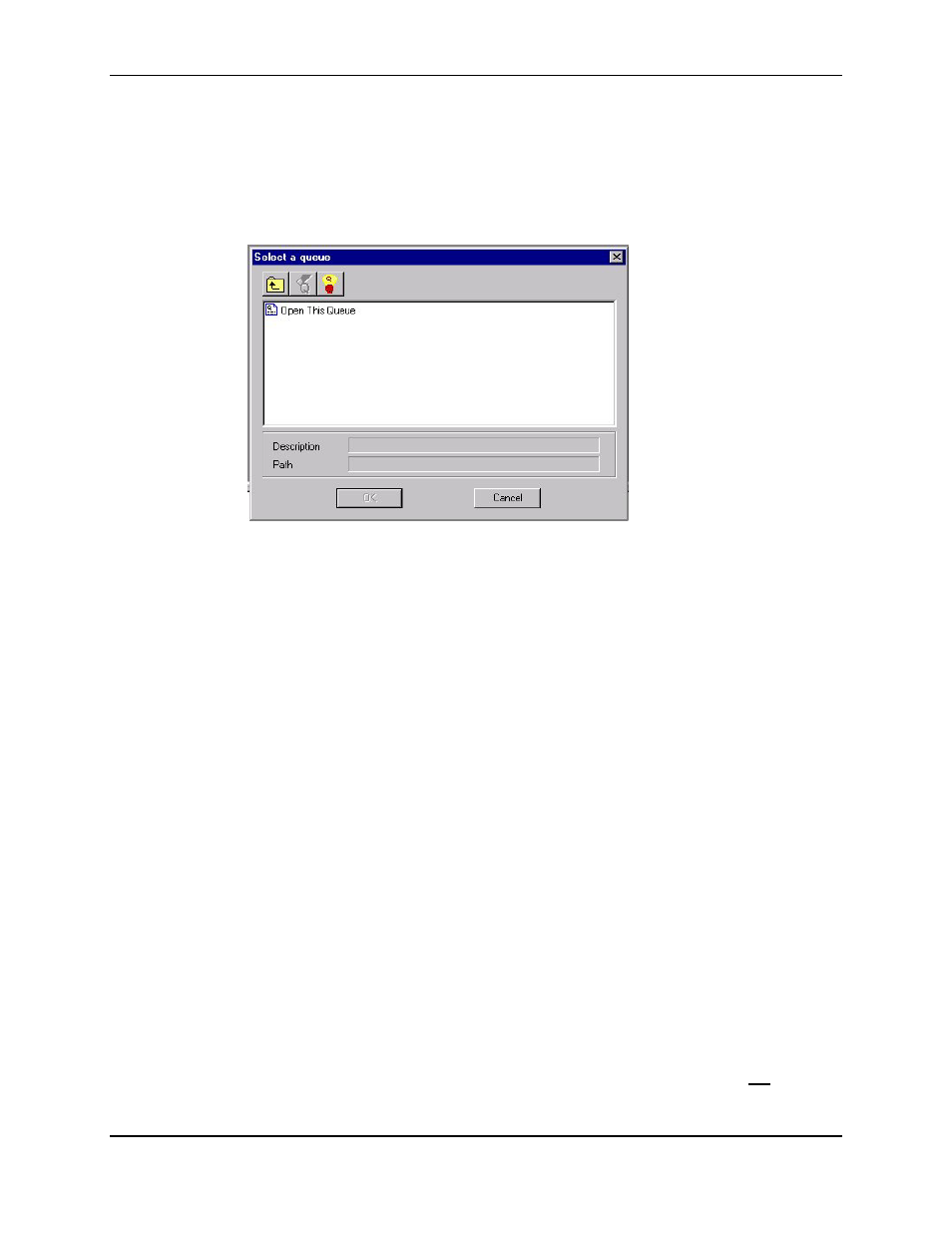
WINCUEPRO FOR AVSTAR USER GUIDE
GETTING STARTED WITH WINCUEPRO NEWS
VERSION 1.30
44
QTV 2001
user’s destination in AvStar:
Then when the show associated with that user is selected, the following box appears:
Choose “Open This Queue” to download the stories in that rundown to the WinCue.
Multiple shows can be selected and downloaded to the WinCue. Each appears in its own window
and can be selected using the “Show Taskbar” at the bottom of the WinCue main window.
Initiating Prompting
When you are ready to start a show, click Prompt
Begin Prompting to start prompting. A
Begin Prompting icon also appears on the toolbar of the WinCue application.
It is possible to load more than one show at a time and have multiple rundowns in their own
windows on WinCue, but prompting must be turned off on the first show before prompting the next.
After loading the show, changes to stories will be automatically detected and downloaded (WinCue
polls the AvStar server every second to see if any stories have been added or modified).
If a story is re-ordered in the line-up, it will automatically pop into its new position on the WinCue
monitor within a second of being dropped into the new position. Stories should be reordered on the
AvStar system rather than on the WinCue.
The current position of the story being prompted is highlighted in yellow on the WinCue monitor.
If a story is “floated” in AvStar (Story Float), the line for that story will turn a different color on
the WinCue (blue) and that story will not be prompted by the WinCue. It will also not display a
