Autocue US 10-11-01 WinCuePro News AvStar Interface User Manual
Page 55
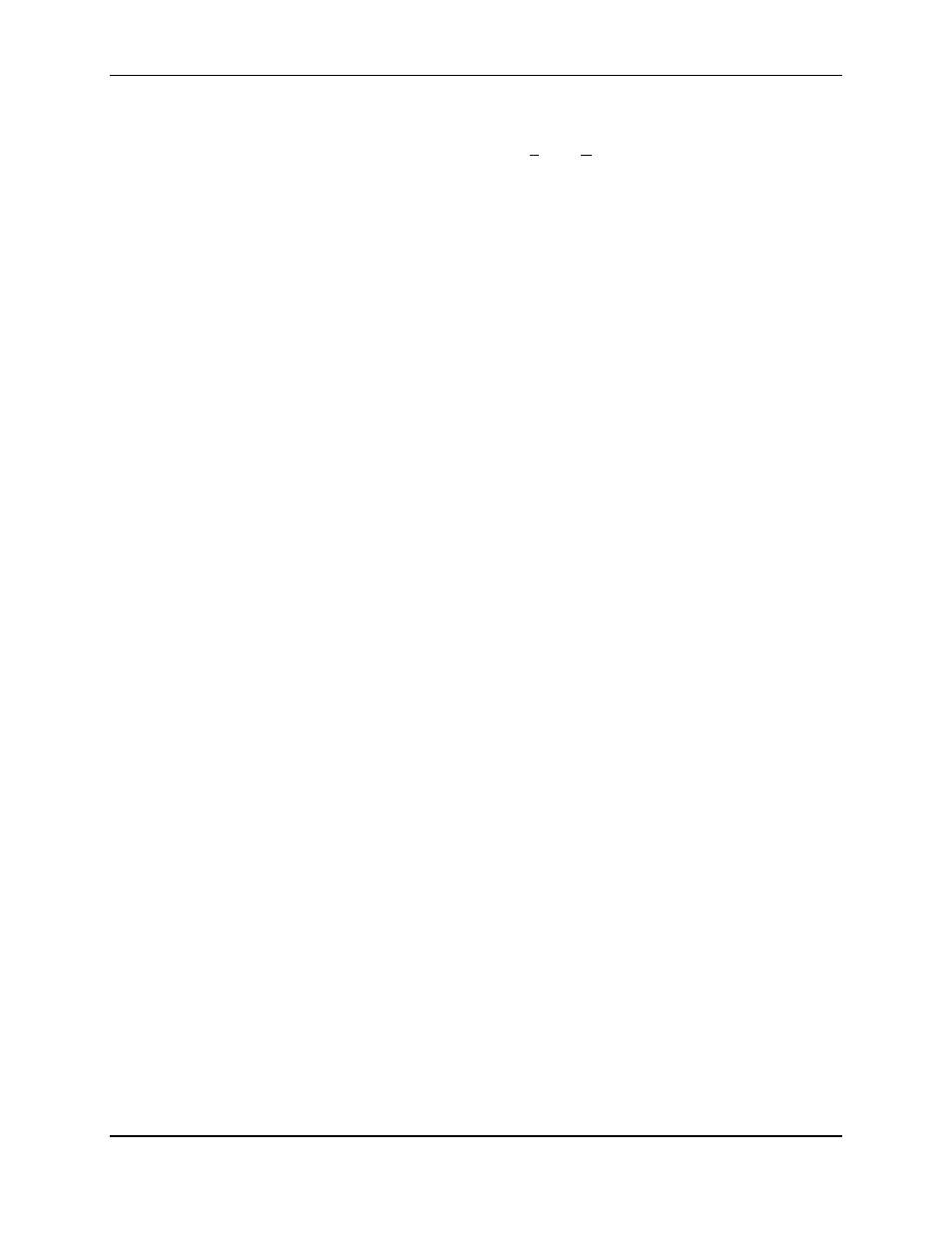
WINCUEPRO FOR AVSTAR USER GUIDE
GETTING STARTED WITH WINCUEPRO NEWS
VERSION 1.30
55
QTV 2001
It is also possible to make the editor catch up with the current prompt position every
time scrolling is stopped. Choose Tools, Options to get to WinCuePro News
Configuration. Click on User Preferences from the list of options, and then click the
Prompt Tracking tab. If the Auto Jump to Editor on speed zero option is ticked, the
editor will keep catching up with the prompt output. There are two other options on this
preference page, both related to behavior while prompting with a WinCuePro News
running order. The Auto Follow On Prompt Item option will force the edit script to
change each time the prompter moves to a new item. Keep On Prompt Item Visible In
List will automatically move the running order so that the item currently being
prompted is always visible on the screen.
Used together, these functions and configuration options can allow the operator to
work in very different ways. At one extreme, you could be editing part of a script that is
at the other end of the show from what is currently being prompted, with no
interference between the two. Alternatively, by locking the prompter to the editor, the
presenter can see every change that you make.
