Autocue US 10-11-01 WinCuePro News AvStar Interface User Manual
Page 27
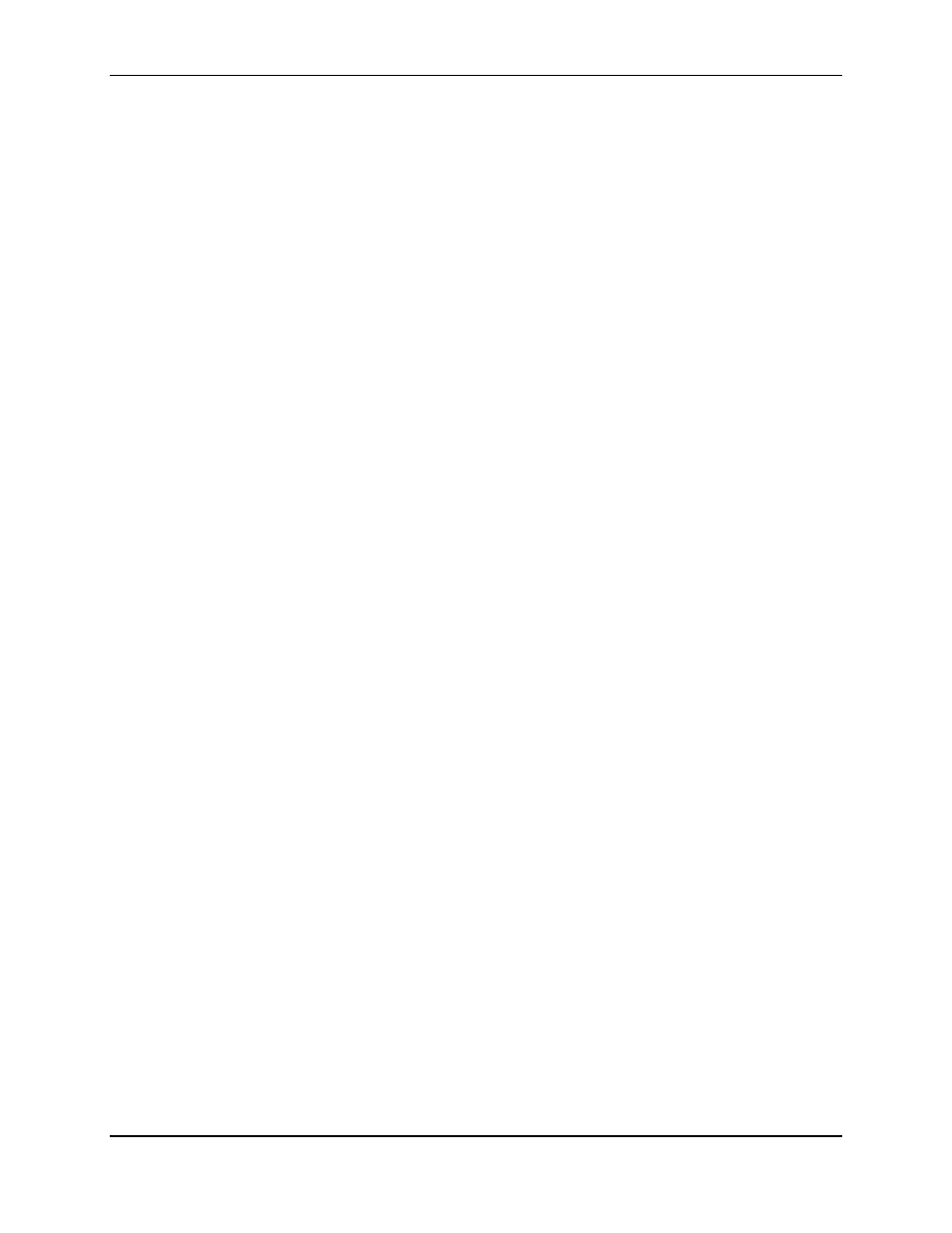
WINCUEPRO FOR AVSTAR USER GUIDE
GETTING STARTED WITH WINCUEPRO NEWS
VERSION 1.30
27
QTV 2001
C:\> cd \winnt\system32\drivers\etc
C:\> edit hosts
On Windows95 systems, the HOSTS file lives in the Windows directory. :
An easy way of determining if the WinCue PC is properly setup to find the AvStar servers on the
network is to run a ping test. Click Start Programs Command Prompt. This will fire up a
DOS window. Simply type “ping
up the name and it is on the network with the server, you will receive replies as your ping
bounces off the AvStar server:
C:\> ping bubb_a
Pinging bubb_a [10.1.0.1] with 32 bytes of data:
Reply from 10.1.0.1: bytes=32 time<10ms TTL=255
Reply from 10.1.0.1: bytes=32 time<10ms TTL=255
Reply from 10.1.0.1: bytes=32 time<10ms TTL=255
Reply from 10.1.0.1: bytes=32 time<10ms TTL=255
C:\>
If the hosts table is not properly setup, the Windows PC will be unable to look up an address to
correlate to the name and an error message will result:
C:\> ping bubb_a
Bad IP address bubb_a.
C:\>
WinCue Hardware Configuration
The SCSI card and IMT card must be correctly installed and the hand controller needs to be
connected to both the Port on the IMT as well as a COM port (that’s why it has two connectors on
it). The video output is connected to the BNC connector farthest away from the hand controller
port. The BNC connector in between is a GenLock connector. The software needs to be installed,
it can be put it in the Startup Group for all users.
AvStar News Interface Configuration
Configuration of the AvStar interface on WinCue is done through the TOOLS:OPTIONS menu.
When you select that you’re presented with a tabbed control panel from which you can configure
many aspects of WinCue. Four important options in that dialog are Access Control, News
Interfaces, Prompt Engine, and User Preferences.
