Rockwell Automation 1440-VST02-01RA XM-120 Eccentricity Module User Manual
Page 83
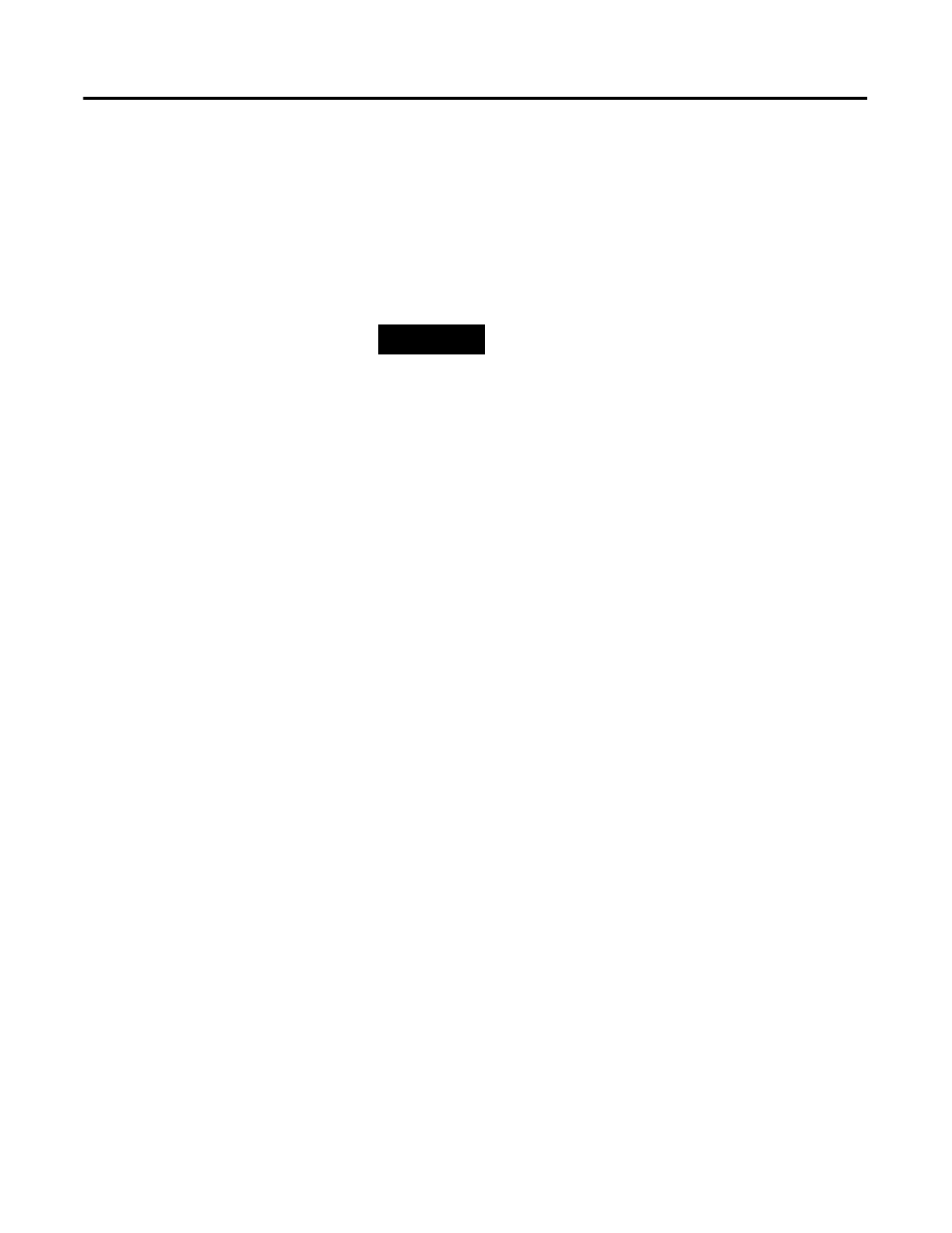
Publication GMSI10-UM010C-EN-P - May 2010
DeviceNet Information 75
•
The ADR scanner can not download the configuration data to an XM
module if the module has a saved configuration in its non-volatile
memory. This happens because the saved configuration is restored and
the module enters Run mode when the power is cycled. (Configuration
parameters cannot be downloaded while an XM module is in Run
mode.) XM modules must be in Program mode for the ADR
configuration to be downloaded and this occurs only when there is no
saved configuration.
•
An XM module will enter Run mode automatically after the ADR
scanner restores the module’s configuration only if the module is in Run
mode at the time the configuration is saved to the scanner. If the
module is in Program mode when the configuration is saved, then the
module will remain in Program mode after the configuration is
downloaded by the ADR scanner.
•
The ADR scanner saves and restores only the configuration parameters
contained in the module’s EDS file. Some XM parameters are not
included in the EDS file because they are not supported by either the
EDS specification or the tools that read the EDS files, for example
RSNetWorx for DeviceNet. These configuration parameters will not be
restored with ADR.
Below is a list of the configuration parameters that are not included in
the EDS file and can not be saved or restored with ADR.
– Channel Name
– Tachometer Name
– Alarm Name
– Relay Name
– All Triggered Trend related parameters
TIP
To delete a saved configuration from non-volatile
memory, use the Delete service in RSNetWorx for
DeviceNet or perform the following steps in the XM
Serial Configuration Utility.
1. Save the current configuration to a file. From the
File menu, click Save As and enter a file name for
the configuration.
2. Reset the module to factory defaults. Click the
Module tab and click the Reset button.
3. Reload the saved configuration. From the File
menu, click Open and select the configuration file.
4. Make certain to disable auto save. From the Device
menu, clear the Auto Save Configuration check
mark.
