Data parameters – Rockwell Automation 1440-VST02-01RA XM-120 Eccentricity Module User Manual
Page 65
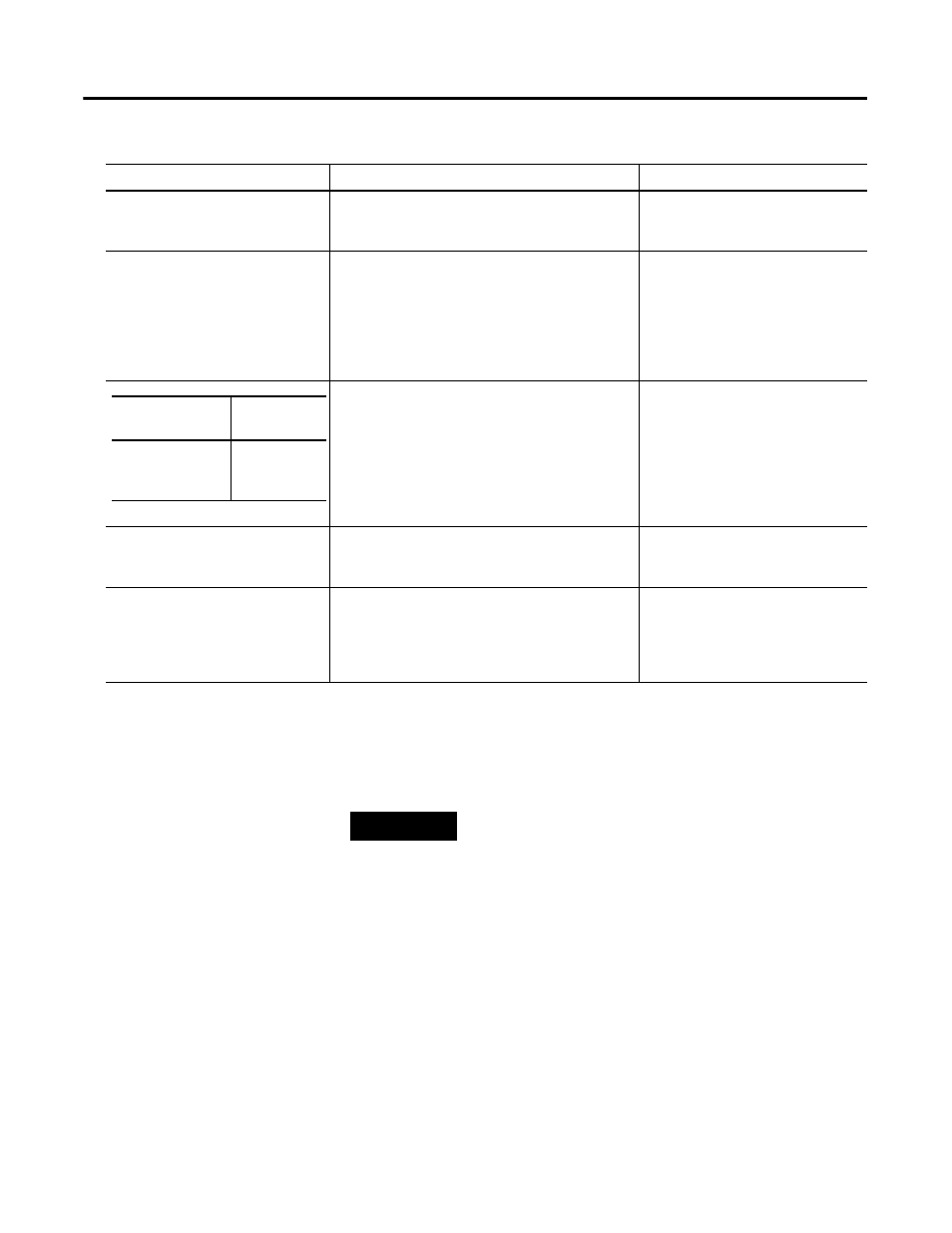
Publication GMSI10-UM010C-EN-P - May 2010
Configuration Parameters 57
Data Parameters
The Data parameters are used to view the measured values of the input
channels, as well as to monitor the status of the channels, alarms, and relays.
COS Output (XM Serial
Configuration Utility only)
The Assembly instance used for the COS message.
The COS message is used to produce the Alarm and
Relay status for the module.
The COS Output cannot be changed.
Refer to COS Message Format on
page 73 for more information.
Poll Size
Sets the size (number of bytes) of the Poll response
message. Decreasing the maximum size will truncate
data from the end of the Assembly structure.
Important: If you set the Poll Output to "Custom
Assembly," the poll size is automatically set to the
actual size of the customized Poll response.
The minimum size is 4 bytes and the
maximum size is 124 bytes.
Sets the Assembly instance used for the Poll
response message. Each Assembly instance contains
a different arrangement of the Poll data.
The Poll response message is used by the XM
module to produce measured values. It can contain
up to 31 REAL values for a total of 124 bytes of data.
Options: Assembly Instance 101
Assembly Instance 102
Assembly Instance 103
Assembly Instance 104
Custom Assembly
Refer to Poll Message Format on
page 71 for more information.
Assembly Instance Table (XM
Serial Configuration Utility only)
Displays the format of the currently selected COS or
Poll Assembly instance.
The highlighted (yellow) Assembly
structure bytes are included in the I/O
message.
Custom Assembly (XM Serial
Configuration Utility only)
Defines a custom data format for the Poll response.
The custom assembly can contain any of the
measurement parameters included in Assembly
instance 101, as well as alarm and relay
configuration parameters.
You can select up to 20 parameters.
Refer to Poll Message Format on
page 71 for the more information.
I/O Data Parameters
Parameter Name
Description
Values/Comments
XM Configuration
Utility
EDS File
Poll Output
Poll
Response
Assembly
TIP
To view all the data parameters in the XM Serial
Configuration Utility, click the View Data tab.
