Troubleshooting, Viewing diagnostic data, Viewing and clearing events – Rockwell Automation 1203-USB Converter User Manual
Page 96
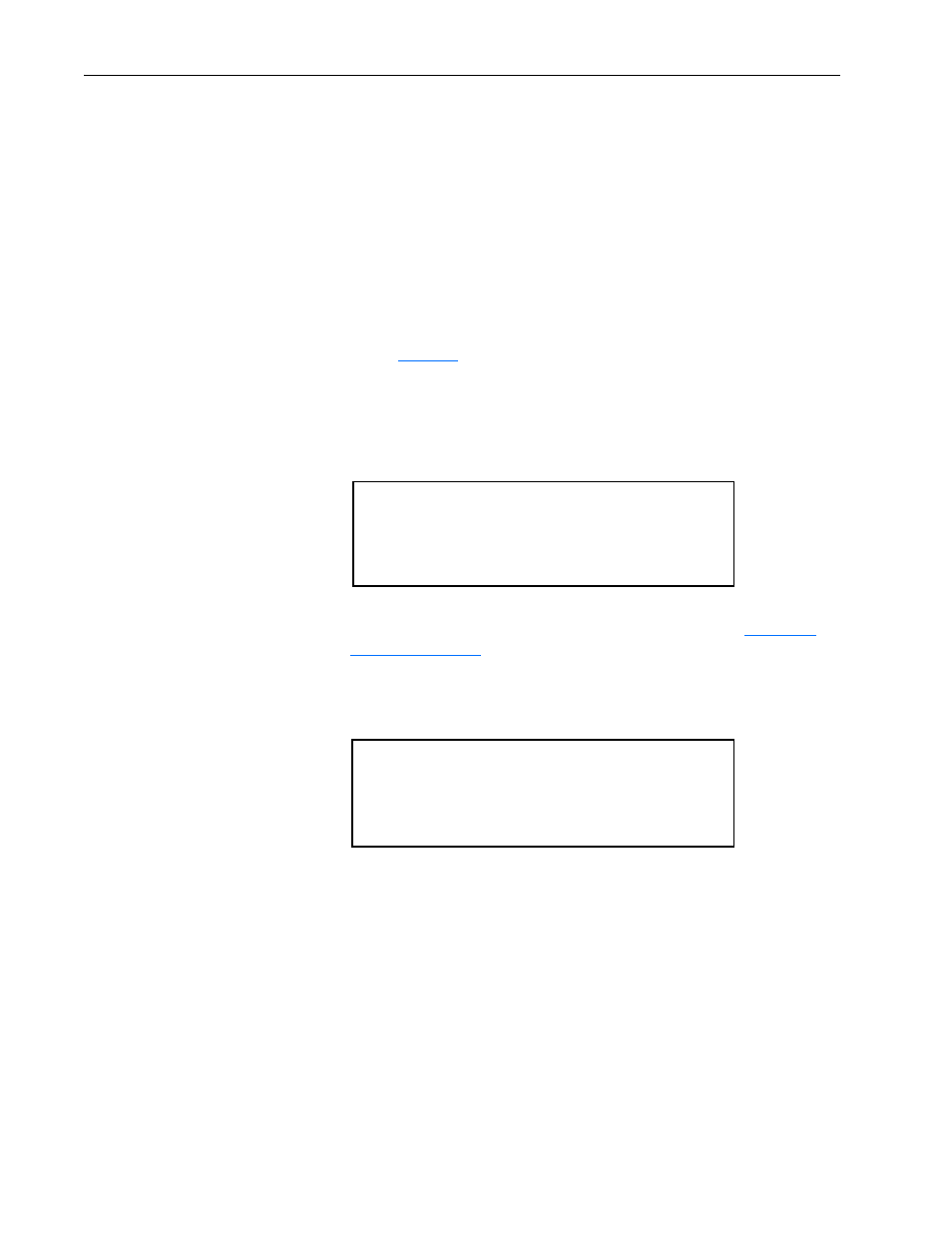
E-6
Use with HyperTerminal Software
PowerFlex 1203-USB Converter User Manual
Publication DRIVES-UM001D-EN-P
Troubleshooting
Viewing Diagnostic Data
Diagnostic items are not accessible with HyperTerminal software. Use
Connected Components Workbench software or one of the other drive
software tools to view diagnostic items.
Viewing and Clearing Events
The 1203-USB converter maintains an event queue that reports the history
of its actions. The event queue can only be accessed when online with the
converter. Converter events for DPI, DSI, and SCANport drives are listed
starting on
Viewing the Event Queue
1. Access the 1203-USB converter event queue.
2. Scroll through events in the event queue.
The most recent event can be found at ‘2R > Event Queue 1’, where the
‘R’ indicates Read Only. For a list of possible events, see
.
Clearing the Event Queue
1. Access the 1203-USB converter event queue.
2. Set the ‘1 > Clr Event Queue’ parameter to Enable.
3. Press Enter to clear the event queue.
Press the UP ARROW or DOWN ARROW key to scroll
through the parameter list. Press the LEFT ARROW
or RIGHT ARROW key to modify parameter values.
Press the ENTER key to save a new value.
2R> Event Queue 1 = Normal Startup
Press the UP ARROW or DOWN ARROW key to scroll
through the parameter list. Press the LEFT ARROW
or RIGHT ARROW key to modify parameter values.
Press the ENTER key to save a new value.
1> Clr Event Queue = Enable
