Rockwell Automation 2711 PanelBuilder 1200 Transfer Utility User Manual
Page 32
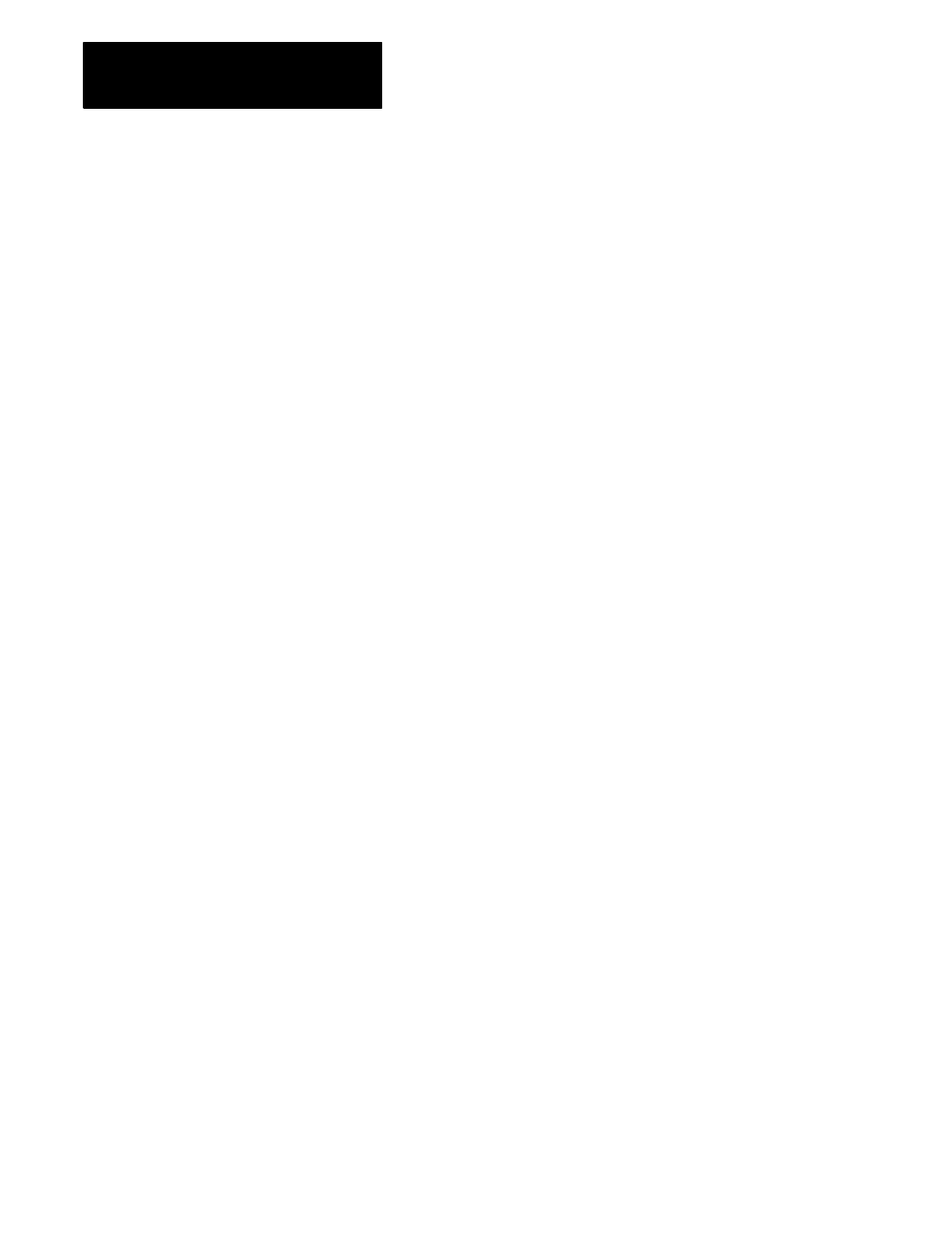
Transferring Via the Data Highway Plus
Chapter 4
and Remote I/O
4-6
To change the Address Source:
1
In the Pass-Through Download Options menu on the PanelView 1200
terminal, choose Address Source.
2
To change the Address Source to Manual, press
CHANGE
DATA
.
You can now configure the Manual Address Source parameters.
a
Use the arrow keys to move to the parameter you want to change.
b
Press
CHANGE
DATA
to move through the available options for that
parameter, until you arrive at the option you want. If you want to
change the rack number, use the numeric keypad to enter a new
number.
c
Repeat these steps if you want to change any other parameters.
3
When you’re finished configuring the Manual Address Source, press
SAVE
&
EXIT.
If the Address Source is Manual and you choose
SAVE
&
EXIT
, the
terminal validates the Manual Address Source and saves it, as well as
the Auto Restart setting. The terminal also invalidates the existing
application file to ensure that the new manual Pass-Through rack
assignment does not conflict with existing application rack assignments.
Note
After a successful download of an application file, via Pass-Through
or serial port, the terminal automatically resets the Address Source to
Application, uses the new application file’s Pass-Through parameters, and
discards the Manual Address source parameters.
To prepare the PanelView 1200 Transfer Utility for downloading, you must
complete these three steps:
1
Configure the PanelView location data.
2
Define the programming terminal configuration.
3
Complete the download.
Preparing the PanelView 1200
Transfer Utility for
Downloading
