Rockwell Automation 2711 PanelBuilder 1200 Transfer Utility User Manual
Page 13
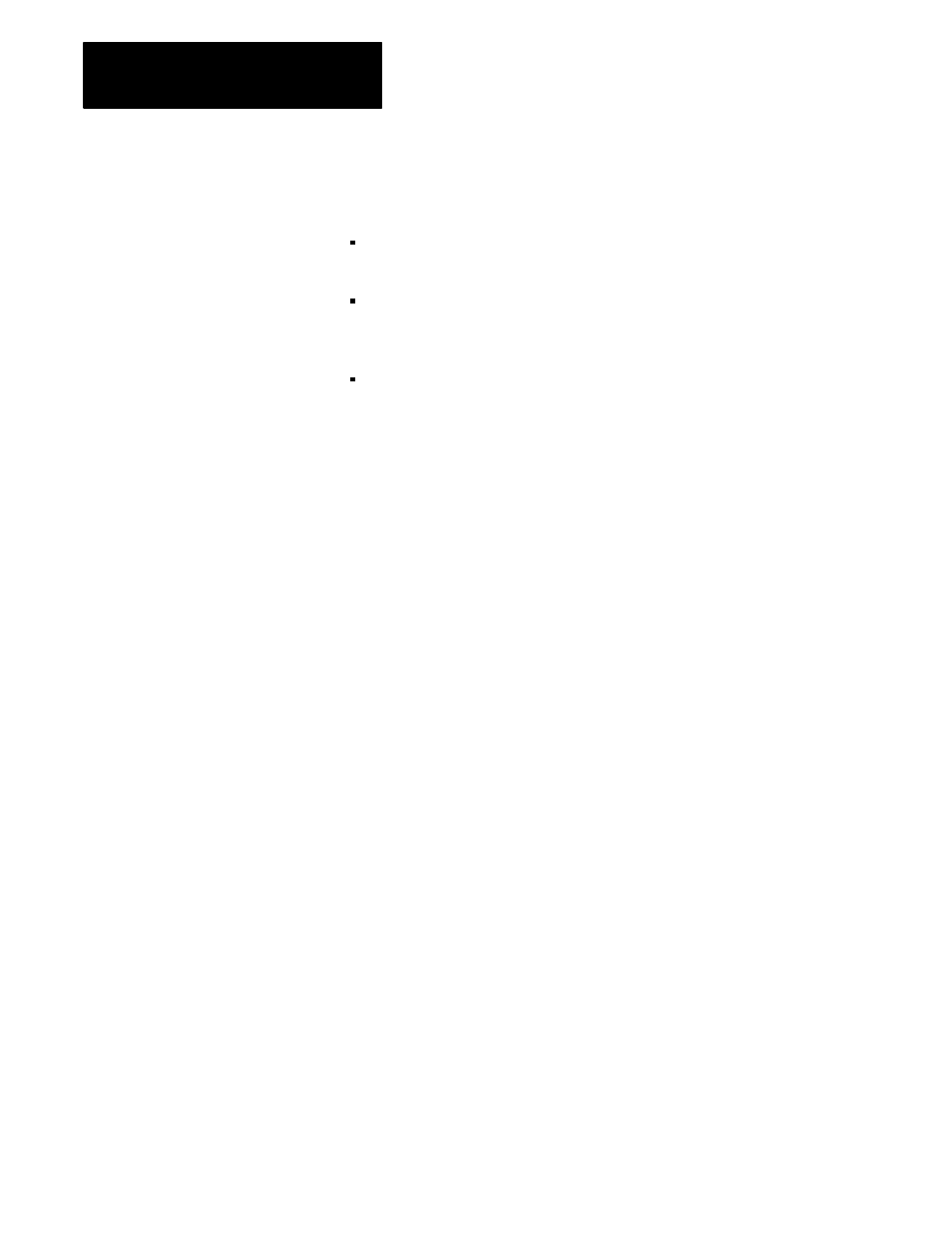
Setting Up the PanelView 1200
Chapter 2
Transfer Utility
2-4
You need one of the following EEPROM chip sets if you want to program
EEPROMs:
64K EEPROM Chip Set (Catalog No. 2711-NM2) for extending
memory or storing applications in Series A to C terminals
64K EEPROM Chip Set (Catalog No. 2711-NM3) for extending
memory or storing applications in Series D and E terminals, or for
storing applications in Series F terminals
128K EEPROM Chip Set (Catalog No. 2711-NM4) for storing
applications in Series F terminals
PanelView 1200/1400e Transfer Utility (FTU) Version 3 is provided in
the PanelView 1200/1400e Transfer Utility kit (2711E-ND7) on CD.
FTU is also provided on the PanelBuilder 1400e CD. You can create
your own 3.5-inch floppy disks from the CD. For instructions on how to
create floppy disks of the software from the CD, refer to the Floppies.txt
file, in the root directory of the PanelBuilder 1400e CD.
For more information on the FTU and its functionality, see the
PanelView e Transfer Utility User Manual (A-B Publication
Number 2711E-UM003B-EN-P).
To install the FTU:
1. Start Windows 95 or Windows 3.x. If you’re already in Windows,
close all open Windows applications.
2. Insert the CD in the drive.
3. Browse the CD for file “FTU_V3”. Browse Disk 1. Run
“SETUP.EXE”.
If you are running on Windows 3.x, choose Run from the File menu.
In the Run window, type:
E:\FTU_V3\DISK1\SETUP.EXE
where E is the drive containing the PanelView 1200/1400e Transfer
Utility disk, and press Enter.
Installing the FTU from the
“PanelBuilder 1400e
Transfer Utilities” CD on
Windows 95 or
Windows 3.x
