Modifying devicenet settings from the terminal – Rockwell Automation 2755-SNx Adaptascan Bar Code Readers User Manual
Page 328
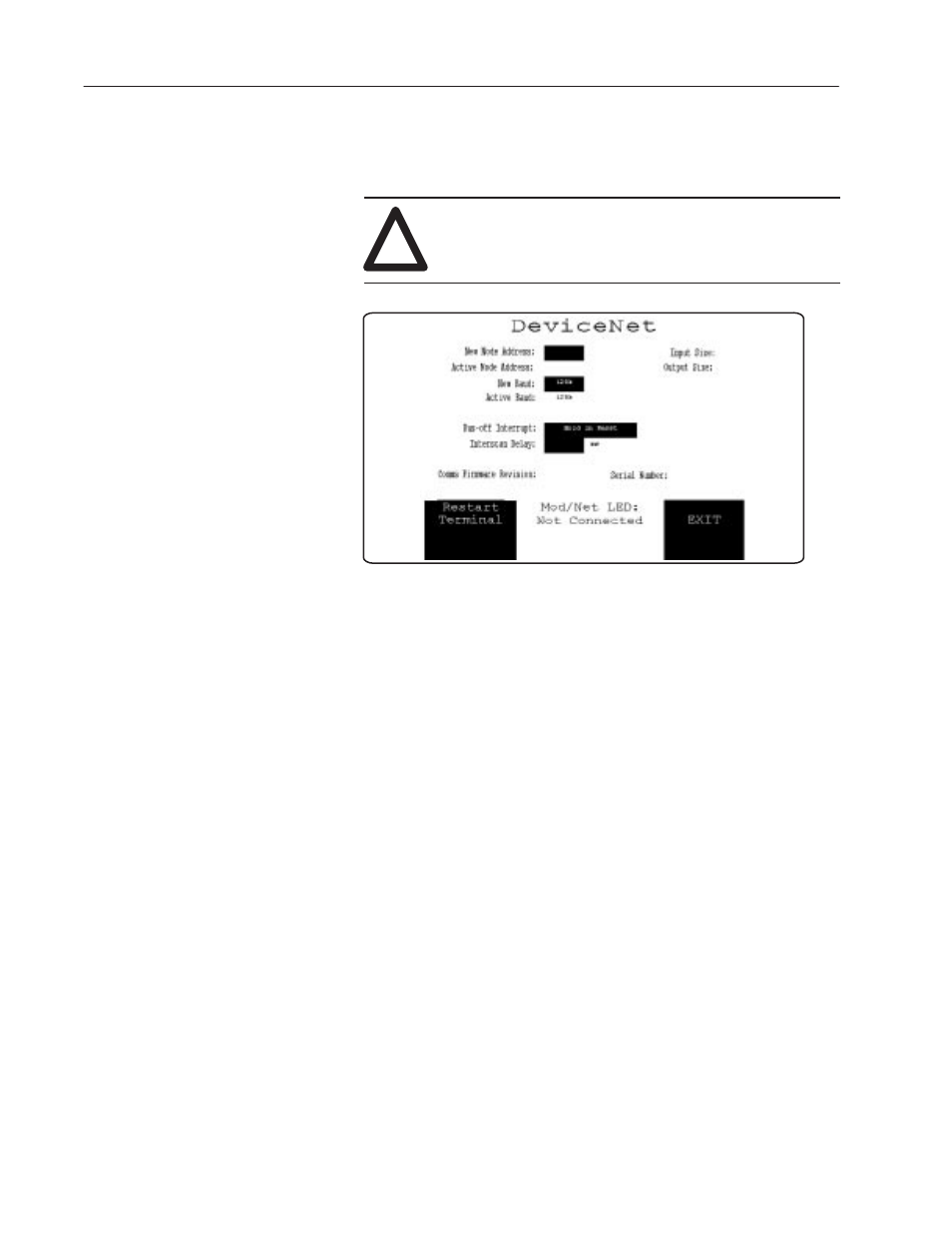
17–6
Communicating with PanelView 900
t
Terminals on a DeviceNet Network
Publication 2755-6.8
You can display or modify DeviceNet settings directly from the
terminal. From the Configuration Mode menu of the terminal, select
Serial Communication Setup. The screen below appears.
!
ATTENTION: Settings downloaded with a
DeviceNet application have priority over terminal
settings. DeviceNet settings take effect immediately
after an application is downloaded.
PV900 Touch Screen shown
Other displays are similar
63
63
500
2 Words
2 Words
63
XXXXXXXX
XX.XX.XX
Restart Terminal [F1]
Resets the terminal.
New Node Address [F2]
Opens the numeric entry scratchpad. Enter the node address (0 - 63)
of the PanelView terminal on the DeviceNet link and press the Enter
key. A node address change takes effect on reset.
Active Node Address
Displays the current network operating address of the PanelView.
New Baud [F3]
Step through the available baud rates with each key press. The
options are 125K, 250K and 500K (default is 125K). The selected
baud rate takes effect after a reset. The maximum cable length is
restricted at higher baud rates.
Active Baud
Displays the current baud rate setting of the PanelView. The baud
rate is set to the value for New Baud on power up.
Note: The active baud is the baud rate of the PanelView not the
network. The PanelView is not automatically set to the network
baud rate.
Modifying DeviceNet
Settings from the Terminal
