Rockwell Automation 2755 AdaptaScan Software User Manual
Page 24
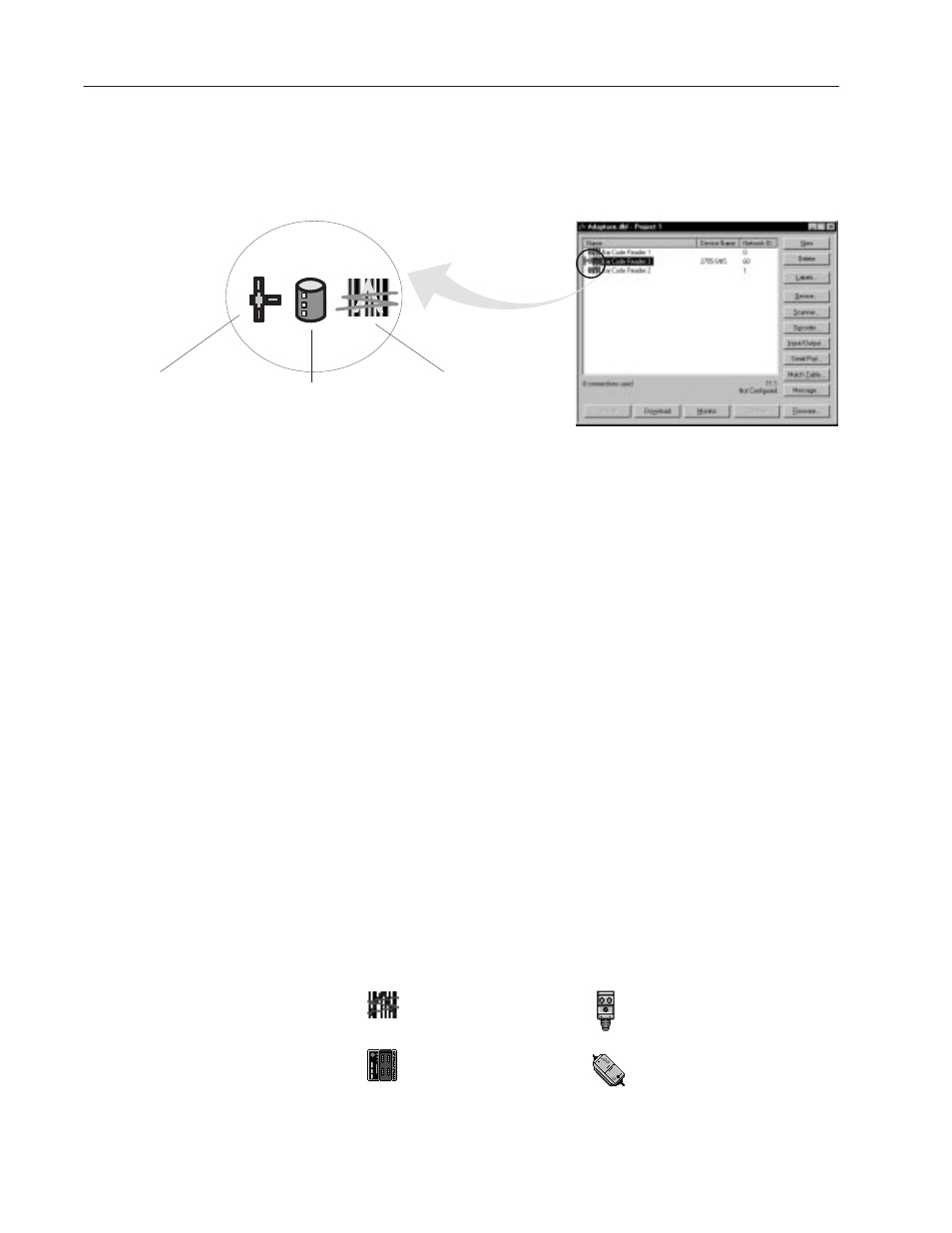
2–6
Working with Projects
Publication 2755-838
Status
The project window status icons display the status of the Reader
connections and configurations.
Connection
Indicates device is on-line
Database
Indicates Configuration
is stored in the database
Device Icon
Graphic representing
the type of device
Connection
When displayed, indicates a connection was made to the device:
•
Yellow (default) indicates that the AdaptaScan software does not
have the information required to determine whether the device’s
configuration matches the configuration in the software database.
•
Green appears after a Compare operation (see page 3–4) was
performed and the configuration of the on-line device matches the
database configuration.
•
Red appears after a Compare operation (see page 3–4) was
performed and the configuration of the on-line device does not
match the database configuration.
Database
When displayed, indicates that a database configuration exists for the
Reader. The color indications are the same as for the Connection
icon (see descriptions above) except the database icon will remain
yellow if a compare operation did not match the database.
Device Icon
Displays the icon associated with the device. Here are some
common device icons:
= AdaptaScan Reader
= SDN Scanner Card
= PhotoEye photo-electric detector
= KFD DeviceNet Personal
Computer Interface
