Install the software, Install the add-on profile, Install the software install the add-on profile – Rockwell Automation 1756-RIO ControlLogix Remote I/O Communication Interface Module User Manual User Manual
Page 19
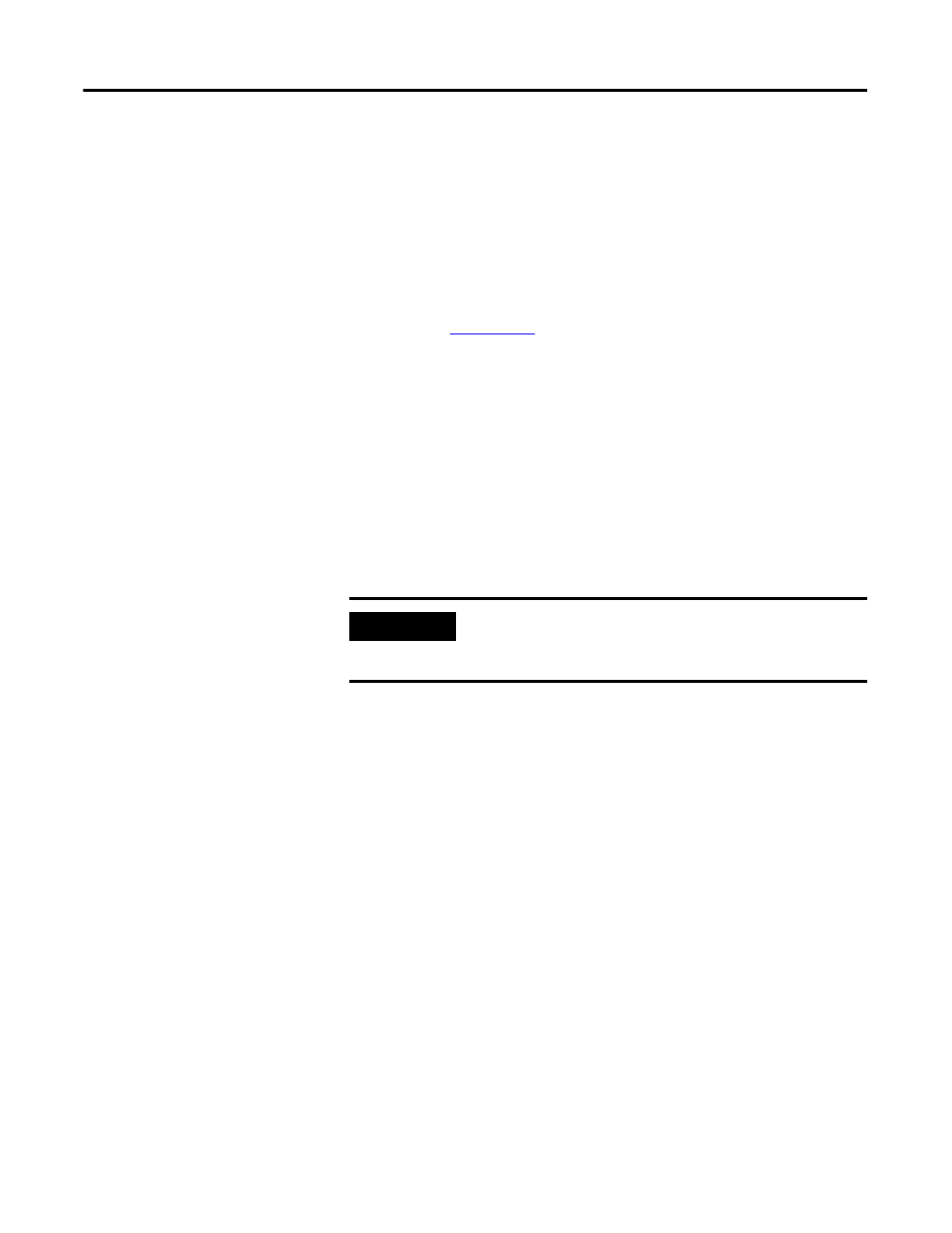
Publication 1756-UM534B-EN-P - November 2010
19
The 1756-RIO Module-Getting Started Chapter 1
Install the Software
Begin by installing the RSLinx software, version 2.54 or later, with an
activation, on your computer. You must use RSLinx Gateway or RSLinx
Professional software. Do not use RSLinx Lite software.
Then, install RSLogix 5000 programming software, version 17 or later, and the
associated controller firmware.
Install the 1756-RIO module in the 1756-ControlLogix chassis.
See publication
.
Install the Add-on Profile
Installing the add-on profile also installs the software configuration tool. The
add-on profile and the configuration tool (56RioCfg) are on the CD that ships
with your module.
Once loaded onto your computer, the configuration tool is accessible within
the RSLogix 5000 add-on profile. The configuration tool contains two separate
programs; one for scanner mode, 56RioCfgScan; and one for adapter mode,
56RioCfgAdpt. The program that launches depends on which mode you
select.
With the configuration tool, you can:
• change modes.
• set the baud rate.
• autoconfigure racks from an attached Remote I/O network.
• manually add and configure racks.
• add and configure block transfer modules.
• map I/O data to the ControlLogix controller produced/consumed
connections.
• save and load configuration files.
• download and upload configurations.
• archive projects.
• monitor diagnostics, rack status, discrete data, and block transfers.
IMPORTANT
The 1756-RIO module requires RSLogix 5000 programming
software, version 17, or later. The add-on profile does not work
with previous versions of RSLogix 5000 programming software.
