Monitor discrete inputs and outputs, Monitor discrete inputs in scanner mode – Rockwell Automation 1756-RIO ControlLogix Remote I/O Communication Interface Module User Manual User Manual
Page 101
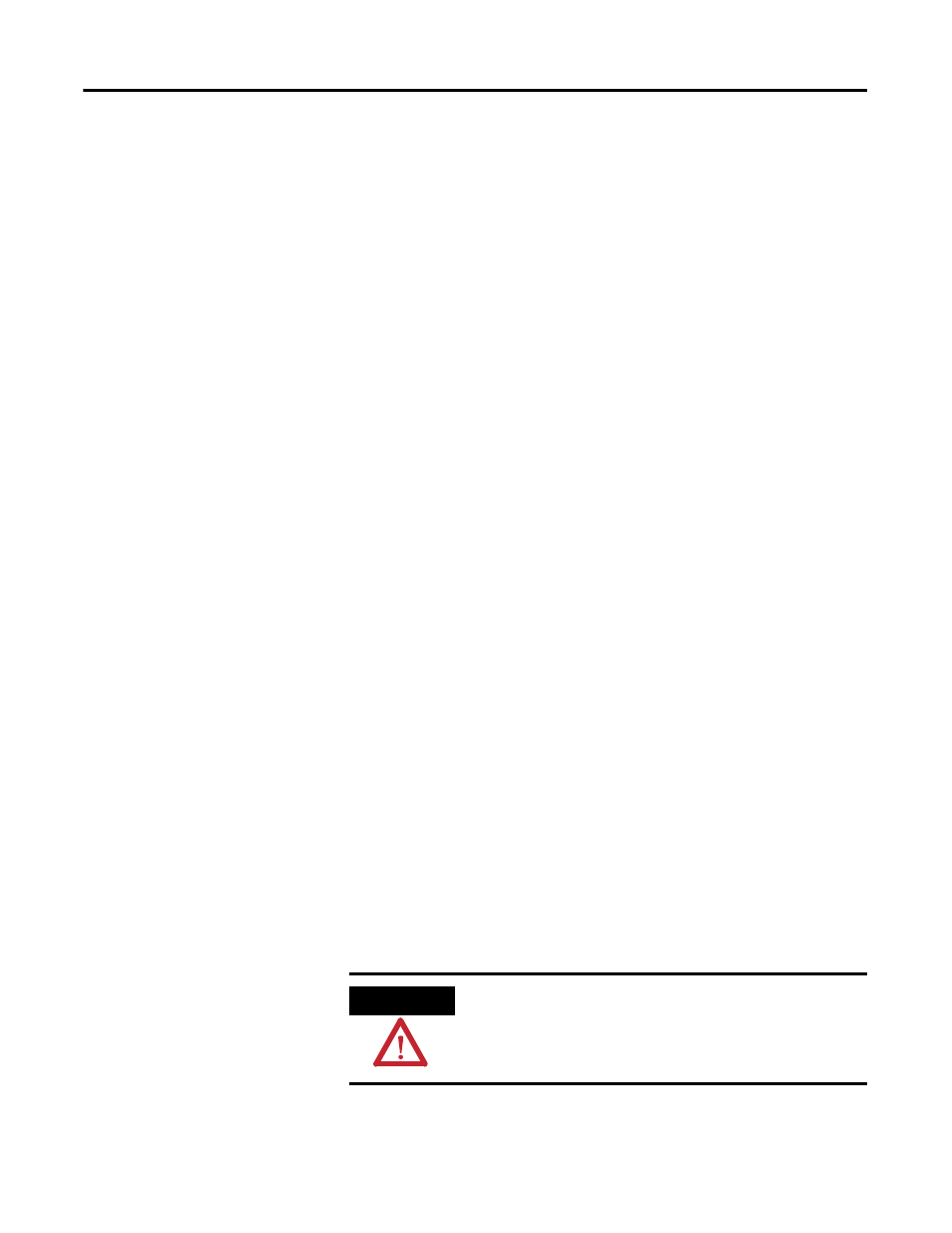
Publication 1756-UM534B-EN-P - November 2010
101
Monitor Remote I/O Chapter 5
To use Monitor mode to upgrade your existing system to a ControlLogix
system, follow these steps.
1. Connect the 1756-RIO module in adapter/Monitor mode on the
existing Remote I/O network to monitor data and timing.
2. Create the new application, or control program, in the RSLogix 5000
project. It sees the exact same inputs (monitored inputs) as the existing
application, but writes to an internal array in the ControlLogix
controller.
3. Compare the outputs (monitored outputs) from the new application
with the outputs from the existing system by ‘listening’ to the network.
4. When you are satisfied that the new system accurately duplicates the
function and timing of the existing system, disconnect the Remote I/O
network from the old scanner and connect it to the 1756-RIO module
in scanner mode.
5. Switch the RSLogix 5000 project application (control program) to write
outputs to the 1756-RIO module as a scanner, instead of to the internal
array.
Monitor Discrete Inputs
and Outputs
Use the Monitor Inputs and Monitor Outputs commands to display the
discrete I/O data on remote I/O racks connected to the 1756-RIO module.
If the RSLinx path to the 1756-RIO module has not been set, an RSLinx
RSWho window displays. Use it to set the communication path to the module
by navigating to the 1756-RIO module on the network, and clicking OK.
Monitor Discrete Inputs in Scanner Mode
To monitor discrete inputs in scanner mode, follow these steps.
1. From the Monitor menu, select Monitor Discrete Inputs.
2. Right-click on a rack and select Monitor Discrete.
3. Use the Monitor Discrete Inputs button on the toolbar.
ATTENTION
Be sure to switch the 1756-RIO module to scanner mode, if it is
not done.
