Editing keystroke macros – Rockwell Automation 1747-PBASE BASIC Development Software Programming Manual User Manual
Page 62
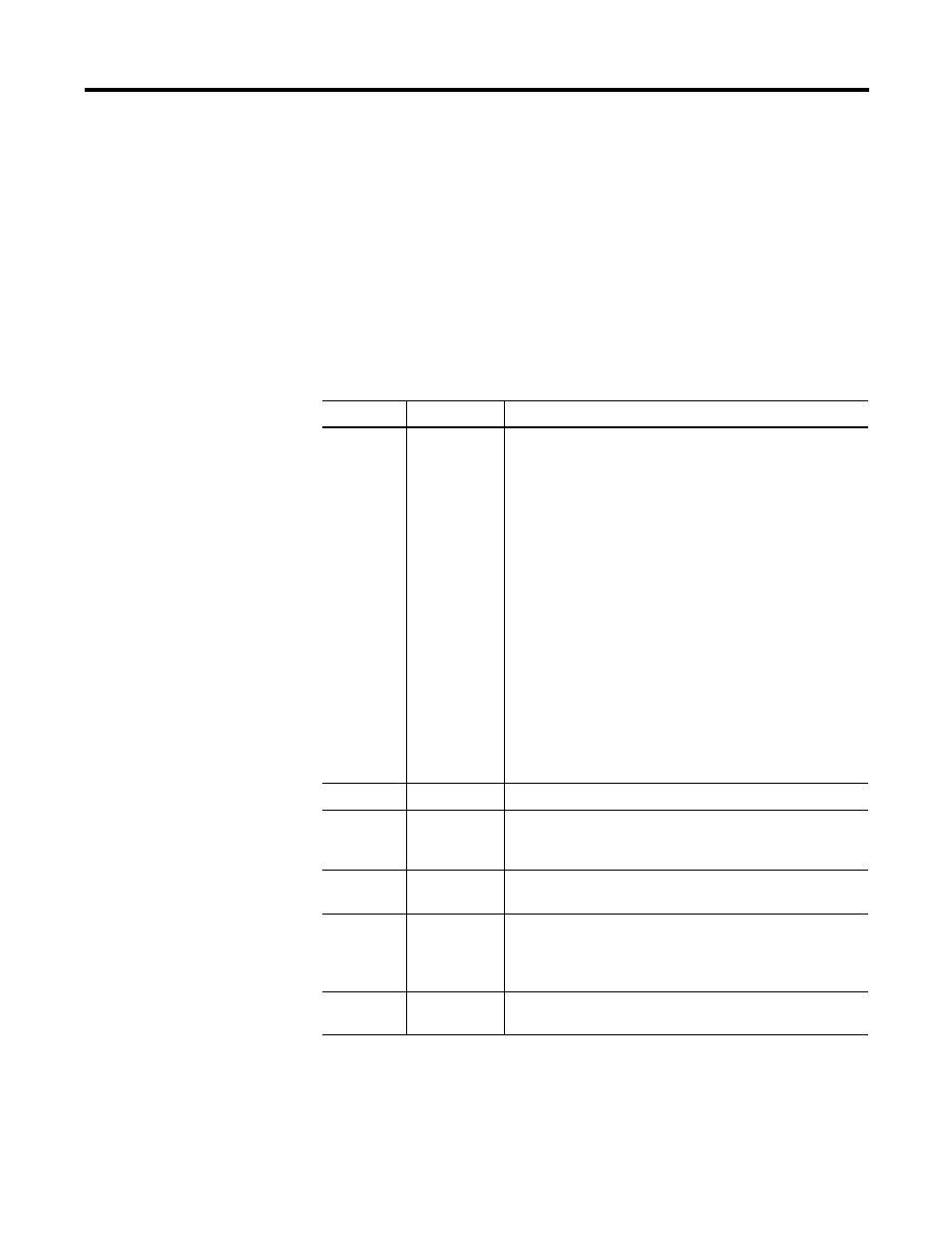
Publication 1746-PM001A-US-P
4-14 Editing a Program
The whole process of splicing header information into any new file has now been
reduced to one keystroke,
[Alt-B]
, and has been saved permanently to the active
disk drive.
Editing Keystroke Macros
You have just recorded, saved, renamed, and edited a keystroke macro using a
step-by-step approach. This sub-section is intended to provide an overview of all of
the options available to create, delete, copy, edit, or play back a keystroke macro
from the
MACRO MANAGER
dialog box.
Table 4.6 Macro Manager Options
Option
QuickStroke
Description
Create
[INS]
creates a new keystroke macro. Selecting create brings up the
EDITING KEYSTROKE MACRO
dialog box. There are four
fields in this dialog box.
•
Description – enter up to 25 characters
•
QuickStroke assignment – press
[Tab]
to get to this field,
followed by the space bar to allow you to edit it. Enter the
keystroke that will trigger the macro.
•
Mode – Press
[Tab]
to get to this field, followed by the
space bar or down arrow to display the options you may
select. Mode selection determines whether the keystroke
macro can be invoked from Edit or Terminal modes.
(1)
•
Edit Keystroke – Press
[Tab]
to get to this field, followed
by the space bar or down arrow to display a list of the
actual keystrokes programmed for the selected macro. You
can cursor up or down the list and then add
[INS]
, delete
[DEL]
, or change
[F3]
, the keys as needed.
(1) In some cases, it may be useful to assign keystroke macros for use in Terminal mode. They could be written to send
commands like RUN, CONT, NEW, or LIST to the BASIC or BASIC-T modules.
Delete
[DEL]
erases a keystroke macro that was previously saved.
Copy
[F4]
duplicates a keystroke macro. You are prompted for a
descriptive name for the duplicate. Then you are prompted to
replace or reassign the QuickStroke key.
Edit
[F3]
allows you to edit the existing keystroke macro. Selecting this
brings up the
EDITING KEYSTROKE MACRO
dialog box.
Playback
[Enter]
executes the highlighted keystroke macro immediately and
returns to the Edit mode. You can use this to execute any
keystroke macro on the list, including those that have not been
assigned a QuickStroke.
Done
[Esc]
exits the keystroke
MACRO MANAGER
dialog box and returns
to the Edit mode.
