Rockwell Automation 1747-PBASE BASIC Development Software Programming Manual User Manual
Page 28
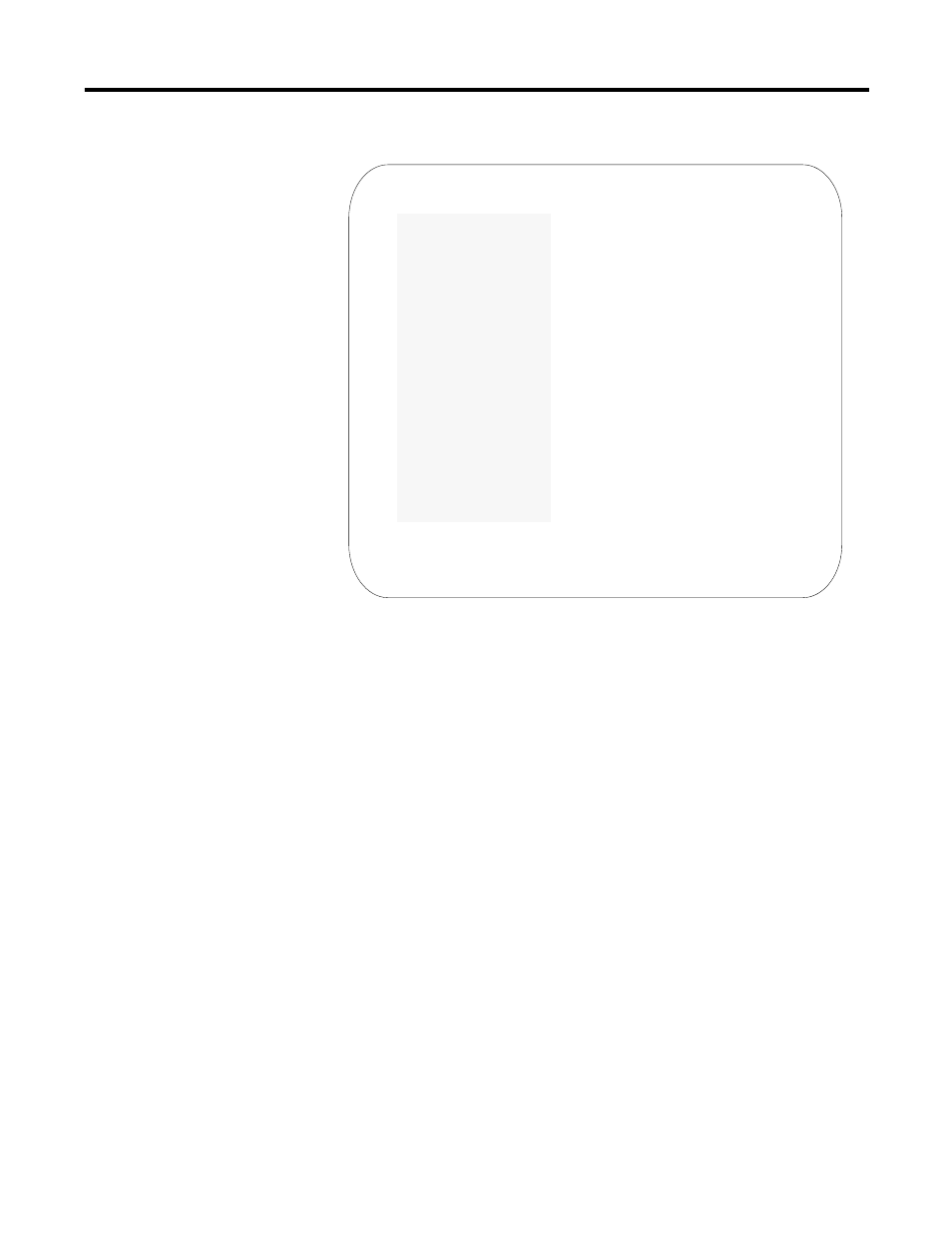
Publication 1746-PM001A-US-P
2-8 Getting Familiar with Your Development Software
Figure 2.4 Adjusting the Current Window
2.
2.
2.
2. Cursor down, or move your mouse to select
Modify size
on the Window
menu. When it is highlighted, press
[Enter]
or click the left mouse button.
The border of the A window changes to highlighted (or a different color),
indicating it is ready to have its size or position modified. Instructions appear
on the message line directly above the A window.
3.
3.
3.
3. Press and hold
[Shift]
and
[left arrow]
. The A window shrinks to the left.
If you let go of
[left arrow]
and press
[up arrow]
, the screen shrinks
upwards.
4.
4.
4.
4. Let go of
[Shift]
, and press
[right arrow]
. You are now positioning the A
window.
5.
5.
5.
5. Press
[ESC]
when you are finished adjusting the size and shape of the A
window.
6.
6.
6.
6. Pull down the Window menu again. Cursor down to select
Zoom
on the
Window menu.
Zoom
causes the A window to return to full size.
File Window Block cUrsor Search Text Layout Print Macro Config Other Exit
+----------WINDOW----------+
+=+A+|Open |=====================C:\ABBASIC\BAS\FIRST.BDL==+
| |Close | |
| |Split | |
| |List...
| |--------------------------| |
| |Next
| |Previous
| |(Adjacent
| |--------------------------| |
| |Hide | |
| |Modify size
| |Zoom
| |mInimize | |
| |--------------------------| |
| |linK... | |
| |(Unlink) | |
| +--------Cancel
| |
| |
+--------------------------------------------------------------------------------+
L:3 C:1 1747-PBASE V x.xx [Text Edit] Ins 175k 06-12-91 1:15pm
1 Help 2 3 4 5 6 7 8 9 0
