Message line, Function keys, Using help outside a program – Rockwell Automation 1747-PBASE BASIC Development Software Programming Manual User Manual
Page 24
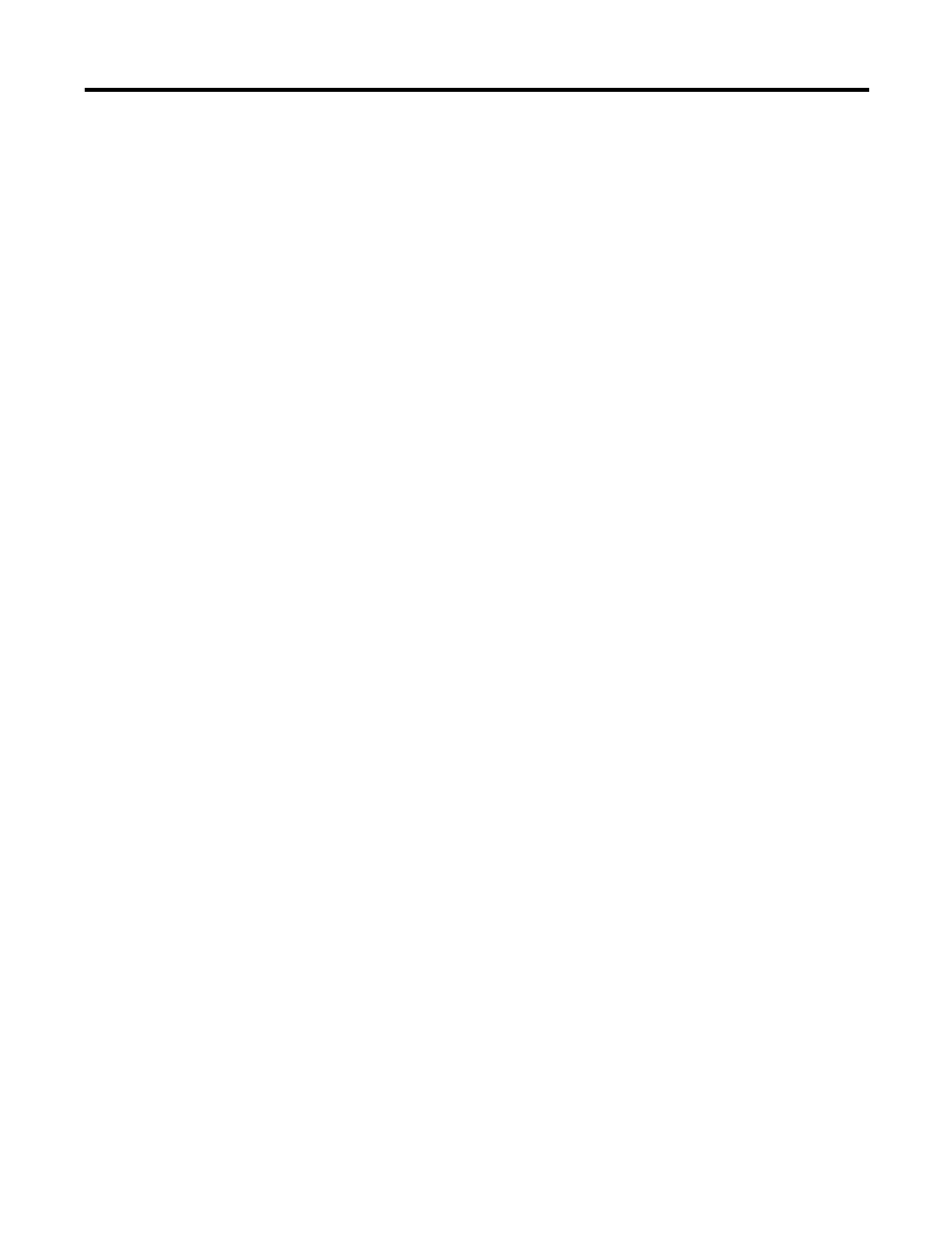
Publication 1746-PM001A-US-P
2-4 Getting Familiar with Your Development Software
Message Line
The message line is the third line on the main menu screen, just below the
pull-down menus. The software displays normal operating messages, instructions,
or error messages on this line as dictated by your selections and actions.
Function Keys
The function keys are listed along the bottom of the screen (1 through 10).
For additional function keys press and hold the
[Shift]
, the
[Alt]
or the
[Ctrl]
keys prior to pressing the function keys. For example, press
[F2]
to move your
cursor up to the main menu. Press
[Shift-F2]
to print the date and time in the
active window. Press
[Alt-F2]
to bring up the calculator. Press
[Ctrl-F2]
to
move to the next error if an error file was loaded for examination.
The function key menu changes as you select different menus, or after you select a
specific function key. This way, the most commonly used features can be accessed
by pressing a function key. For example, pressing
[F8]
to bring up help on the
module causes a new function key menu to appear.
Using Help Outside a Program
1. Press
[F1]
, or click the left mouse button when the cursor is on
1 Help
at the
bottom left corner of the screen. Help is context-sensitive, meaning that a help
screen appropriate for the current subject appears. If you are not working on
any specific subject at the time,
1747-PBASE REFERENCE GUIDE - TABLE OF
CONTENTS
appears.
2.
2.
2.
2. Move the cursor or arrow keys to
B. Editor Quick Reference
and press
[Enter]
or the left mouse button. You should now be looking at
1747–PBASE
QUICK REFERENCE
.
Help screens may range from a couple sentences to several
paragraphs.
3.
3.
3.
3. Scroll through this help screen by using the up/down, right/left cursor (arrow)
keys or the page-up/page-down keys. To the far right of the help screen is a
column with arrows at the top and bottom. Place your mouse cursor on the
upper or lower arrow, and click the left mouse button to scroll through the
help screen. Notice that many of the help screens include words or items that
are highlighted (or in a different color if you have a color monitor). These
items are related topics for which additional help information is available.
4.
4.
4.
4. Place the cursor on
goto Line number
and press
[Enter]
or the left mouse
button. The help screen for
goto Line number
appears with more related
topics you can select from this screen.
