Using help within a program, Typical pull-down menu – Rockwell Automation 1747-PBASE BASIC Development Software Programming Manual User Manual
Page 25
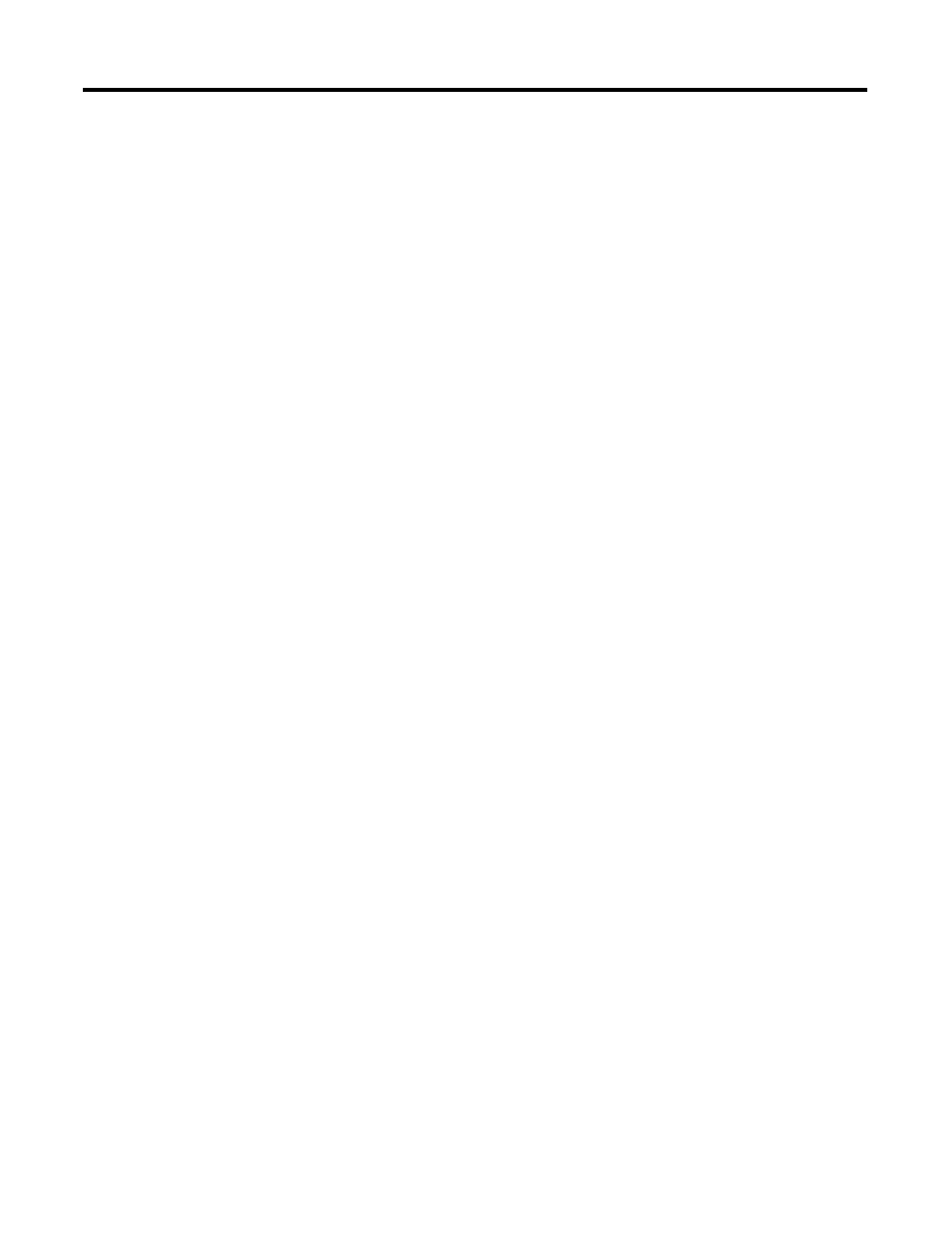
Publication 1746-PM001A-US-P
Getting Familiar with Your Development Software 2-5
5.
5.
5.
5. Press the
[Backspace]
key or move the mouse cursor to
Back–
track
and click the left mouse button. This steps you back
through the help screens you have accessed and eventually brings you back to
1747-PBASE REFERENCE GUIDE - TABLE OF CONTENTS
. From there you can
select other topics that may be of benefit. There is also a comprehensive Help
Index that can be selected.
6.
6.
6.
6. Press the
[ESC]
key or move the mouse cursor to
Done
and click the left
mouse button to exit any help screen at any time. The main menu screen
reappears.
Using Help Within a Program
1. Type a command such as
GOTO
after the main menu screen reappears. (GOTO
has an entire section of Hypertext help available.)
2.
2.
2.
2. Press
[F8]
or move the mouse cursor to
8 BasHlp
at the bottom of the screen
to bring up help on the module and BASIC language.
3.
3.
3.
3. Press the
[ESC]
key or move the mouse cursor to
Done
and click the left
mouse button to exit help on
GOTO.
4.
4.
4.
4. Move the cursor up or down so that it is no longer on the same line as the
GOTO
statement.
5.
5.
5.
5. Press
[F8]
or move the mouse cursor to
8 BasHlp
and click the left mouse
button. If you are not on a word, the
BASIC Language Reference Manual -
TABLE OF CONTENTS
appears. From this table of contents, you can access a
broad range of help screens on the modules, including hardware setup, and
programming information.
6.
6.
6.
6. Press the
[ESC]
key or move the mouse cursor to
Done
and click the left
mouse button to exit help. The main menu reappears.
Typical Pull-down Menu
PBASE uses a pull-down menu to allow access to the options you need.
For example, the File menu is available once you enter Edit mode through the
Toplevel menu.
Path: Toplevel menu
→
→
→
→
Edit mode
→
→
→
→
File
QuickStroke: available for individual items within the File menu
If using a mouse, move the cursor over to the File menu at the top left and click the
left mouse button to pull-down the File menu. If you do not have a mouse, press
[F2]
on your keyboard to get you up to the pull-down menus. Cursor to the right
or left to highlight
File
and press
[Enter]
. The
FILE
dialog box appears:
