Debugging your program, Restoring the module image -9, Debugging your program -9 – Rockwell Automation 1747-PBASE BASIC Development Software Programming Manual User Manual
Page 109: Restoring the module image
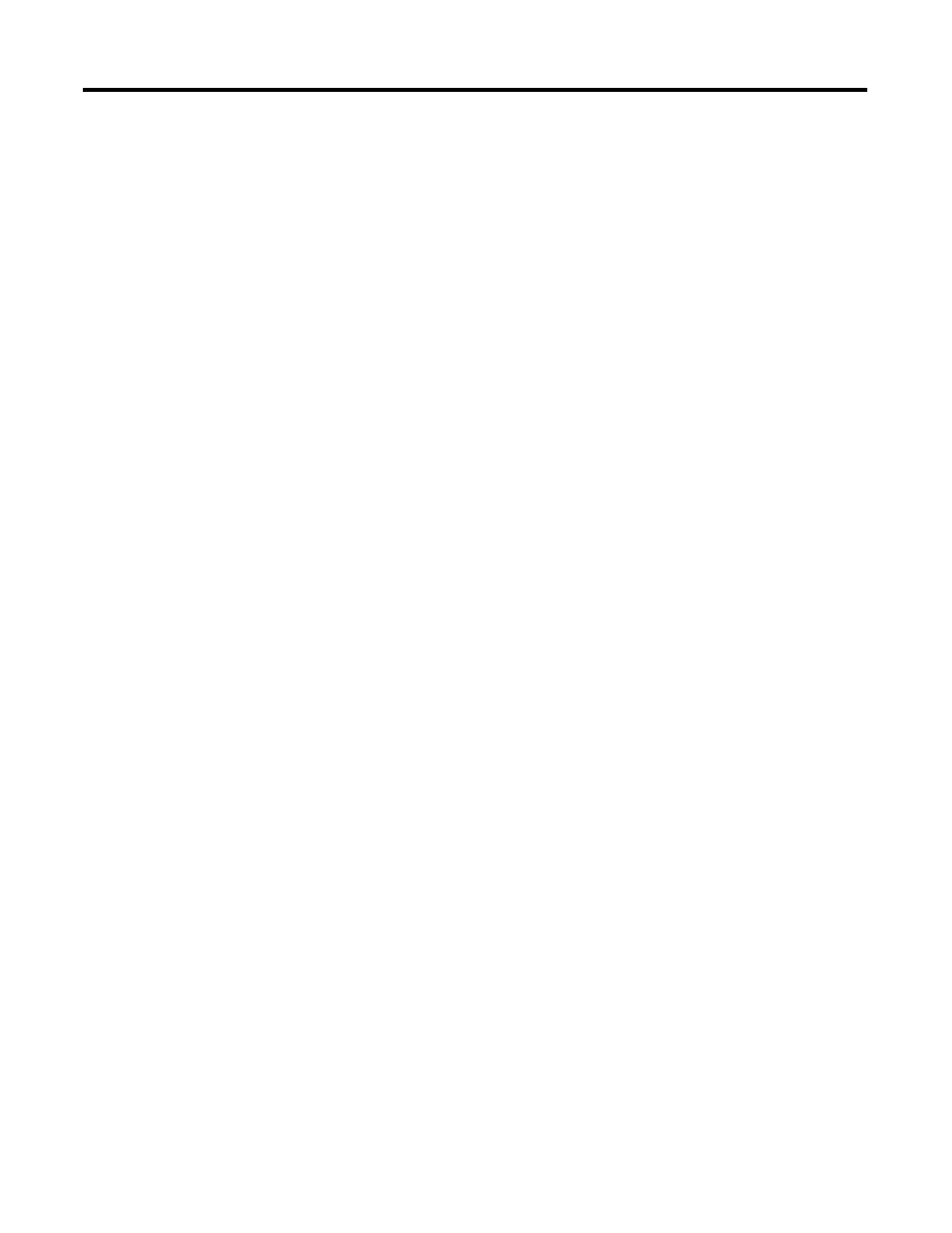
Publication 1746-PM001A-US-P
Communicating with the Module 9-9
Restoring the Module Image
Restoring the module image enables you to completely restore the configuration of
a module to precisely match the state of the module that was previously backed up.
This feature is compatible with both the 1771-DB Series B and the 1746-BAS and
1746-BAS-T modules. Proceed as follows:
1. Select
Restore module image
using the path shown below:
Path: Toplevel Menu
→
→
→
→
teRminal
→
→
→
→
File
→
→
→
→
Restore module image
Path: Main Menu
→
→
→
→
Other
→
→
→
→
teRminal
→
→
→
→
File
→
→
→
→
Restore module
image
QuickStroke: none
You are prompted for a filename to restore.
2. Enter the path, filename, and file extension of the file to be restored. The
default filename is MODULE.IMG.
3. Press
[Enter]
after typing in the filename and the module image restoration
begins.
4. Respond to the following prompts:
•
Restore both RAM and User PROM
•
Restore RAM only
•
Restore User PROM only
You can restore the programs residing in RAM, User PROM, or both.
All module configuration information (such as baud rates, port configuration)
stored in RAM or User PROM, will be restored if the corresponding menu
choice is selected. You can also restore all user defined battery-backed variables.
If the user defined battery-backed are not restored, your program should
re-initialize these variables.
Debugging Your
Program
The BASIC Debugger is a source-level debugger for the module. This debugger is
used exclusively to aid in debugging your BASIC programs (those that have a .BAS
filename extension). It allows you to execute your program line by line, examine
and modify variables, and stop at break points. All this can be done in Terminal
mode while online with the module.
Debugging requires that you first download your program to the module as
described earlier in this chapter. Start the debugger using the following path:
Path: Toplevel Menu
→
→
→
→
teRminal
→
→
→
→
deBug
→
→
→
→
Run Debugger
When the debugger is entered, it searches first for a .MAP file with the same
program name as the program downloaded to the module. (This map file is
generated during the translate process discussed in Chapter 8.) If no map file exists
(as is the case when the translate step is skipped), the debugger loads the native
BASIC file (the file that was previously downloaded) into the debug window.
