Toplevel menu, Main menu, Toplevel menu -2 main menu -2 – Rockwell Automation 1747-PBASE BASIC Development Software Programming Manual User Manual
Page 22
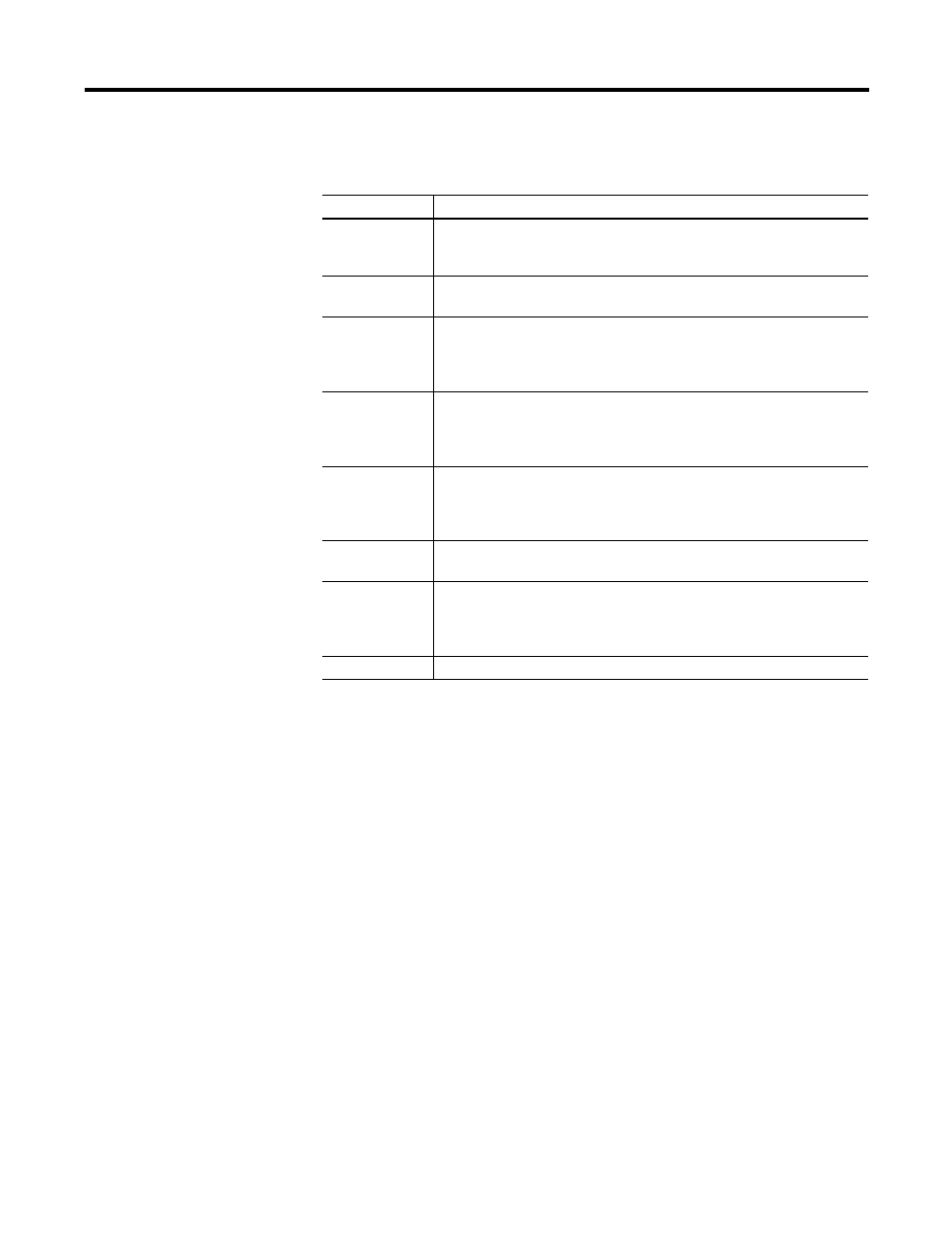
Publication 1746-PM001A-US-P
2-2 Getting Familiar with Your Development Software
Toplevel Menu
The Toplevel menu allows you to create and edit your BASIC program.
Main Menu
The Main menu appears once you enter Edit mode through the Toplevel menu.
1. From the Toplevel menu, move the cursor or the mouse to select the
Edit
mode
option. You can also type in
[E]
since that is the highlighted letter on
this menu item.
2.
2.
2.
2. If cursoring, press
[Enter]
after highlighting Edit mode. If using a mouse,
click the left mouse button when the mouse cursor is positioned over
Edit
mode
option.
The Main menu screen appears as shown below. You are now in Edit mode and
can write or edit a program.
Near the top left of the Main menu is the letter
A
; and near the top right is
?No-File?.
These are labels for the current window, which opened when you
selected Edit mode. They tell you that you are looking at window A, which
contains no file at this time.
Table 2.1 Toplevel Menu Selections
Selection
Description
Select a project
file
allows you to select a project file through your own custom menu. Selecting
a project file is also available from the Other menu, and is described in
Chapter 5.
Edit mode
allows you to enter Edit mode and open a new file window or enter the
presently active window. All main menu functions are available in this mode.
Translate/compile allows you to immediately translate/compile a selected file, provided you
have correctly set up the filename extension and compiler program.
Translate/compile is also available from the Other menu and is described in
Chapter 8.
teRminal [232]
switches your personal computer to Terminal mode so you can establish
communications with the BASIC or BASIC-T module or other port device you
have configured. Terminal mode is also available from the Other menu and is
described in Chapter 9.
User-defined
program
allows you to temporarily leave the BASIC development software and
execute a program at the DOS level of your personal computer. Select the
program from a menu that you have created. User Defined Program is also
available from the Other menu and is described in Chapter 5.
Configuration
menu
displays a menu of set up features for mouse, display, printer, editing, etc.
Chapter 3 describes this menu.
shell to DOS
temporarily exits the BASIC development software and takes you back to
DOS where you can run programs or execute DOS commands. You can return
by typing exit at the DOS prompt. Shell to DOS is also available from the
Other menu.
Quit
exit your PBASE software and return to DOS
