Uploading file, Uploading file -4 – Rockwell Automation 1747-PBASE BASIC Development Software Programming Manual User Manual
Page 104
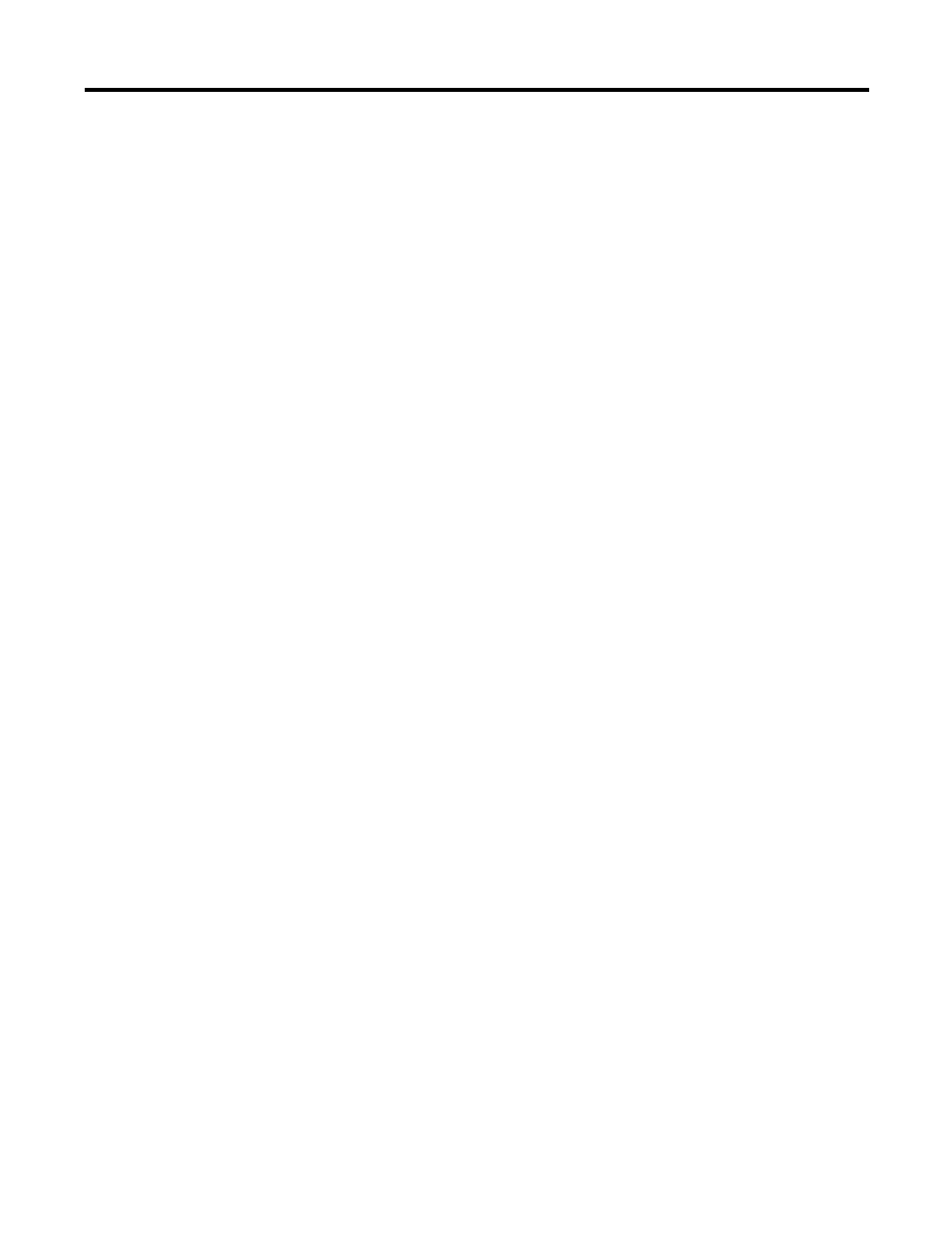
Publication 1746-PM001A-US-P
9-4 Communicating with the Module
2. Enter the path, filename, and file extension of the file to be downloaded. Enter
this filename using one of these methods:
•
The default filename for this operation is the last file you successfully
translated during this session. If you want to download the default file, skip to
step 3.
•
Either press
[Tab]
, or select Directory List to access the directory screen and
select a file. Once this field is opened, you may select different directories or
exit directories by selecting the ..\. Note that a sort option is also available that
sorts the current directory. When you select
Sort
, you are prompted for a sort
key. Enter the letter(s) of the desired sort operation into the sort key window.
•
Type in the path, filename, and file extension (for example,
\abbasic\bas\myfile.bas).
3. Once the filename has been keyed in or selected from the directory screen,
begin the download operation by pressing
[Enter]
.
DOWNLOADING
flashes on the status line of the BASIC Development Software,
and the lines of the file scroll across the screen as they are downloaded to the
module.
Uploading File
The BASIC Development Software provides an upload utility that allows programs
to be copied from the module to your personal computer. This feature is primarily
used to back up files from the module.
Programs can be uploaded using RS-232 or DH485 communications from your
personal computer. If DH485 communications are desired, an adapter is available
that converts RS-232 into DH485. (Refer to the SLC 500™ BASIC and BASIC-T
User Manual, publication number 1746-UM004A-US-P.)
1. Select
Upload from module to host
using the path shown below:
Path: Toplevel Menu
→
→
→
→
teRminal
→
→
→
→
File
→
→
→
→
Upload from module to
host
Path: Main Menu
→
→
→
→
Other
→
→
→
→
teRminal
→
→
→
→
File
→
→
→
→
Upload from module
to host
QuickStroke: Toplevel Menu
→
→
→
→
teRminal
→
→
→
→
[Page Up]
You are prompted for a filename to upload, as shown on the following screen:
