Changing to terminal mode -12, Changing to terminal mode – Rockwell Automation 1747-PBASE BASIC Development Software Programming Manual User Manual
Page 32
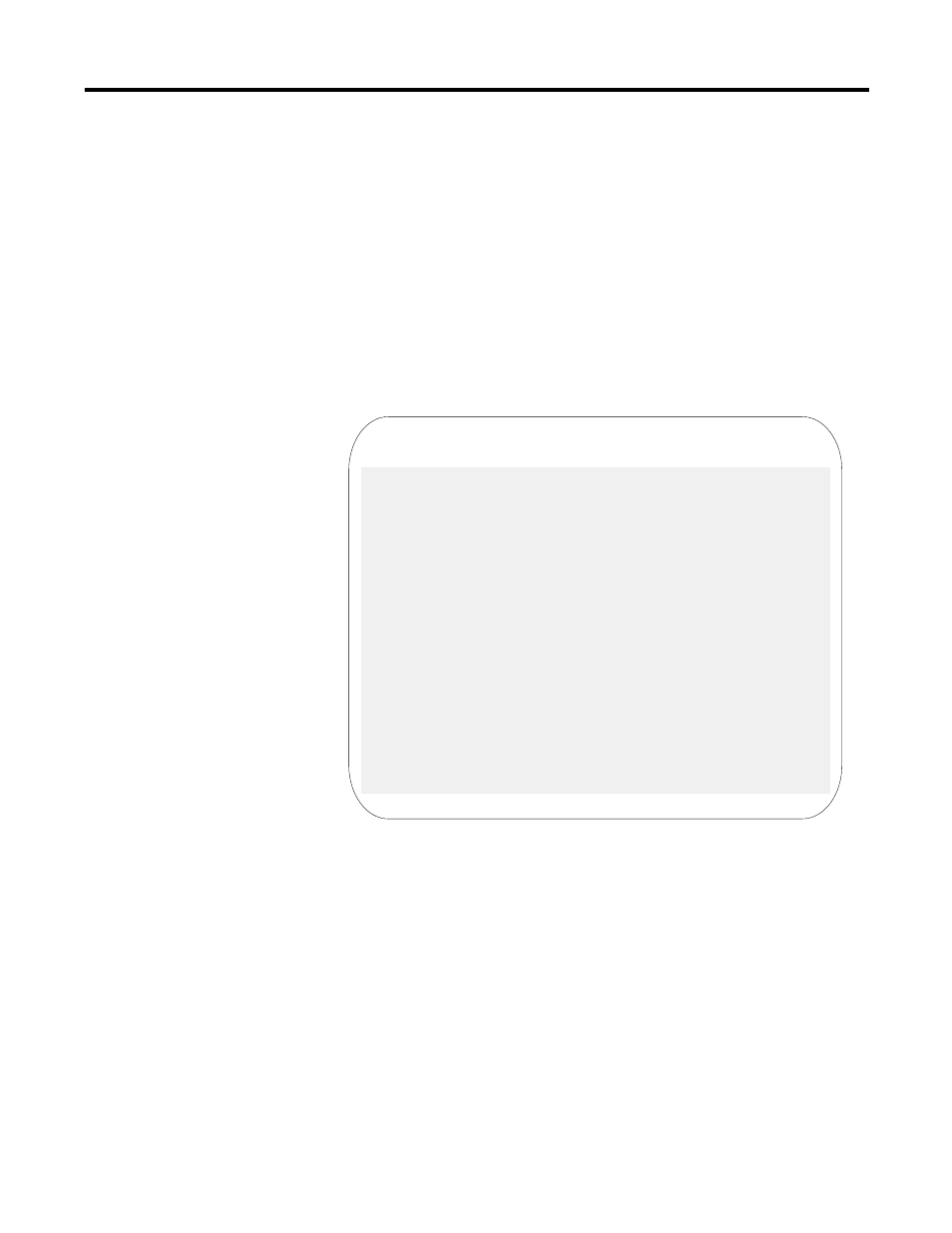
Publication 1746-PM001A-US-P
2-12 Getting Familiar with Your Development Software
Changing to Terminal Mode
Path: Toplevel menu
→
→
→
→
teRminal [232]
Path: Toplevel menu
→
→
→
→
Edit mode
→
→
→
→
Other
→
→
→
→
teRminal [232]
QuickStroke: [F3]
1. If using a mouse, move the cursor over to the Other menu and click the left
mouse button. If you do not have a mouse, press
[F2]
. Cursor to the right or
left to highlight the Other menu and press
[Enter]
.
2.
2.
2.
2. Move the cursor to
teRminal [RS-232]
and press
[RETURN]
or click the left
mouse button. The Main menu screen is replaced by the Terminal Mode
screen, as follows:
Figure 2.5 Terminal Mode Screen
The
[RS-232]
that follows the terminal selection indicates that the BASIC
development software is currently configured for RS-232 communications.
Depending on your system, you may have configured it for DH485
communications [DH485] instead.
3.
3.
3.
3. Press
[Enter]
and the prompt symbol > should appear indicating that you
have established communications with the module. If you do not see the
prompt symbol, you have not established communications with the module.
Verify your terminal selection (Chapter 3), the communications setup
(Chapter 9), and jumper settings on the module and cabling (SLC 500™
BASIC and BASIC-T Modules User Manual, publication number
1746-UM004A-US-P).
HELP
File Setup Display deBug Exit
↑↓→←
to
Edit
PBASE RS-232 TERMINAL MODE Version x.xx
