Brother FAX 770 User Manual
Page 9
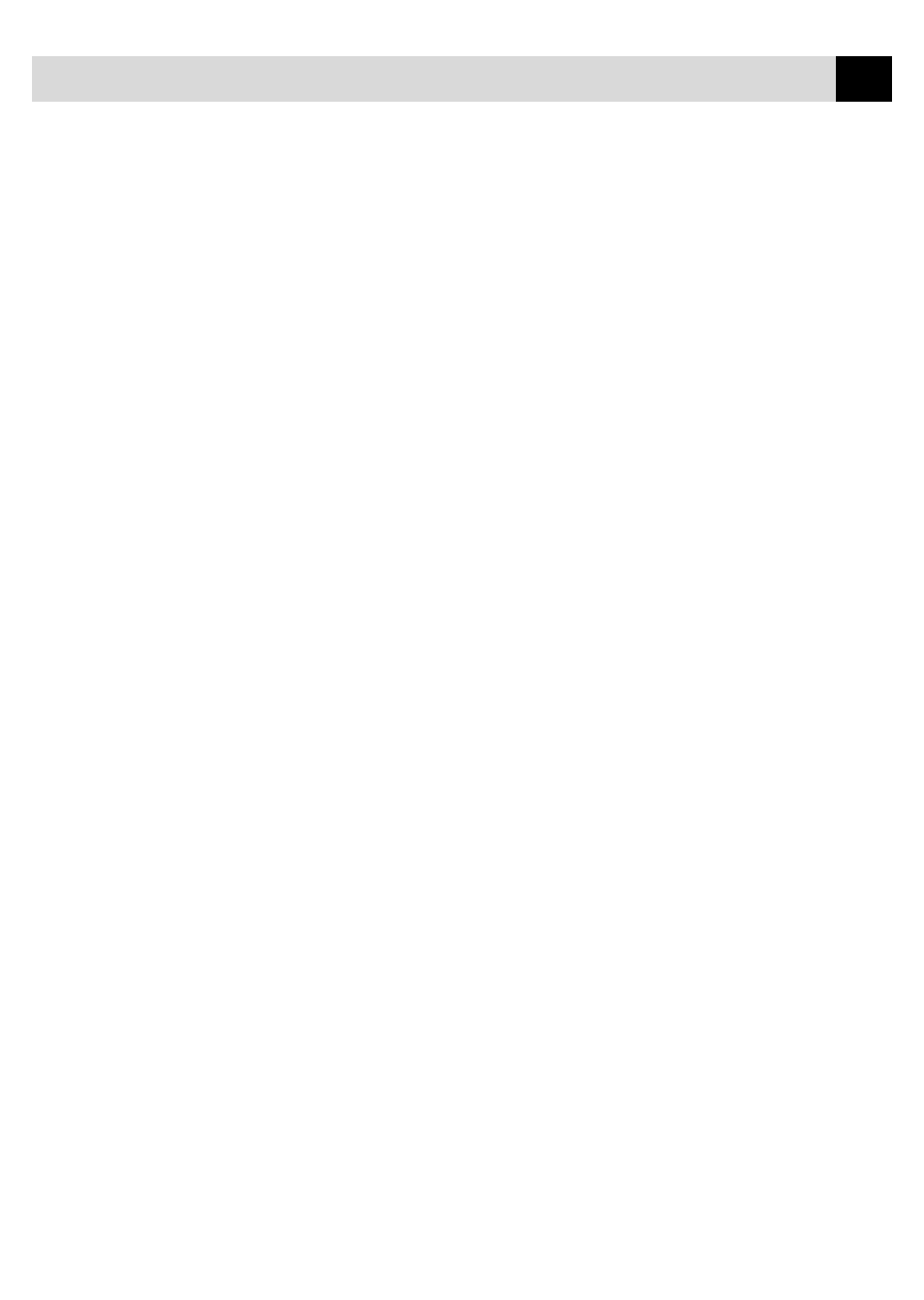
vii
T A B L E
O F
C O N T E N T S
15
Setting Up
the MFC 970MC
and Computer
to Work Together
Before You Install Multi-Function Link
............................................................. 125
Package Contents .................................................................................................... 125
PC Configuration Requirements ............................................................................. 126
Connecting the MFC 970MC to Your PC ............................................................... 126
Available Options
..................................................................................................... 127
Install Multi-Function Link Software ............................................................... 127
On-Line Documentation ................................................................................... 127
Product Support ................................................................................................ 127
Brother Web Link ............................................................................................. 127
Installing the Multi-Function Link Software
.................................................... 128
Overview of Basic Steps ......................................................................................... 128
Accessing the Software Installation Window ......................................................... 128
Installing the Brother Software ............................................................................... 128
Viewing On-Line Documentation
........................................................................ 129
16
Using the
Multi-Function
Link
Software
(For MFC 970MC Only)
Introduction
.............................................................................................................. 131
Running the Brother Software
............................................................................. 132
Multi-Function Link ......................................................................................... 133
Visioneer PaperPort LE .................................................................................... 133
Sending a Fax from Your PC
................................................................................ 134
Sending a Quick Fax ............................................................................................... 134
Sending a Fax from the Main Menu ....................................................................... 135
Sending a Fax from a Windows
®
Application ......................................................... 136
Receiving Faxes into the PC
.................................................................................. 137
Before You Begin .................................................................................................... 137
Checklist for the MFC: ..................................................................................... 137
On your PC: ...................................................................................................... 137
Viewing Received Faxes ......................................................................................... 138
Scanning a Document
............................................................................................. 138
Scanning Options .................................................................................................... 139
Resolution ......................................................................................................... 139
Contrast ............................................................................................................. 140
Image Type ....................................................................................................... 140
Scanning into the PaperPort Viewer ....................................................................... 140
17
Multi-Function
Link
(
option
)
for
FAX 750, FAX 770
and FAX 870MC
For Multi-Function Link (option) Users
............................................................ 141
18
Specifications
Specifications
............................................................................................................ 143
