Copy functions – Brother FAX 770 User Manual
Page 57
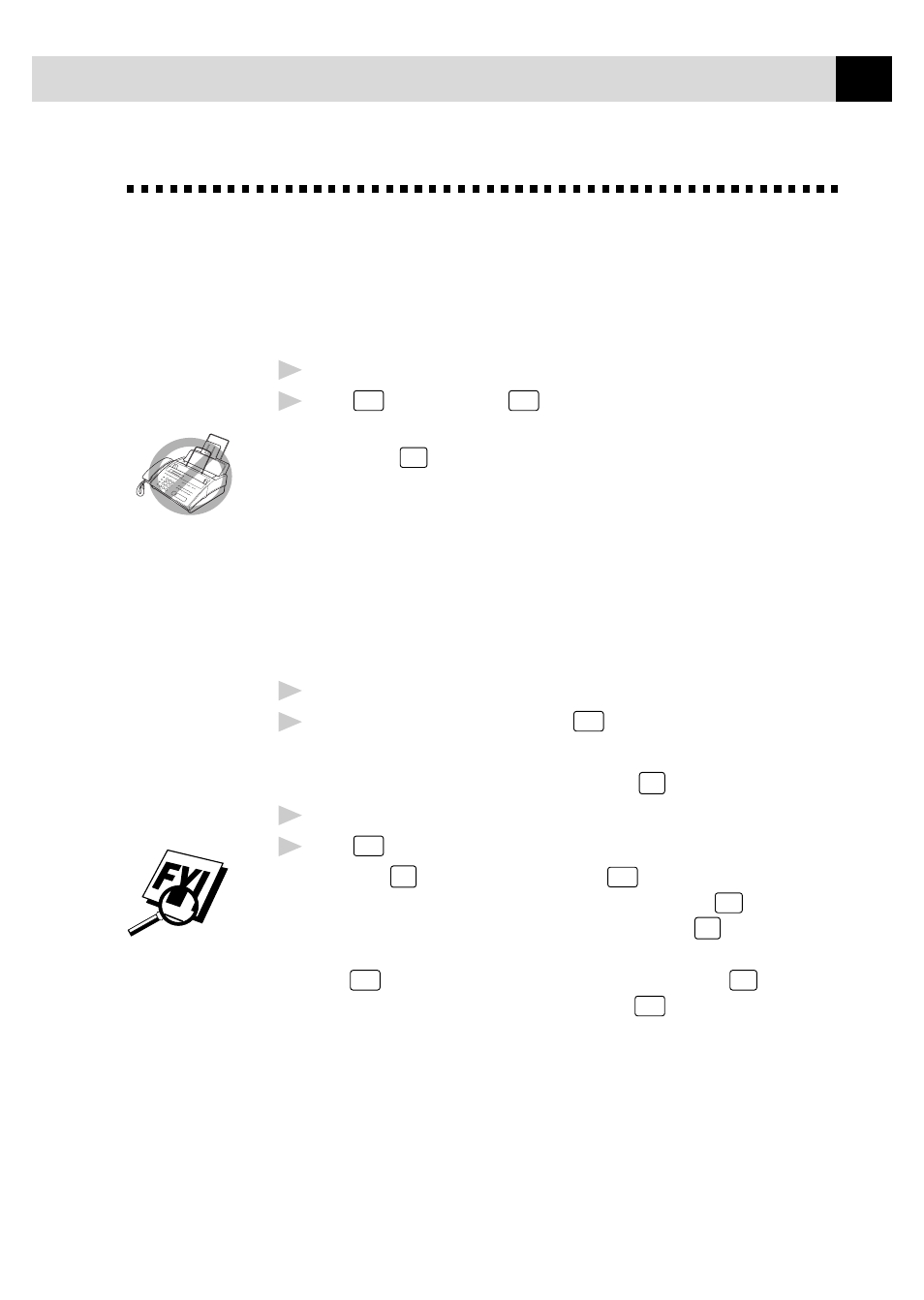
47
S E T U P R E C E I V E
Copy Functions
Your FAX/MFC cannot scan anything closer than one-eighth inch from the
edge of the paper. The default resolution for a single copy is Super Fine.
Set the resolution to PHOTO for photographs.
1
Place document face down in the feeder.
2
Press
Copy
. (You can press
Copy
again for faster response—otherwise,
copying begins in about 5 seconds.)
To cancel, press
Stop
.
Do NOT pull on the paper while copying is in progress.
Multiple Copies
You can make multiple copies using your FAX/MFC, and you can choose
whether the copies will be STACKED (all copies of page 1, then all copies
of page 2, etc.) or SORTED (collated). The default resolution for multiple
copies is Fine.
1
Place the document face down in the feeder.
2
If you want copies “stacked,” press
Copy
.
—OR—
If you want copies “sorted” (collated), press
Sort
.
3
Enter the number (1–99) of copies you want.
4
Press
Copy
.
If you selected
Sort
or STACK after pressing
Copy
and get a MEMORY
FULL message while you are scanning the first page, press
Stop
to cancel
the job and restart to make a single copy. If you selected
Sort
and the
MEMORY FULL message appears while scanning subsequent pages, you
can press
Copy
to copy the portion that is in memory, or press
Stop
to cancel.
To restart the copy job using less memory, press
Copy
for stacked copies.
Reducing and Enlarging Copies
When making copies, you can reduce or enlarge the size of the printed image.
To reduce to the size of your selected paper automatically, select AUTO. To
select a reduction ratio, choose 93%, 87%, 75% or 50%. To enlarge a
document, select 150%, 125% or 120%. To print a document at its original
size, select 100%.
