Installing the multi-function link software, Overview of basic steps, Accessing the software installation window – Brother FAX 770 User Manual
Page 138: Installing the brother software
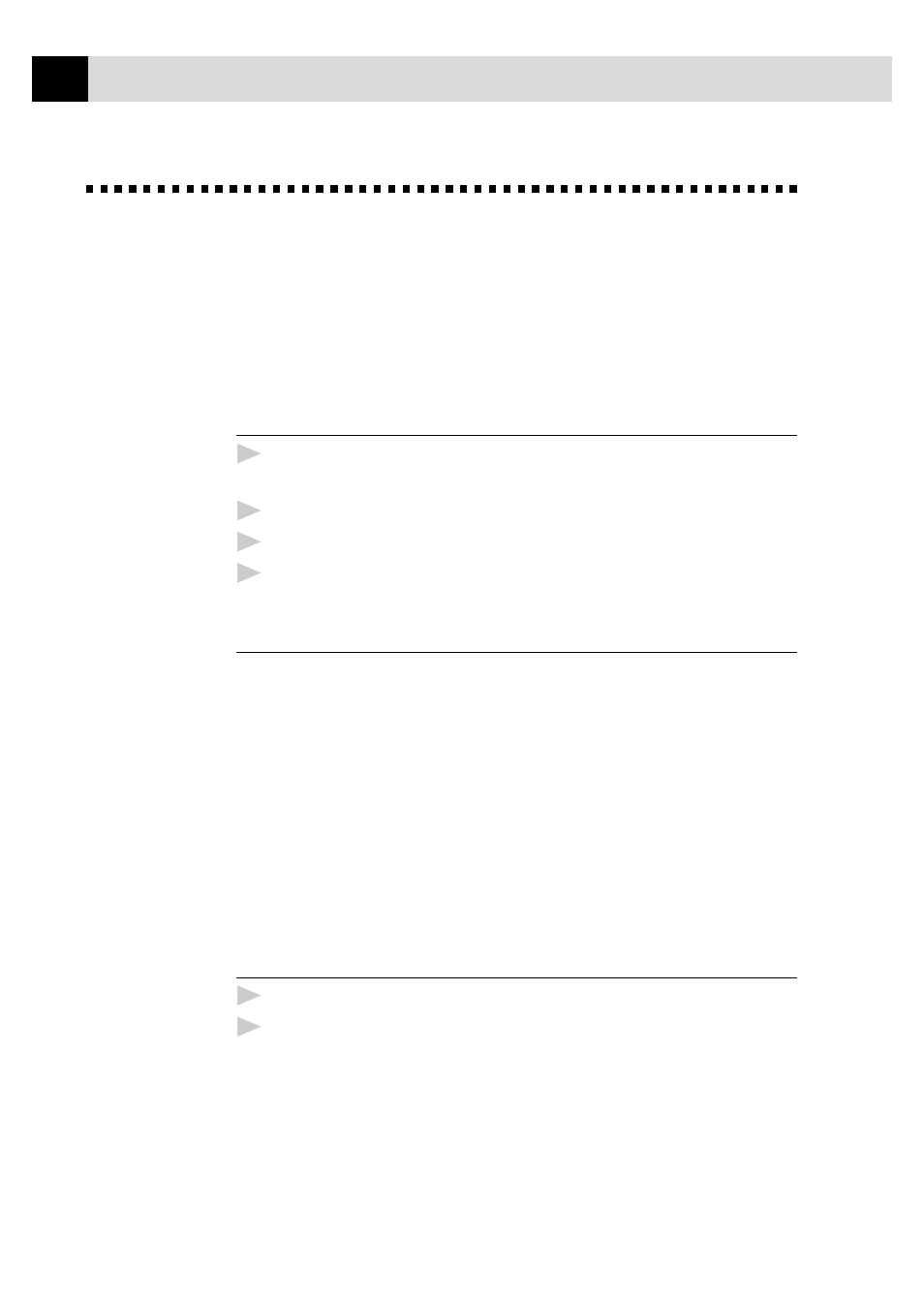
128
C H A P T E R F I F T E E N
Installing the Multi-Function Link
Software
Make sure your MFC 970MC is connected to your PC as described earlier
and that both machines are plugged in and switched on.
Overview of Basic Steps
1
Insert the Brother CD-ROM into your CD-ROM drive and access the
Installation Window.
2
Enter the command for your version of Windows
®
, if needed.
3
Select the option “Install Multi-Function Link Software”.
4
Follow the installation instructions.
Accessing the Software Installation Window
If you are using Windows
®
95 or Windows NT
®
Workstation Version 4.0:
■
When you insert the CD-ROM into the PC with Windows
®
95 or
Windows NT
®
Workstation Version 4.0, the screen appears automati-
cally.
■
You can also run: X:SETUP.EXE for Windows
®
95 from Explorer on
the root directory of the CD-ROM.
If you are using Windows
®
3.1 or 3.11:
■
From the File Manager run: X:SETUP.EXE (“X” is the drive letter for
your CD-ROM drive). This will start the Software Installation program.
Installing the Brother Software
1
Insert the Brother CD-ROM into your CD-ROM drive.
2
Enter the command: X:SETUP.EXE.
The Brother LOGO will be displayed on the screen.
The Brother software will run the appropriate install program.
The Brother software will identify your Windows
®
Operating System
and automatically run the appropriate install program for your version
of Windows
®
.
