Cover page message, Contrast – Brother FAX 770 User Manual
Page 64
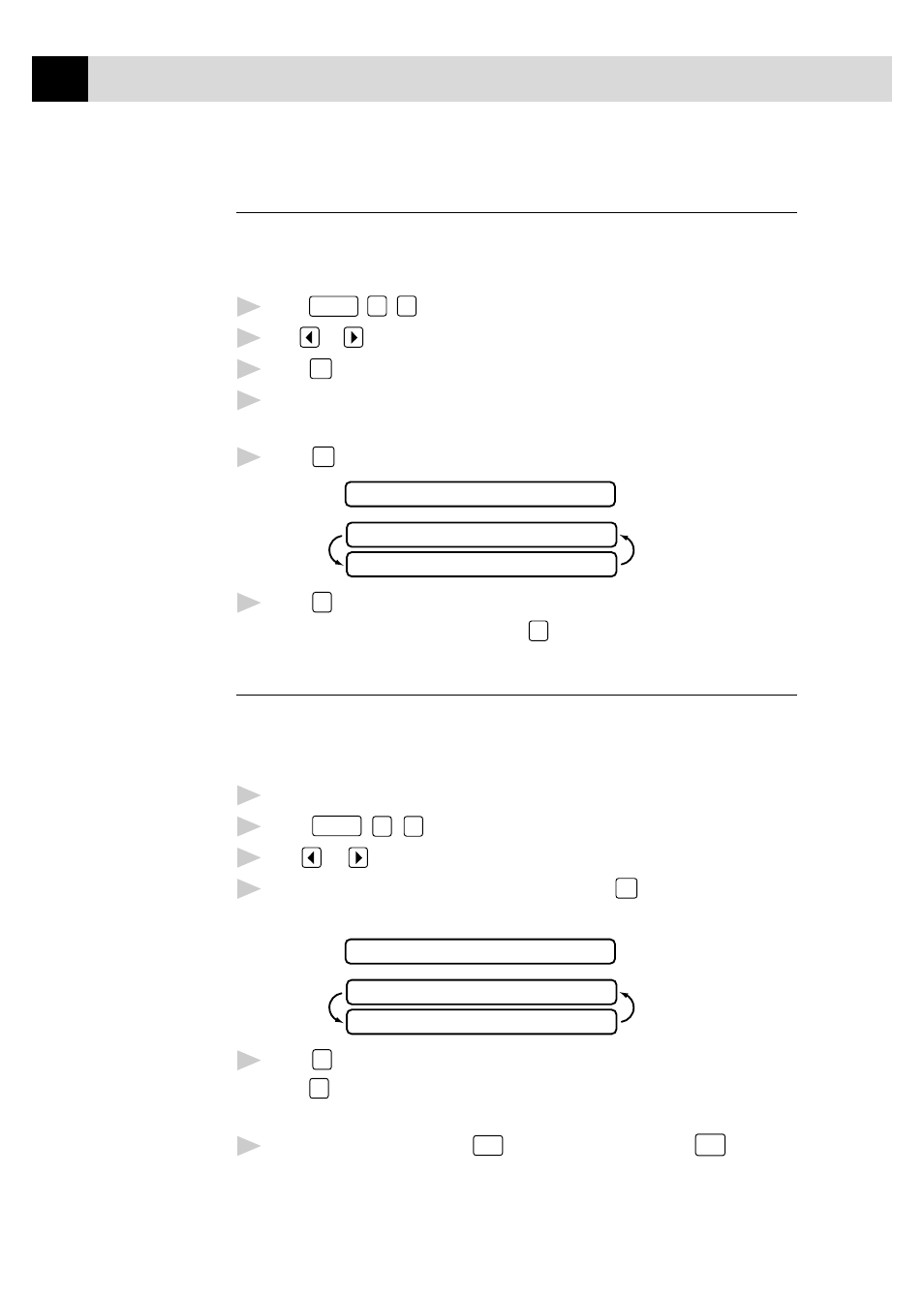
54
C H A P T E R S I X
Cover Page Message
You can set up two custom comments.
Composing Your Own Comments
1
Press
Function
,
3
,
2
. The screen displays: COVERPAGE MSG.
2
Use
or
to choose position 5 or 6 for your customized comment.
3
Press
Set
.
4
Use the dial pad to enter your customized comment (up to 27
characters).
5
Press
Set
. The screen displays:
ACCEPTED
1.YES 2.NO
OTHER SETTINGS?
6
Press
1
if you want to select additional settings. The display returns to
the Setup Send menu—OR—Press
2
to exit.
Contrast
If your document is very light or very dark, you might want to set the
contrast accordingly. Use S.LIGHT to send a very light document. Use
S.DARK to send a very dark document.
1
Insert the document, face down, in the feeder.
2
Press
Function
,
3
,
3
.
3
Use
or
to select AUTO, S.LIGHT or S.DARK.
4
When the screen displays your selection, press
Set
. The screen
displays:
ACCEPTED
1.YES 2.NO
OTHER SETTINGS?
5
Press
2
if you are finished choosing settings, and go to Step 6—OR—
Press
1
if you want to select additional settings. The display returns to the
Setup Send menu.
6
Enter a fax number and press
Start
to send a fax—OR—Press
Copy
to make
a copy.
See
Entering Text
pp. 29–30
