Rockwell Automation 442L-SFZNMN SafeZone Mini Safety Laser Scanner User Manual User Manual
Page 52
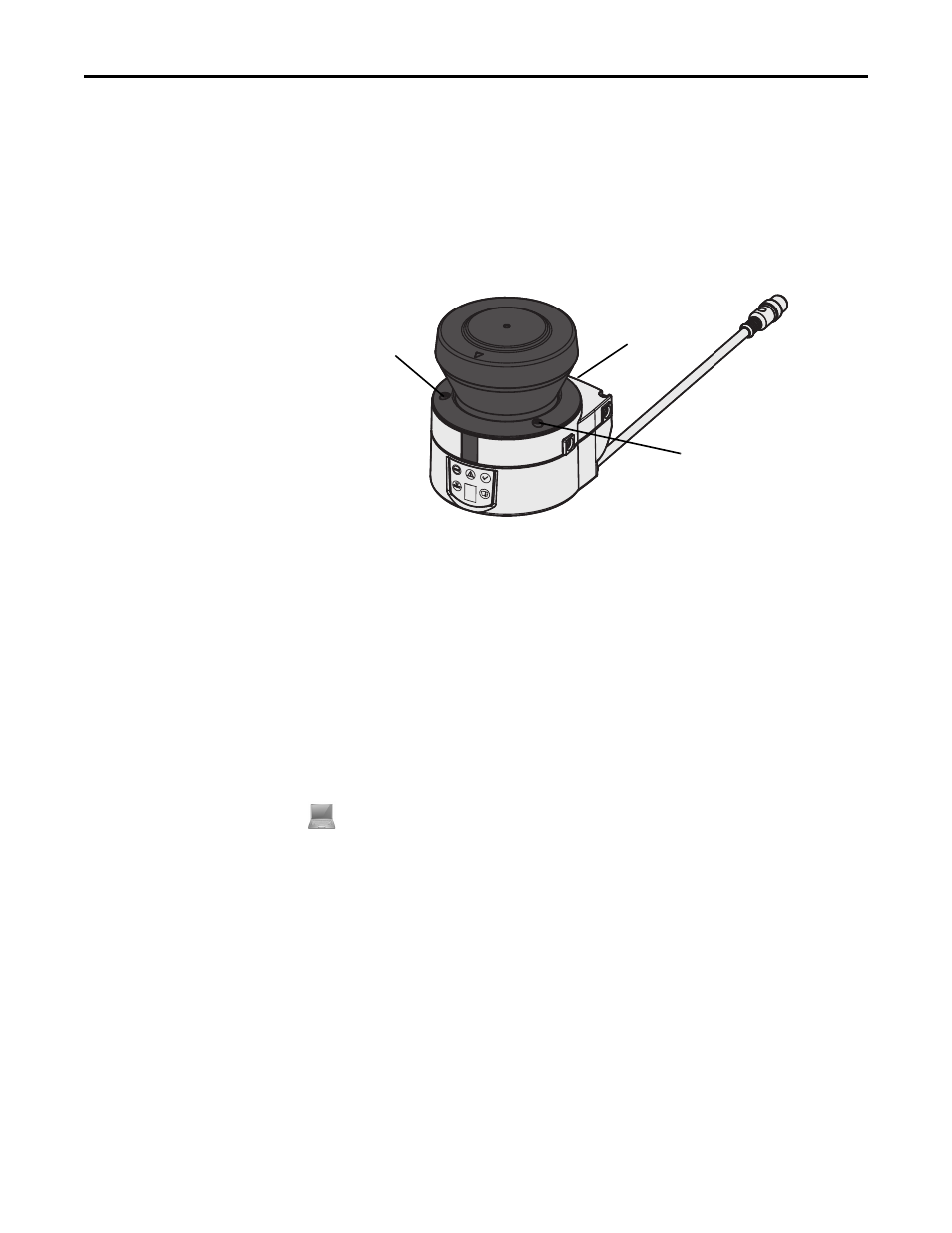
50
Rockwell Automation Publication 10000337275 Ver 01—October 2014
Chapter 10
Maintenance and care
How to replace the optics cover:
Notes
•
Only use a new optics cover (see Chapter 13, “Miscellaneous,” on page 65).
•
When replacing the optics cover, take ESD protection measures.
•
Set the torque wrench to 1.2 Nm (hand-tight) and have this at hand.
Disconnect the round plug connector on the end of the connecting cable and remove the SafeZone Mini.
Take the SafeZone Mini to a clean place (office, repair shop or similar).
First clean the outside of the SafeZone Mini. This prevents foreign bodies entering the device when it is opened.
Undo the mounting screws to . for the optics cover.
Fig. 47: Undo the mounting
screws for the optics cover
Then remove the optics cover.
Check whether the mirror on the motor is clean and remove any contamination with an optic brush.
Take the new optics cover out of the packaging and remove the protection for the seal.
Remove any remnants of packaging.
Place the optics cover on the safety laser scanner and fit the new mounting screws
?
to
?
.
When fitting the new cover, ensure the arrow on the top of the cover points to the front and that the optics cover is
fully in contact without a gap.
Then tighten the front screws with the torque set.
Make sure the optics cover is free of dirt and that it is not damaged.
Re-commissioning the SafeZone Mini:
Correctly re-mount the SafeZone Mini (see Chapter 5, “Mounting,” on page 24).
Connect the round plug connector on the end of the connection cable for the SafeZone Mini.
Then perform an optics cover calibration with the aid of the SCD software.
