Chapter, Configuration – Rockwell Automation 442L-SFZNMN SafeZone Mini Safety Laser Scanner User Manual User Manual
Page 48
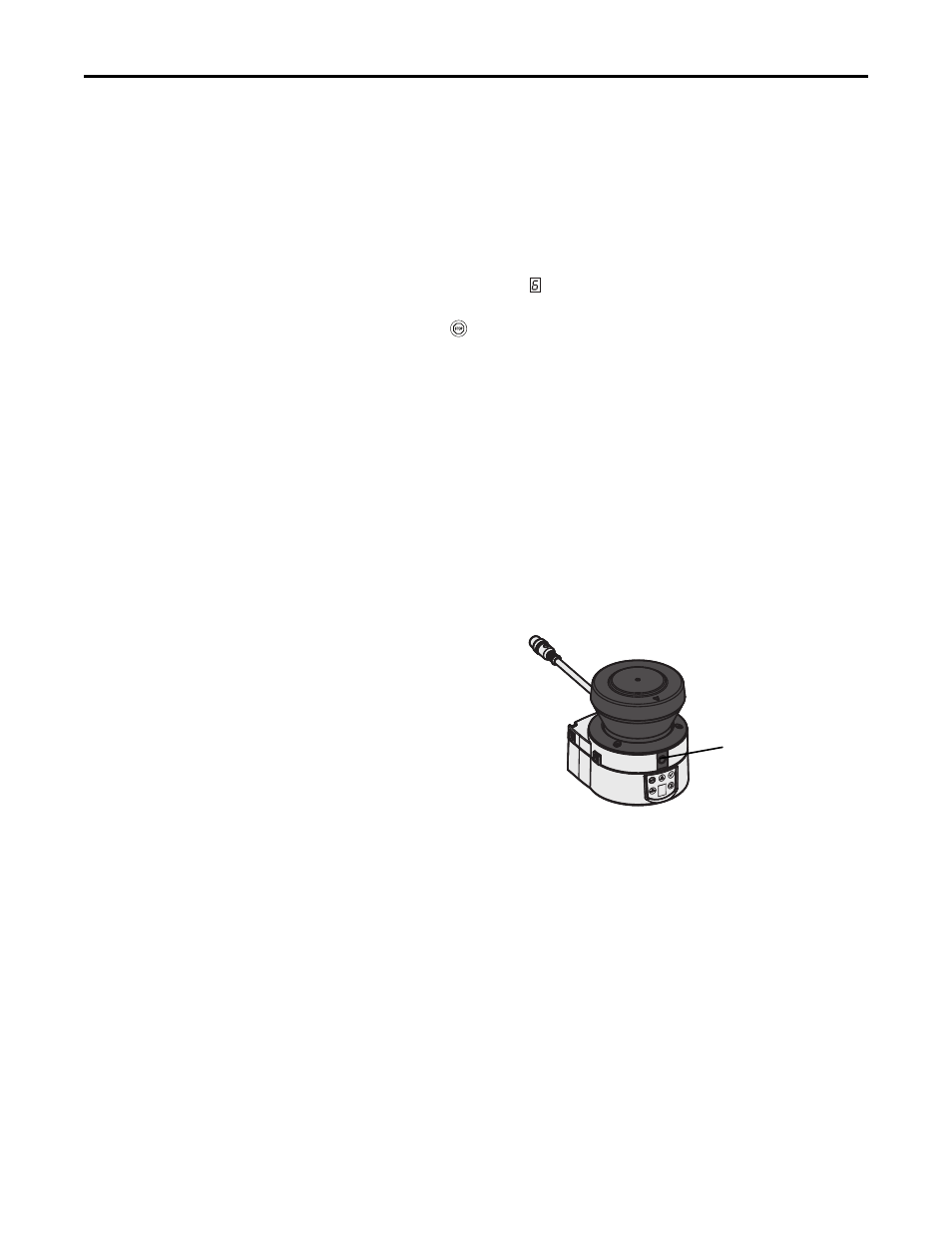
46
Rockwell Automation Publication 10000337275 Ver 01—October 2014
Chapter 8
Configuration
Chapter
8
Configuration
Default delivery status
The SafeZone Mini is delivered in a non-configured default state.
•
The operational status is Waiting for configuration.
•
The sevensegment display indicates
.
–
On the SafeZone Mini the output signal switching devices (OSSDs) are in the OFF state, the red LED is
illuminated: .
Preparation of the
configuration
How to prepare the configuration:
Make sure that the safety laser scanner has been correctly mounted and that the electrical connections are correct and
in place.
Have the necessary tools at hand.
To configure the safety laser scanner you need:
•
SCD Software on CDROM or downloaded from www.ab.com/safety
•
PC/notebook with Windows NT 4/2000 Professional/XP/Vista/7 (32 Bit) and a serial RS-232 interface (PC/notebook
not included)
•
Service cable for connecting PC and SafeZone Mini
How to configure the SafeZone Mini with the aid of the SCD software:
To configure and perform diagnostics on the SafeZone Mini, directly connect the PC to the configuration connection to the
SafeZone Mini.
Fig. 46: Configuration connection
Two service cables of different lengths are available for the connection of the PC/notebook (see Chapter 13, “Accessories”
on page 65).
Notes
•
Ensure that the service cable is not laid in close proximity to high power electrical drives or cables carrying high power.
In this way you will avoid EMC effects on the service cable.
•
The service cable is only allowed to be connected for configuration and diagnostics. The service cable must be
disconnected and the protective cap fitted in operation.
Note
Use the password function in the SCD software and protect the configuration settings from unauthorized access. Also
ensure that the passwords are stored protected from unauthorized access.
.
Configuration connection
