Quick start, Dcs master and slave, Remote i/o master – Rockwell Automation 56AMXN/B ControlLogix AutoMax Comm Module User Manual
Page 14
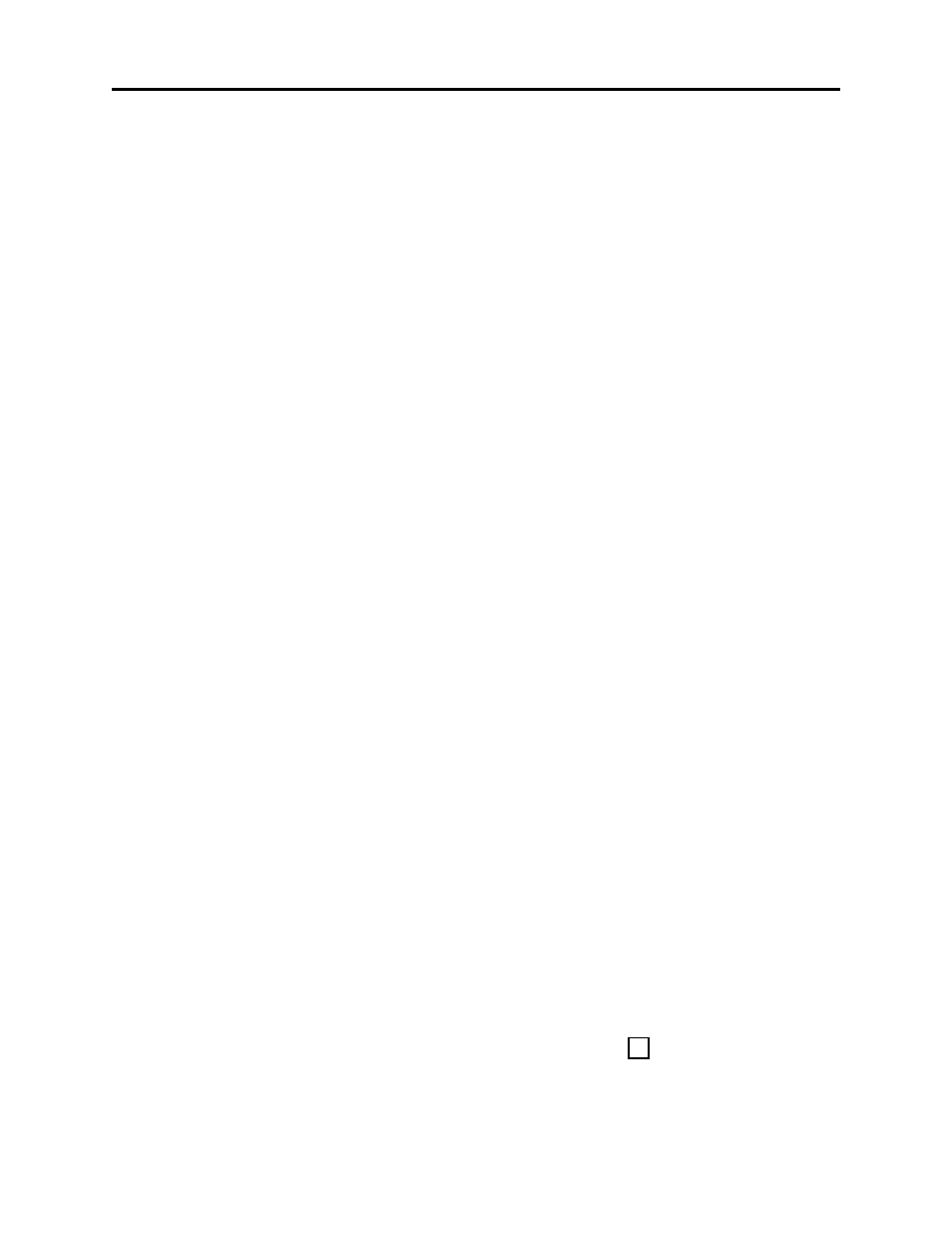
Page
14
AutoMax DCSNet /RE RIO Module
Publication number 56AMXN-UM002A-EN-P November 2002
Quick Start
The following sections provide a brief summary of the steps necessary to
get the module running in each mode.
DCS Master and Slave
1. Set the switches on the 56AMXN module and install the module in
the ControlLogix rack.
2. Run RSLogix 5000. If there a choice of RSLogix versions, select
version 12 or above.
3. Create a new file or open an existing file. If necessary, select the
appropriate processor properties.
4. Right click on I/O Configuration Folder, or on the bridge module in
the desired remote chassis in the I/O Configuration Folder, and select
New Module from the menu.
5. Select 56AMXN from the list and click OK.
6. Give the module a name and description and select the slot.
7. Select an appropriate Comm Format. either Master - 56 Drops or
Slave – 56 Drops.
8. Click
Next.
9. Select the Requested Packet Interval (RPI) for data update.
10. Click Finish>>
11. Save the program and download it to the ControlLogix Processor.
Remote I/O Master
1. Set the module switches and install the module in the ControlLogix
rack.
2. Connect the module to the remote I/O network. (The 56AMXN must
be connected to the network to read the configuration.)
3. Run the 56AmxnRioCfg program and connect to the module using
RSLinx.
4. Perform an Actions/Auto Config command to read the network
configuration and store it on the 56AMXN.
5. Select File/Export Tags to export the tags to a CSV file.
6. Run RSLogix 5000 and configure the module. Remember to enter
the Configuration Signature (see page 38 for details).
7. Import the tags you exported from 56AmxnRioCfg into RSLogix
5000.
