MTS Fracture Analyzer User Manual
Page 85
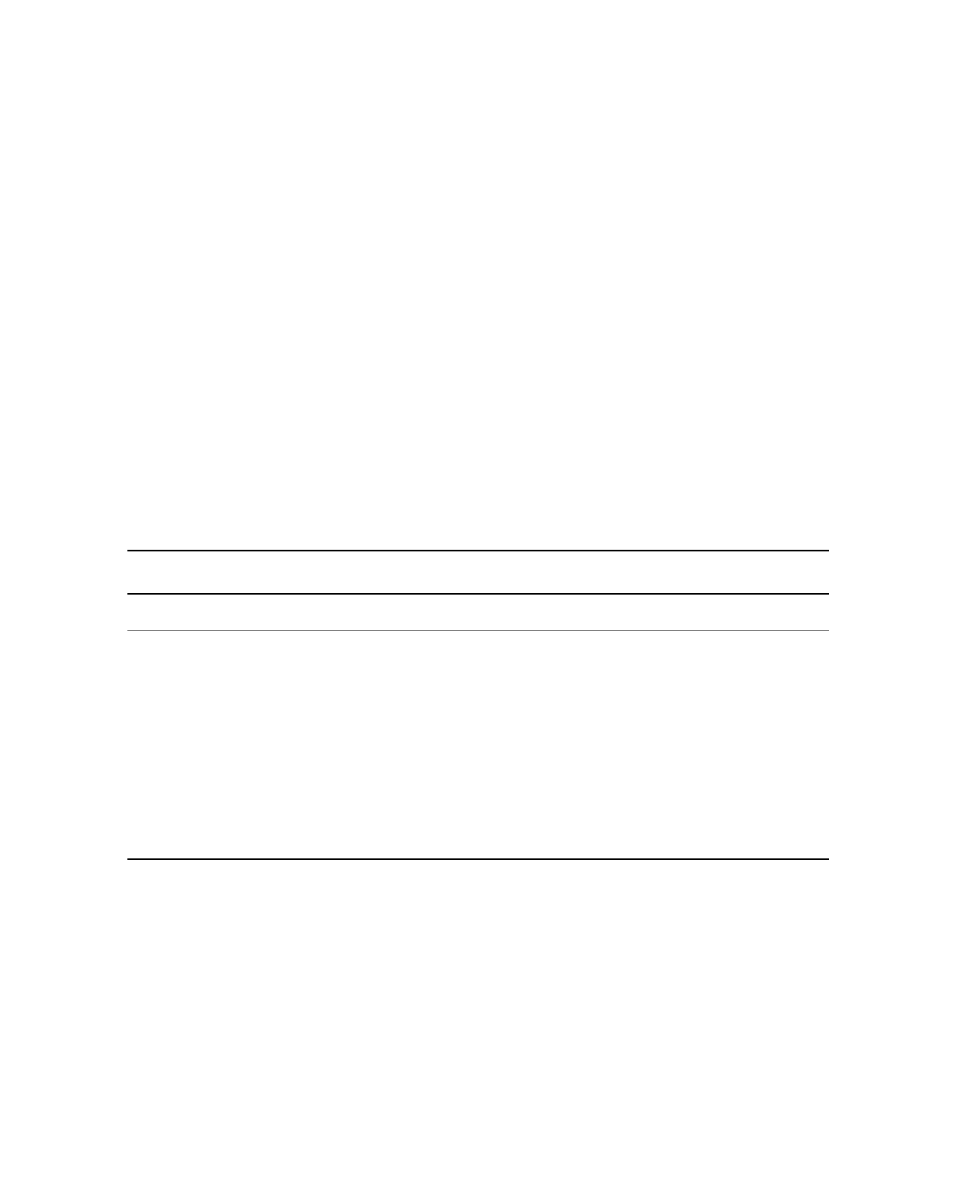
an incomplete pattern indicates a group to investigate. Configure the Hysteresis chart to show you the data
for the groups or cycles of interest. You can detect a restart issue by viewing a History chart. When you have
identified the group you want to exclude, select it in the Tagged Blocks window and refresh the data.
Results
A data refresh recalculates the values of the variables and some variables change in value. The recalculated
values are modified on charts and tables.
The results of two application-supplied functions, Cycle() and Block(), change significantly. The data arrays
return span blocks and the tagged blocks are no longer included. For example, five data blocks are included
in an analysis run. Variable MyArrayVar is defined to be an array of five elements that are values of MaxLoad.
If one cycle block is excluded, MyArrayVar = Cycle(MaxLoad) returns four elements.
As another example, variable MyGroupArrayVar is defined to be an array of 12 JIC Steps (blocks) with load
values. If 2 steps are excluded, MyGroupArrayVar = Block(“JIC Step”, JICLoadArray) returns values for 10
steps.
The collected data remains unchanged. The signal-to-variable mapping remains unchanged. Additional
calculations do not occur because the tagged blocks could affect the results of the calculations.
Properties
Use the Tagged Blocks window to remove one or more blocks from analysis calculations.
Tagged Blocks Properties
Description
Item
Specifies the type of block, such as Cycle or JIC Step.
Select Block
This panel shows the blocks that are tagged for exclusion.
Tag Blocks
•
Right Arrow button—Click this button to add a single block that you have
selected on the Available panel to the Tagged panel.
•
Double Right Arrow button—Click this button to add all blocks to the Tagged
panel.
•
Left Arrow button—Click this button to remove a single block from the
Tagged panel.
•
Double Left Arrow button—Click this button to remove all the blocks from
the Tagged panel.
Tagging Blocks
1. Open the test in the application.
2. Right-click the analysis run and click View Tagged Blocks.
3. Select the type of blocks. If more than one type exists, click the drop-down list button to see the list of
types.
4. Select one or more blocks, such as cycle numbers, to exclude and click a button to move the highlighted
groups to the Tagged panel.
5. Click OK.
MTS TestSuite™ Fracture Analyzer User Guide 85
7.0 Variable Analysis
